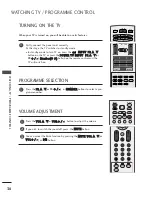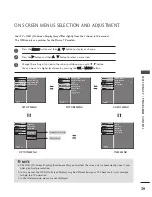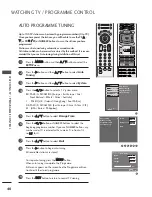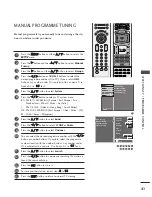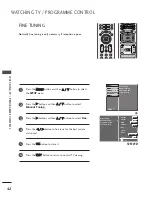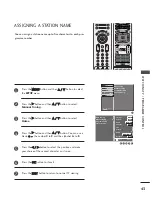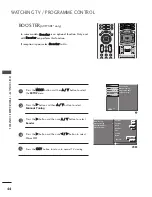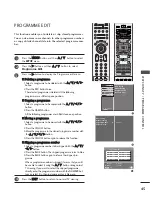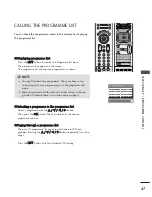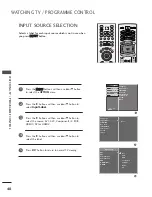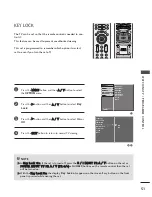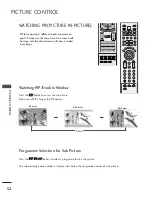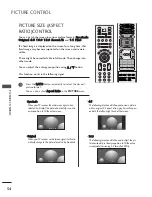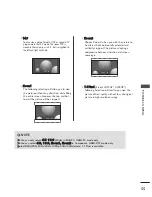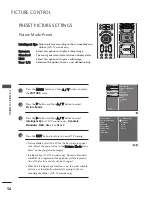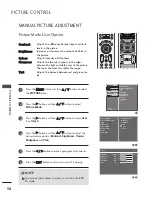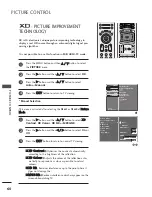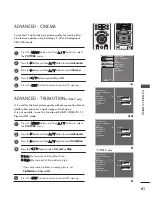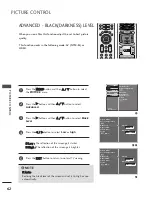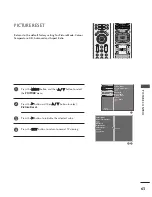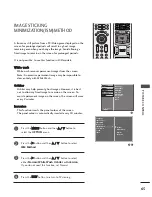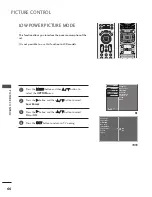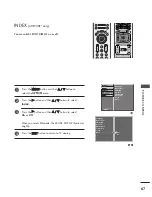PICTURE
CONTR
OL
52
WATCHING PIP(PICTURE-IN-PICTURE)
PICTURE CONTROL
PIP lets you view 2 different inputs (sources) on
your TV screen at the same time. One source will
be large, and the other source will show a smaller
inset image.
Programme Selection for Sub Picture
Press the P
PIIP
P P
PR
R +
+//-- button to select a programme for the sub picture.
The selected programme number is displayed just below the programme number of main picture.
Watching PIP/Double Window
Press the P
P II P
P button to access the sub picture.
Each press of PIP changes the PIP options.
PIP Mode
DW1 Mode
PIP Off
VOL
LIST
Q.VIEW
PR
1
2
3
4
5
6
7
8
0
9
POSITION
SIZE
HOLD
MUTE
TIME
REVEAL
?
i
OK
PIP PR-
PIP PR+
SWAP
PIP INPUT
TEXT
INDEX
SLEEP
FAV
PIP
RATIO
I/II
OK
INPUT
MODE
TV
TV
DVD
RATIO
EXIT
VOL
POSITION
INDEX
PR
PIP
SLEEP
LIST
Q.VIEW
I/II
MENU
SIZE
VCR
PIP PR- PIP PR+
PIP INPUT
POWER
1
2
3
4
5
6
7
8
9
0
FAV
REVEAL
?
TEXT
SIMPLINK
INPUT
MUTE
TIME
HOLD
SWAP
DW2 Mode