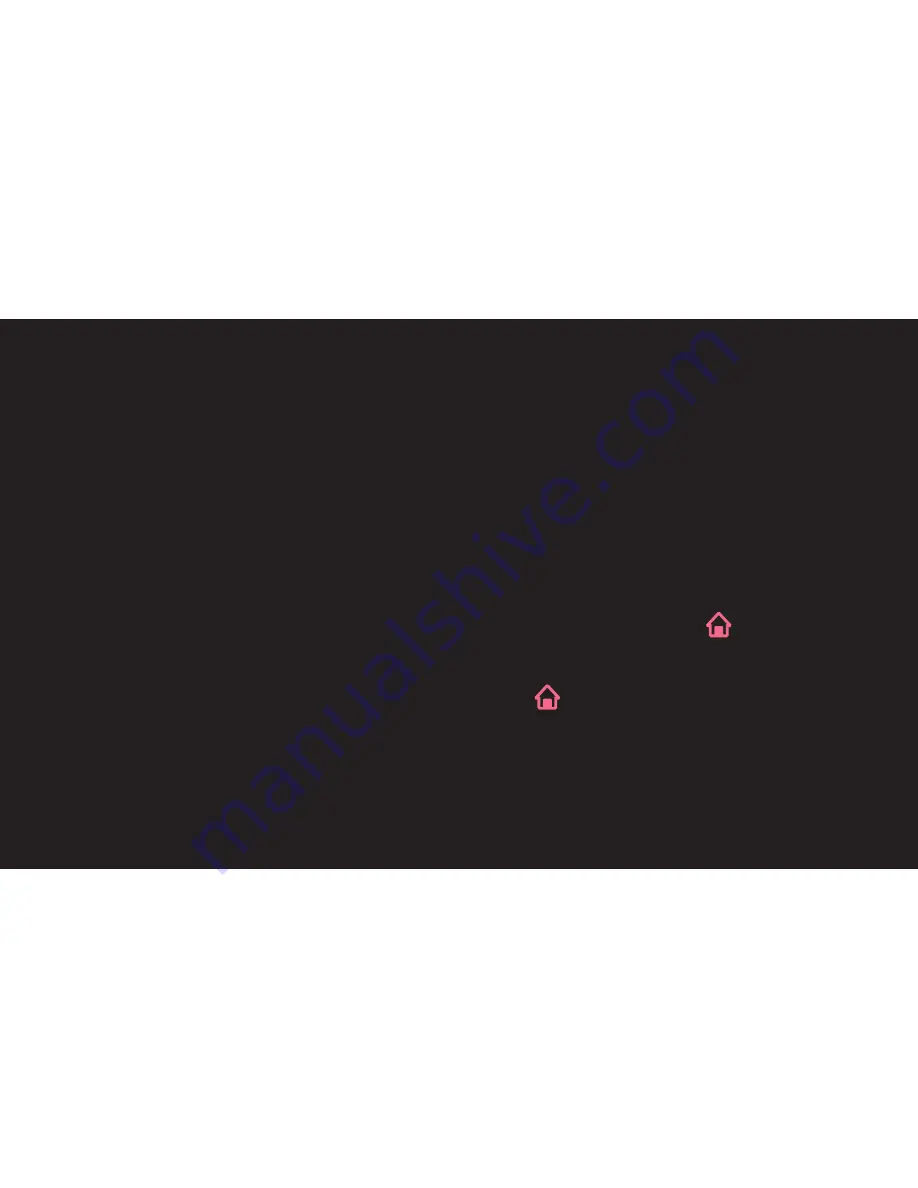
GP4
ENG
❐
❐
How❐to❐Use❐Voice❐Mate?
✎ To use all the functions and services of Voice Mate, you need to set Smart
Wizard and Time. Set up the network, region, auto tuning, and universal
remote control through the Smart Wizard.
✎ In order to use Voice Mate, you must set up the network, time, region, and
tuning.
✎ Set the language of your country to use Voice Mate.
✎ You can change the language for Voice Search in
SMART
➾
Settings
➙
OPTION
➙
Language
➙
Voice Recognition Language
.
✎ You can turn the avatar
On
/
Off
in
SMART
➾
Settings
➙
OPTION
➙
See
Avatar
.
















































