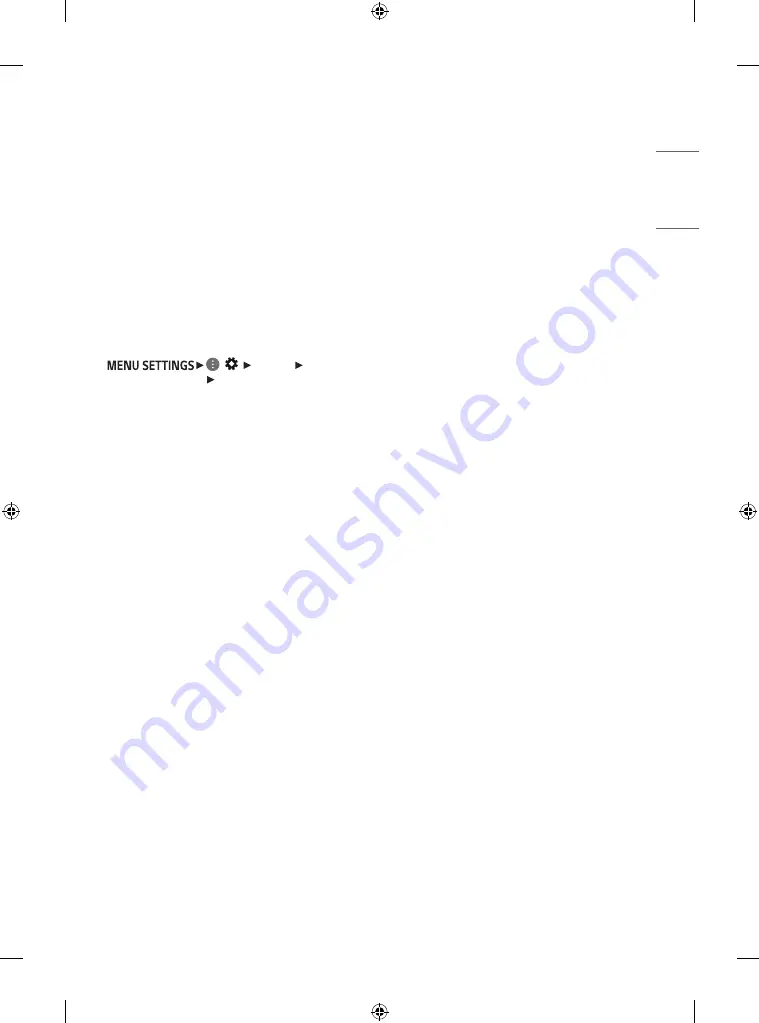
11
ENGLISH
Other connections
Connect your TV to external devices. For the best
picture and audio quality, connect the external device
and the TV with the HDMI cable.
HDMI
•
Supported HDMI Audio format :
(Depending upon model)
DTS (44.1 kHz / 48 kHz / 88.2 kHz / 96 kHz),
DTS HD (44.1 kHz / 48 kHz / 88.2 kHz / 96 kHz / 176.4
kHz / 192 kHz),
Dolby Digital / Dolby Digital Plus (32 kHz / 44.1 kHz
/ 48 kHz),
PCM (32 kHz / 44.1 kHz / 48 kHz / 96 kHz / 192 kHz)
•
DTV Audio Supported Codec: MPEG, Dolby Digital
•
( ) [Picture]
[Additional Settings] [HDMI ULTRA HD Deep
Color]
-
On : Support 4K @ 60 Hz (4:4:4, 4:2:2, 4:2:0)
-
Off : Support 4K @ 60 Hz 8 bit (4:2:0)
If the device connected to Input Port also supports
ULTRA HD Deep Color, your picture may be clearer.
However, if the device doesn’t support it, it may not
work properly. In that case, change the TV’s [HDMI
ULTRA HD Deep Color] setting to off.
-
This feature is available only on certain models
which support HDMI ULTRA HD Deep Color.
USB
•
Some USB Hubs may not work. If a USB device
connected through a USB Hub is not detected,
connect it directly to the USB port on the TV.
•
It is recommended that you use a USB hub or USB
HDD with a power supply. (If the power supplied is
not sufficient, the USB storage device may not be
detected properly.)
•
It is recommended that you use an external USB
HDD with a rated voltage of 5 V of less and a rated
current of 500 mA or less.
External Devices
Supported external devices are: Blu-ray player, HD
receivers, DVD players, VCRs, audio systems, USB
storage devices, PC, gaming devices, and other
external devices.
•
The external device connections shown may differ
slightly from illustrations in a manual.
•
Connect external devices to the TV regardless about
the order of the TV port.
•
If you connect a gaming device to the TV, use the
cable supplied with the gaming device.
•
Refer to the external equipment’s manual for
operating instructions.
•
In PC mode, there may be noise associated with the
resolution, vertical pattern, contrast or brightness.
If noise is present, change the PC output to another
resolution, change the refresh rate to another
rate or adjust the brightness and contrast on the
[Picture] menu until the picture is clear. Depending
upon the graphics card, some resolution settings
may not allow the image to be positioned on the
screen properly.
Summary of Contents for 43UT782V0UA
Page 3: ......
Page 4: ...RS 232C IN CONTROL SERVICE SPEAKER OUT LINE OUT M P I ...
Page 5: ......
Page 6: ......
Page 8: ... MFL71382546 2010 REV01 ...
















































