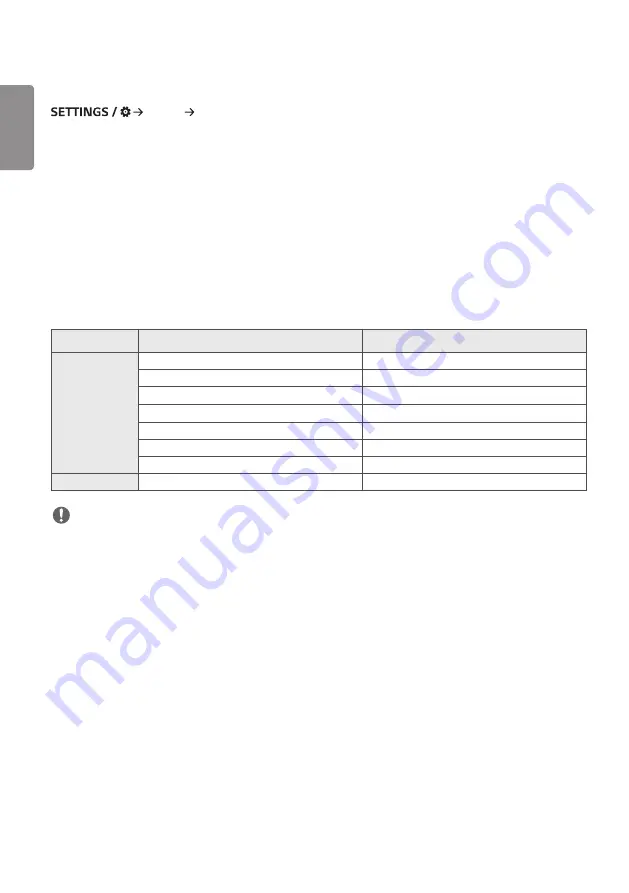
ENGLISH
32
[Sound Out]
[Sound] [Sound Out]
•
[Internal Speaker] / [External Speaker]: You can output audio either through your Signage monitor's internal speaker
or through an external speaker connected to it.
- [Use Speaker Sound]: Enables you to turn the speaker on and off. If you are using an external audio device,
turning off this feature allows you to play sound through the external audio device only.
•
[SIMPLINK External Speaker]: This function connects Home Theater device by SIMPLINK. When it is set to Home
Theater device input, it outputs voice through the connected device. This option is activated when SIMPLINK has been
set to On.
•
[LG Sound Sync / Bluetooth]: Enables you to connect Bluetooth audio devices or Bluetooth headsets wirelessly to
Sigange monitor so that you can enjoy richer audio conveniently.
•
[Optical]: applied only to the models with digital optical sound output ports. You can output audio through external
speaker audio devices connected to the digital audio output port.
•
[Digital Sound Out]: allows you to change settings for digital audio output.
Audio Input
Digital Audio Output
Auto
Dolby Digital Plus
Dolby Digital
Dolby Digital
Dolby Digital
AAC (Media)
Dolby Digital
AAC
Dolby Digital
HE-AAC
Dolby Digital
DTS-HD, DTS-Express, DTS
DTS
MPEG
PCM
PCM
All
PCM
NOTE
•
Some recently connected devices may automatically attempt to reconnect to the Signage monitor when it is turned
on.
•
It is recommended that you set LG audio devices that support LG Sound Sync to LG TV mode or LG Sound Sync mode
before connecting.
•
Press Device Selection to view the devices that are or that can be connected and connect other devices.
•
You can use the signage remote control to adjust the volume of the connected device.
•
If the audio device fails to connect, check that it is switched on and available for connection.
•
Depending on the type of the Bluetooth device, the device may not connect correctly or an abnormal behavior may
occur such as unsynchronized video and audio.
•
Sound may stutter or sound quality may be reduced if:
- The Bluetooth device is too far from the Signage monitor.
- There is an obstructing object between the Bluetooth device and the Signage monitor.
- The Bluetooth device is used together with radio equipment such as a microwave oven or wireless LAN.
Summary of Contents for 43UL3G
Page 119: ......
















































