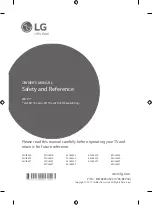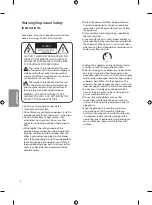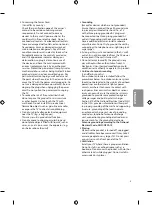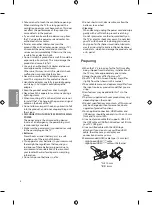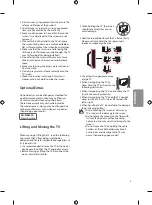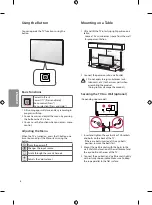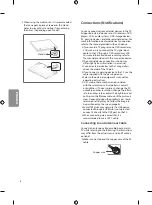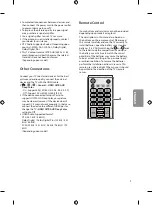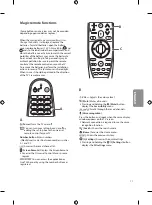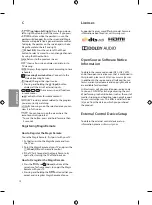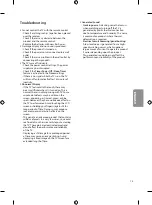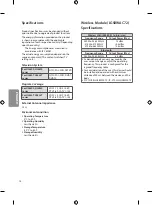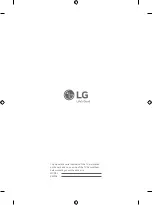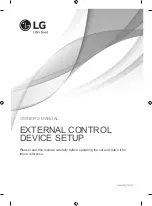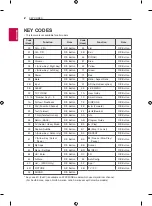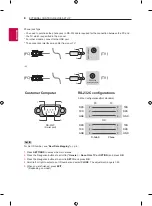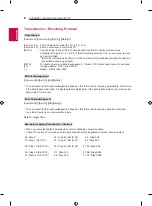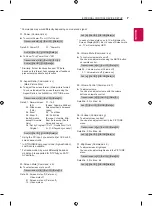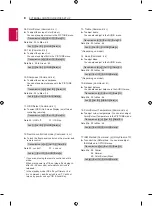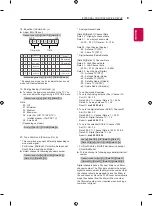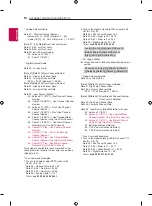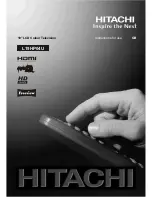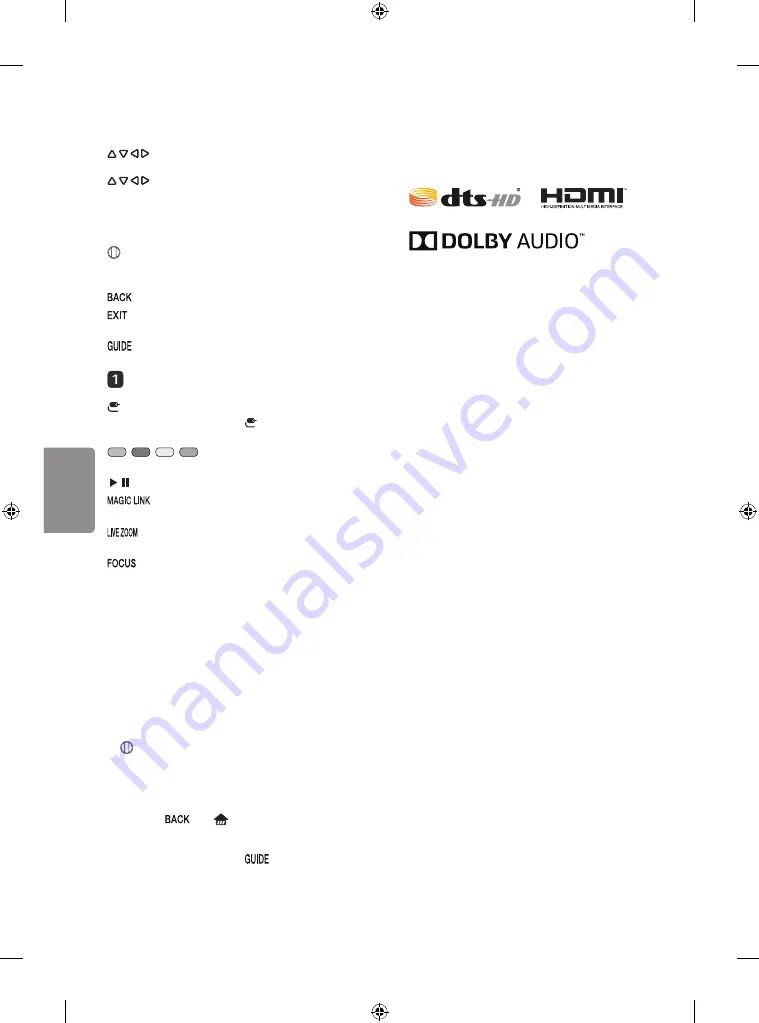
12
ENGLISH
C
(up/down/left/right)
Press the up, down,
left or right button to scroll the menu. If you press
buttons while the pointer is in use, the
pointer will disappear from the screen and Magic
Remote will operate like a general remote control.
To display the pointer on the screen again, shake
Magic Remote to the left and right.
Wheel (OK)
Press the center of the Wheel
button to select a menu. You can change channels
by using the Wheel button.
Returns to the previous screen.
*
Clears all on-screen displays and returns to
TV viewing.
Displays the program event according to time
scheduler.
Streaming Service buttons
Connects to the
Video Streaming Service.
(Input)
Changes the input source.
•
Pressing and holding the
(Input)
button
displays all the lists of external inputs.
,
,
,
These access special functions
in some menus.
, Control buttons for media contents
*
Provides content related to the program
you are currently watching.
By zooming in on the selected area, you can
view it in full screen.
*
You can zoom in on the area where the
remote control is pointed.
* To use the button, press and hold for more than
3 seconds.
Registering Magic Remote
How to Register the Magic Remote
To use the Magic Remote, first pair it with your TV.
1 Put batteries into the Magic Remote and turn
the TV on.
2 Point the Magic Remote at your TV and press the
Wheel (OK)
on the remote control.
•
If the TV fails to register the Magic Remote, try
again after turning the TV off and back on.
How to Deregister the Magic Remote
•
Press the
and
(Home)
buttons at the
same time, for five seconds, to unpair the Magic
Remote with your TV.
•
Pressing and holding the
button will let you
cancel and re-register Magic Remote at once.
Licenses
Supported licenses may differ by model. For more
information about licenses, visit
www.lg.com.
Open Source Software Notice
Information
To obtain the source code under GPL, LGPL, MPL,
and other open source licenses, that is contained in
this product, please visit
http://opensource.lge.com.
In addition to the source code, all referred license
terms, warranty disclaimers and copyright notices
are available for download.
LG Electronics will also provide open source code
to you on CD-ROM for a charge covering the cost
of performing such distribution (such as the cost of
media, shipping, and handling) upon email request
to
. This offer is valid for three
(3) years from the date on which you purchased
the product.
External Control Device Setup
To obtain the external control device setup
information, please visit
www.lg.com.
Summary of Contents for 43UJ6300
Page 29: ......
Page 71: ...HDMI IN ARC HDMI IN USB IN LAN ANTENNA IN CABLE IN ...
Page 73: ...1 2 4 3 ...