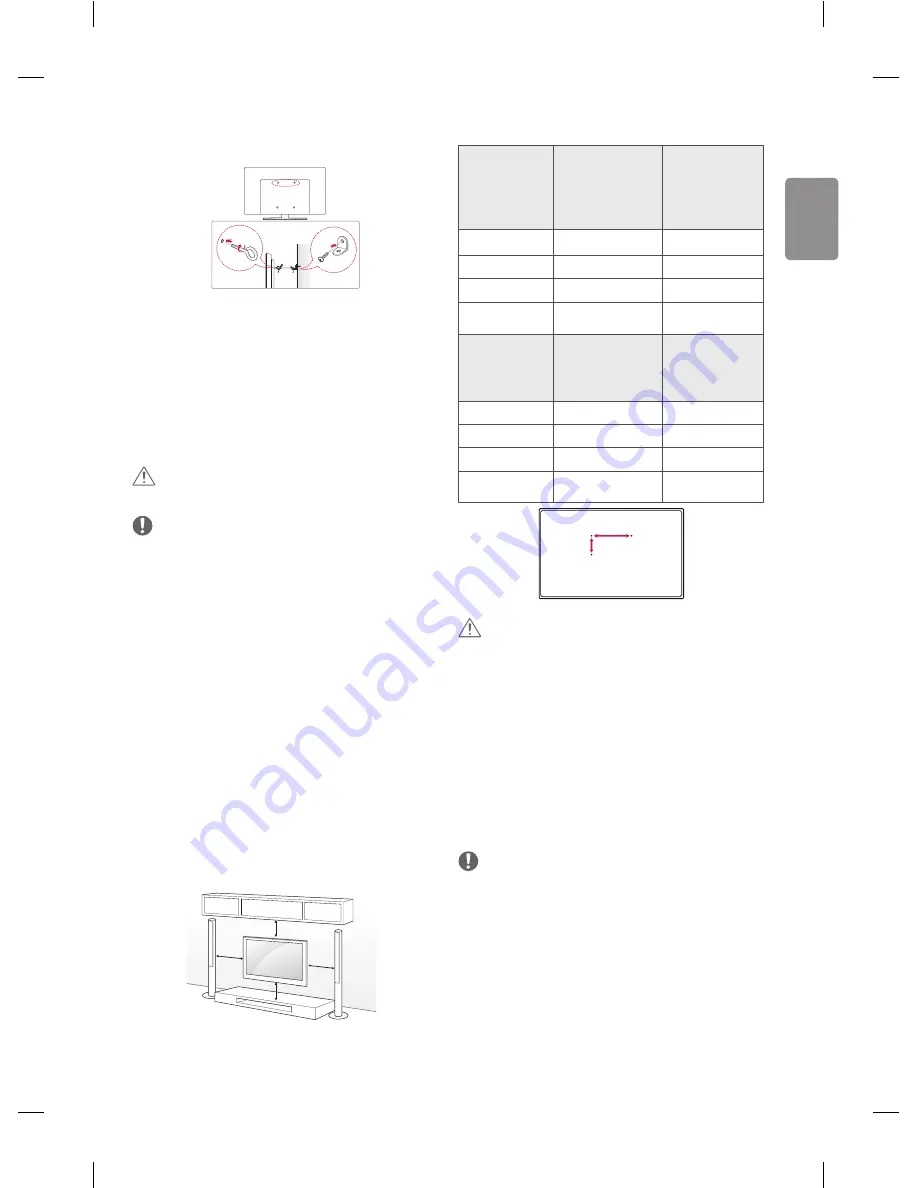
ENGLISH
11
Securing the TV to a wall
(This feature is not available for all models.)
1 Insert and tighten the eye-bolts, or TV brackets and bolts on the back
of the TV.
• If there are bolts inserted at the eye-bolts position, remove the
bolts first.
2 Mount the wall brackets with the bolts to the wall.
Match the location of the wall bracket and the eye-bolts on the rear
of the TV.
3 Connect the eye-bolts and wall brackets tightly with a sturdy rope.
Make sure to keep the rope horizontal with the flat surface.
CAUTION
• Make sure that children do not climb on or hang on the TV.
NOTE
• Use a platform or cabinet that is strong and large enough to
support the TV securely.
• Brackets, bolts and ropes are not provided. You can obtain
additional accessories from your local dealer.
Mounting on a wall
Attach an optional wall mount bracket at the rear of the TV carefully
and install the wall mount bracket on a solid wall perpendicular to
the floor. When you attach the TV to other building materials, please
contact qualified personnel. LG recommends that wall mounting be
performed by a qualified professional installer.
We recommend the use of LG’s wall mount bracket. LG’s wall mount
bracket is easy to move with cables connected. When you do not use
LG’s wall mount bracket, please use a wall mount bracket where the
device is adequately secured to the wall with enough space to allow
connectivity to external devices.
It is advised to connect all the cables before installing fixed wall
mounts.
10 cm
10 cm
10 cm
10 cm
Make sure to use screws and wall mount bracket that meet the VESA
standard. Standard dimensions for the wall mount kits are described in
the following table.
Separate purchase(Wall mounting bracket)
Model
40/43UF77**
43UF68**
43UF64**
49/55UF84**
50UF83**
49/55UF77**
49/55UF68**
49/55UF64**
VESA (mm) (A x B)
200 x 200
300 x 300
Standard screw
M6
M6
Number of screws
4
4
Wall mount
bracket
LSW240B
MSW240
LSW350B
MSW240
Model
58UF83**
60/65UF77**
65UF68**
65UF64**
70/79UF77**
70UF73**
VESA (mm) (A x B)
300 x 300
600 x 400
Standard screw
M6
M8
Number of screws
4
4
Wall mount
bracket
LSW350B
LSW640B
A
B
CAUTION
• Disconnect the power first, and then move or install the TV.
Otherwise electric shock may occur.
• Remove the stand before installing the TV on a wall mount by
performing the stand attachment in reverse.
• If you install the TV on a ceiling or slanted wall, it may fall and
result in severe injury. Use an authorised LG wall mount and
contact the local dealer or qualified personnel.
• Do not over tighten the screws as this may cause damage to the TV
and void your warranty.
• Use the screws and wall mounts that meet the VESA standard. Any
damages or injuries by misuse or using an improper accessory are
not covered by the manufacturer’s warranty.
NOTE
• Use the screws that are listed on the VESA standard screw
specifications.
• The wall mount kit includes an installation manual and necessary
parts.
• The wall mount bracket is not provided. You can obtain additional
accessories from your local dealer.
• The length of screws may differ depending on the wall mount.
Make sure to use the proper length.
• For more information, refer to the manual supplied with the wall
mount.
Summary of Contents for 43UF680T-TA
Page 1: ...AA X 4 M4 X L14 P No MFL69020002 1505 REV00 Printed in Korea LED TV UF68 UF83 www lg com ...
Page 2: ...i English ...
Page 3: ...1 1 4 5 6 2 3 ...
Page 4: ...2 A A B A UF68 UF83 ...
Page 5: ...B UF68 OPTICAL DIGITAL AUDIO OUT VIDEO AUDIO VIDEO L R R L MONO AUDIO ...
Page 7: ...1 2 4 3 4 5 3 ...
Page 27: ......
















































