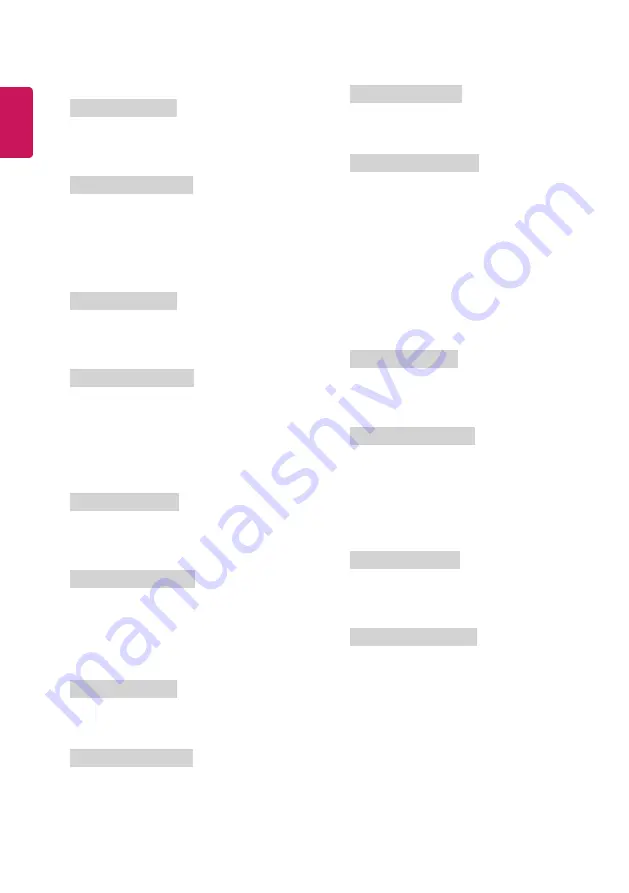
6
ENGLISH
08. Colour (Command: k i)
►
To adjust the screen Colour.
You can also adjust colour in the PICTURE menu.
Transmission
[k][i][ ][Set ID][ ][Data][Cr]
Data Min : 00 to Max : 64
* Refer to Real data mapping.
Ack
[i][ ][Set ID][ ][OK/NG][Data][x]
09. Tint (Command: k j)
►
To adjust the screen tint.
You can also adjust tint in the PICTURE menu.
Transmission
[k][j][ ][Set ID][ ][Data][Cr]
Data Red : 00 to Green : 64
* Refer to Real data mapping.
Ack
[j][ ][Set ID][ ][OK/NG][Data][x]
10. Sharpness (Command: k k)
►
To adjust the screen sharpness.
You can also adjust sharpness in the PICTURE menu.
Transmission
[k][k][ ][Set ID][ ][Data][Cr]
Data Min : 00 to Max : 32
* Refer to Real data mapping.
Ack
[k][ ][Set ID][ ][OK/NG][Data][x]
11. OSD Select (Command: k l)
►
To select OSD (On Screen Display) on/off when controlling remotely.
Transmission
[k][l][ ][Set ID][ ][Data][Cr]
Data 00 : OSD off
01 : OSD on
Ack
[l][ ][Set ID][ ][OK/NG][Data][x]
12. Remote control lock mode (Command: k m)
►
To lock the front panel controls on the monitor and remote control.
Transmission
[k][m][ ][Set ID][ ][Data][Cr]
Data 00 : Lock off
01 : Lock on
Ack
[m][ ][Set ID][ ][OK/NG][Data][x]
* If you are not using the remote control, use this mode. When main
power is on/off, external control lock is released.
* In the standby mode, if key lock is on, TV will not turn on by power
on key of IR & Local Key.
13. Balance (Command: k t)
►
To adjust balance.
You can also adjust balance in the AUDIO menu.
Transmission
[k][t][ ][Set ID][ ][Data][Cr]
Data L : 00 to R : 64
* Refer to Real data mapping.
Ack
[t][ ][Set ID][ ][OK/NG][Data][x]
14. Colour Temperature (Command: x u)
►
To adjust colour temperature. You can also adjust Colour
Temperature in the PICTURE menu.
Transmission
[x][u][ ][Set ID][ ][Data][Cr]
Data Warm: 00 to Cool:64
* Refer to Real data mapping.
Ack
[u][ ][Set ID][ ][OK/NG][Data][x]
Summary of Contents for 43LV541H-TA
Page 2: ......
Page 3: ...32 43 49LV54 a b 1 a b 2 a b e e 4 A 5 e 4 B 32LV54 43 49LV54 3 A 3 B 32LV54 43 49LV54 ...
Page 4: ...55LV54 1 2 c d f f c d 3 4 5 ...
Page 5: ...HDMI IN USB IN H P OUT ANTENNA CABLE IN OPTICAL DIGITAL AUDIO OUT T ...
Page 6: ...PCMCIA CARD SLOT CLOCK COMPONENT IN AV IN ...
Page 8: ...AUDIO OUT DVI OUT HDMIIN VIDEO Y PB PR L MONO AUDIO R HDMI DVI IN ...
Page 9: ...1 2 4 3 ...


















