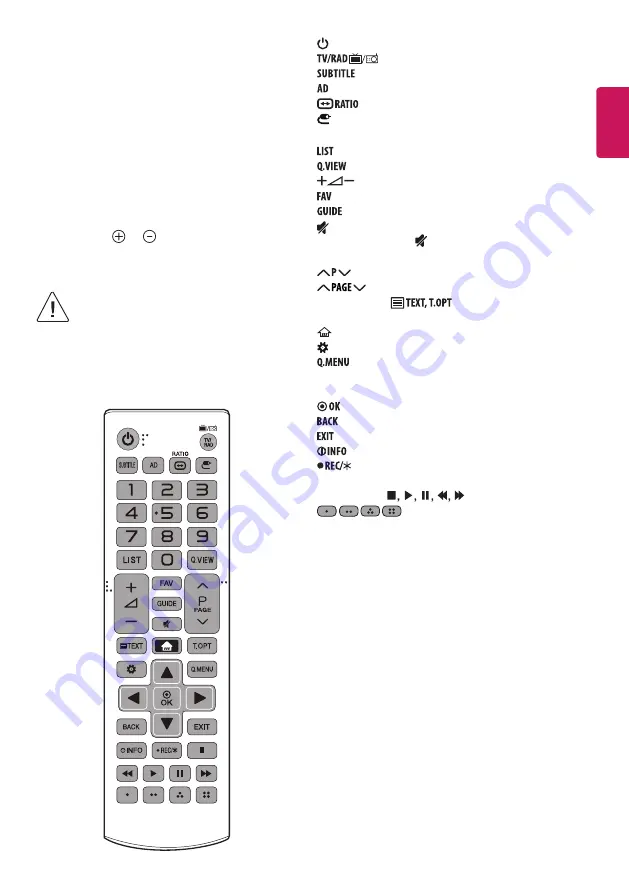
ENGLISH
11
Other connections
Connect your TV to external devices. For the best picture and audio
quality, connect the external device and the TV with the HDMI cable.
Some separate cable is not provided.
Remote control
The descriptions in this manual are based on the buttons on the remote
control. Please read this manual carefully and use the TV correctly.
To replace batteries, open the battery cover, replace batteries (1.5
V AAA) matching the and ends to the label inside the
compartment, and close the battery cover. To remove the batteries,
perform the installation actions in reverse.
• In Analogue TV and some countries, some remote
control buttons may not work.
Make sure to point the remote control toward the remote control sensor
on the TV.
(Depending on model)
(POWER)
Turns the TV on or off.
Selects Radio, TV and DTV programme.
Recalls your preferred subtitle in digital mode.
Audio descriptions function will be enabled.
Resizes an image.
(INPUT)
Changes the input source.
Number buttons
Enters numbers.
Accesses the saved programme list.
Returns to the previously viewed programme.
Adjusts the volume level.
Accesses your favourite programme list.
Shows programme guide.
(MUTE)
Mutes all sounds.
- Pressing and holding the button accesses the
Accessibility
menu.
Scrolls through the saved programmes.
Moves to the previous or next screen.
Teletext buttons (
)
These buttons are used for
teletext.
(HOME)
Accesses the Home menu.
(Settings)
Accesses the Settings menu.
Accesses the Quick menus.
Navigation buttons (up/down/left/right)
Scrolls through menus
or options.
Selects menus or options and confirms your input.
Returns to the previous level.
Clears on-screen displays and returns to TV viewing.
Views the information of the current programme and screen.
Starts to record and displays record menu. (Only Time
Machine
Ready
supported model) (Depending on model)
Control buttons
(
)
Controls media contents.
These access special functions in some menus.
Summary of Contents for 43LV340C-GB
Page 1: ...LED TV LV34 www lg com AAA 32LV34 43 49LV34 X 2 M4 X L16 32LV34 X 4 M4 X L16 43 49LV34 ...
Page 2: ......
Page 3: ...32LV34 1 3 4 2 ...
Page 4: ...43 49LV34 A B A B B B A B A B B A B A 1 B A 5 B A B A 3 2 B A B A A B 4 ...
Page 5: ...HDMI IN USB IN H P OUT ANTENNA CABLE IN IA CARD SLOT OPTICAL DIGITAL AUDIO OUT ...
Page 6: ...PCMCIA CARD SLOT OPTICAL DIGITAL AUDIO OUT Satellite IN ...
Page 9: ...1 2 4 3 ...
















































