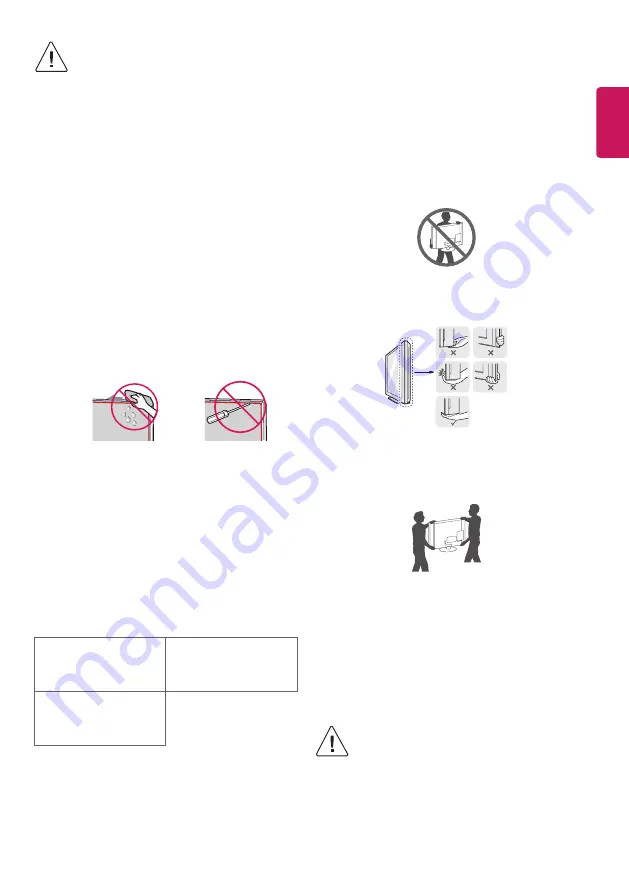
ENGLISH
5
•
Do not use any unapproved items to ensure the safety
and product life span.
•
Any damage or injuries caused by using unapproved
items are not covered by the manufacturer’s warranty.
•
When attaching the stand to the TV set, place the screen
facing down on a cushioned table or flat surface to
protect the screen from scratches.
•
Make sure that the screws are fastened completely. (If
they are not fastened securely enough, the TV may tilt
forward after being installed.) Do not use too much force
and over tighten the screws; otherwise screw may be
damaged and not tighten correctly.
•
Make sure to wring any excess water or cleaner from
the cloth.
•
Do not spray water or cleaner directly onto the TV
screen.
•
Make sure to spray just enough of water or cleaner onto
a dry cloth to wipe the screen.
•
When cleaning the product, be careful not to allow any
liquid or foreign objects to enter the gap between the
upper, left or right side of the panel and the guide panel.
(Depending on model)
Separate purchase
Separate purchase items can be changed or modified for quality
improvement without any notification. Contact your dealer to buy
these items. These devices only work with certain models. The model
name or design may be changed depending on the upgrade of product
functions, manufacturer’s circumstances or policies.
(Depending on model)
AN-MR650H
Magic Remote
(Except for LV640*, LU64**)
LEC-005
LED Clock
AN-MR650A
Magic Remote
(Only for LV640*, LU64**)
Lifting and moving the TV
Please note the following advice to prevent the TV from being scratched
or damaged and for safe transportation regardless of its type and size.
•
It is recommended to move the TV in the box or packing material
that the TV originally came in.
•
Before moving or lifting the TV, disconnect the power cord and all
cables.
•
When holding the TV, the screen should face away from you to
avoid damage.
•
Hold the top and bottom of the TV frame firmly. Make sure not to
hold the transparent part, speaker, or speaker grill area.
•
When transporting a large TV, there should be at least 2 people.
•
When transporting the TV by hand, hold the TV as shown in the
following illustration.
•
When transporting the TV, do not expose the TV to jolts or excessive
vibration.
•
When transporting the TV, keep the TV upright, never turn the TV
on its side or tilt towards the left or right.
•
Do not apply excessive pressure to cause flexing / bending of frame
chassis as it may damage screen.
•
When handling the TV, be careful not to damage the protruding
buttons.
•
Avoid touching the screen at all times, as this may
result in damage to the screen.
•
Do not move the TV by holding the cable holders, as the
cable holders may break, and injuries and damage to
the TV may occur.
Summary of Contents for 43LU661H
Page 2: ......
Page 4: ...USB IN ANTENNA CABLE IN HDMI IN H P OUT CLOCK HDMI IN ARC ...
Page 5: ...OPTICAL DIGITAL AUDIO OUT CLOCK PCMCIA CARD SLOT Satellite IN ...
Page 6: ...COMPONENT IN AV IN VIDEO VIDEO L MONO AUDIO R AUDIO ...
Page 7: ...HDMI DVI IN DVI OUT HDMIIN AVIN AUDIO OUT ...
Page 8: ...1 2 4 3 ...
















































