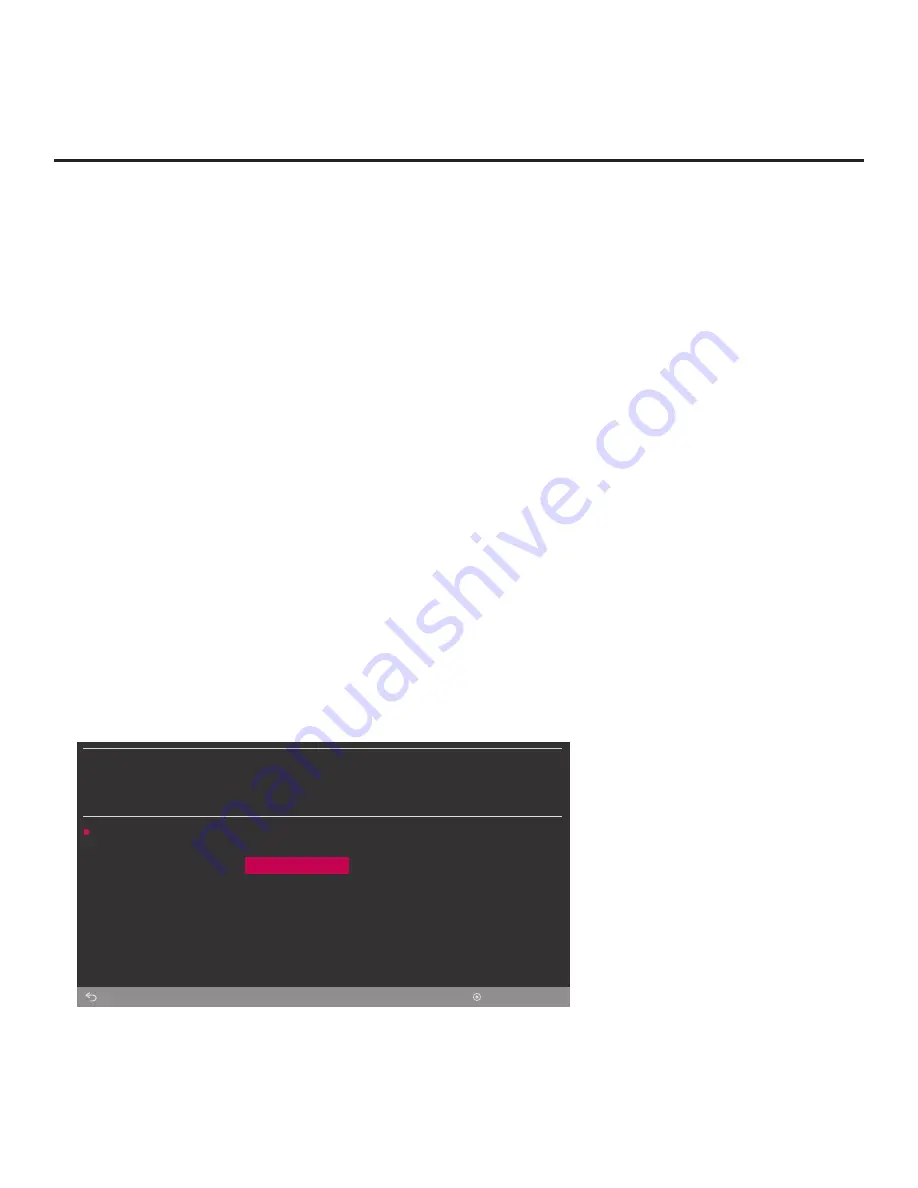
57
206-4340
Reference: Updating TV/PTC Software using a USB Memory Device
This section describes how to update TV (CPU) and/or PTC software using the TV Manager
“Update TV Software” and/or “Update PTC Software” option(s), respectively, though you may also
use the Ez Download utility to update software, if desired. See “Ez Download Utility” on pages 21
to 24 for further information.
Before You Begin
•
Software update files must be stored in a folder named “LG_DTV” in the root directory of the
USB memory device.
• Ensure the USB device has been formatted with FAT format.
Update the TV/PTC Software
Note:
You can check the TV/PTC software versions by accessing the Installer Menu with the
Installer Remote. See “Accessing the Installer Menu” on page 25 for further information. PTC and
CPU versions are displayed in the Installer Menu footer.
Note for TV CPU Software Update only:
If the TV detects a later version of software on the
USB device, it will automatically display a dialog from which you can start the software update
immediately. Otherwise, you can close the dialog, and access the TV Manager as described
below.
1. Turn ON the TV, and then insert the USB memory device into the TV’s USB port.
2. Press
MENU SETTINGS
on the Installer Remote to display the TV setup menus (TV is in
Pass-through Mode) or the Function Menu (TV is not in Pass-through Mode).
3. Use the arrow navigation keys to select/highlight either the
General
menu icon from the TV
setup menus or the
Safety
menu icon from the Function Menu. Then, press the number “
7
”
key a total of seven times to access the TV Manager.
Note:
Ez Download is always selected by default when you initially access the TV Manager.
Also note that Diagnostics is for service use only.
TV MANAGER
USB
Diagnostics
Ez Download
Download Boot Logo
Update TV Software
Update PTC Software
Import Clone File
Back
OK
(Continued on next page)






























