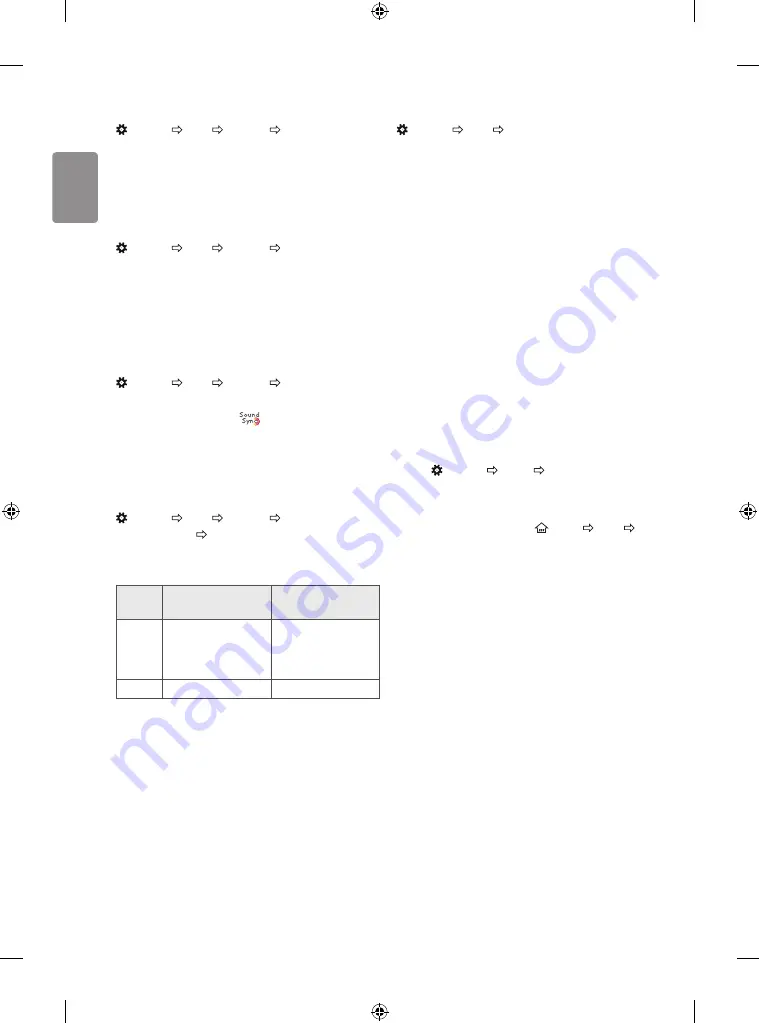
12
ENGLISH
To use External Speaker
(Settings) Sound Sound Out Audio Out (Optical)
[Depending on model]
Sound is output through the speaker connected to the optical port.
•
SimpLink is supported.
To use Internal TV S Audio Out (Optical)
(Settings) Sound Sound Out Internal TV S
Audio Out (Optical)
[Depending on model]
Audio is played through the TV’s built-in speakers and the audio device
connected to the digital optical audio output port simultaneously.
To connect and use LG audio device
(Settings) Sound Sound Out LG Sound Sync (Optical)
[Depending on model]
Connect LG audio device with the
logo to the optical digital
audio output port. LG audio device allows you to enjoy rich powerful
sound easily.
To use Digital Sound Out
(Settings) Sound Sound Out Internal TV S
Audio Out (Optical) Digital Sound Out
[Depending on model]
Sets up Digital Sound Out.
Item
Audio Input
Digital Audio Output
Auto
MPEG
Dolby Digital
Dolby Digital Plus
HE-AAC
PCM
Dolby Digital
Dolby Digital
Dolby Digital
PCM
All
PCM
To synchronize audio and video
(Settings) Sound AV Sync Adjustment
[Depending on model]
Synchronizes video and audio directly when they do not match. If you
set
AV Sync Adjustment
to
On
, you can adjust the sound output (TV
speakers or External Speaker) to the screen image.
•
If you select the
Bypass
, Outputs the broadcast signals or the
sound from external devices without any audio delay. The audio
may be output before the video because of the time the TV takes to
process the video input.
To use SIMPLINK
[Depending on model]
SIMPLINK is a feature that enables you to control and manage various
multimedia devices conveniently via the SIMPLINK menu.
1 Connect the TV’s
HDMI IN
terminal and the SIMPLINK device’s HDMI
output terminal using an HDMI cable.
•
[Depending on model]
For home theatre units with a SIMPLINK function, connect HDMI
terminals as above, and use an optical cable to connect Optical
Digital Audio Out from the TV to Optical Digital Audio In of the
SIMPLINK device.
2 Select
(Settings)
General
SIMPLINK
.
SIMPLINK menu window appears.
3 In SIMPLINK Setting window, set SIMPLINK function to
On
.
4 Configure the
Auto Power Sync
settings to
On
or
Off
.
•
You can also set the SIMPLINK in
(HOME)
Inputs
SIMPLINK
. In SIMPLINK menu window, selects the device you
want to control.
•
This function is only compatible with devices with the SIMPLINK
logo.
•
To use the SIMPLINK function, you need to use a high-speed HDMI®
cable (with CEC (Consumer Electronics Control) feature added).
High-speed HDMI® cables have the No. 13 pin connected for
information exchange between devices.
•
If you switch to another input, the SIMPLINK device will stop.
•
If a third-party device with the HDMI-CEC function is also used, the
SIMPLINK device may not work normally.
•
[Depending on model]
If you select or play media from a the device with a home theatre
function, the
HT Speaker(Speaker)
is automatically connected.
Be sure to connect with an optical cable (sold separately) to use the
HT Speaker(Speaker)
function.
Summary of Contents for 43LJ510V-ZD
Page 2: ......
Page 3: ......
Page 4: ...1 3 4 2 A B 1 2 ...
Page 5: ...HDMI IN LAN USB IN ANTENNA CABLE IN Satellite IN CMCIA CARD SLOT ...
Page 8: ...DC IN 19 V 2 3 1 ...
Page 9: ...1 2 4 3 ...
Page 11: ......
Page 12: ... MFL69653502 ...
Page 30: ......
















































