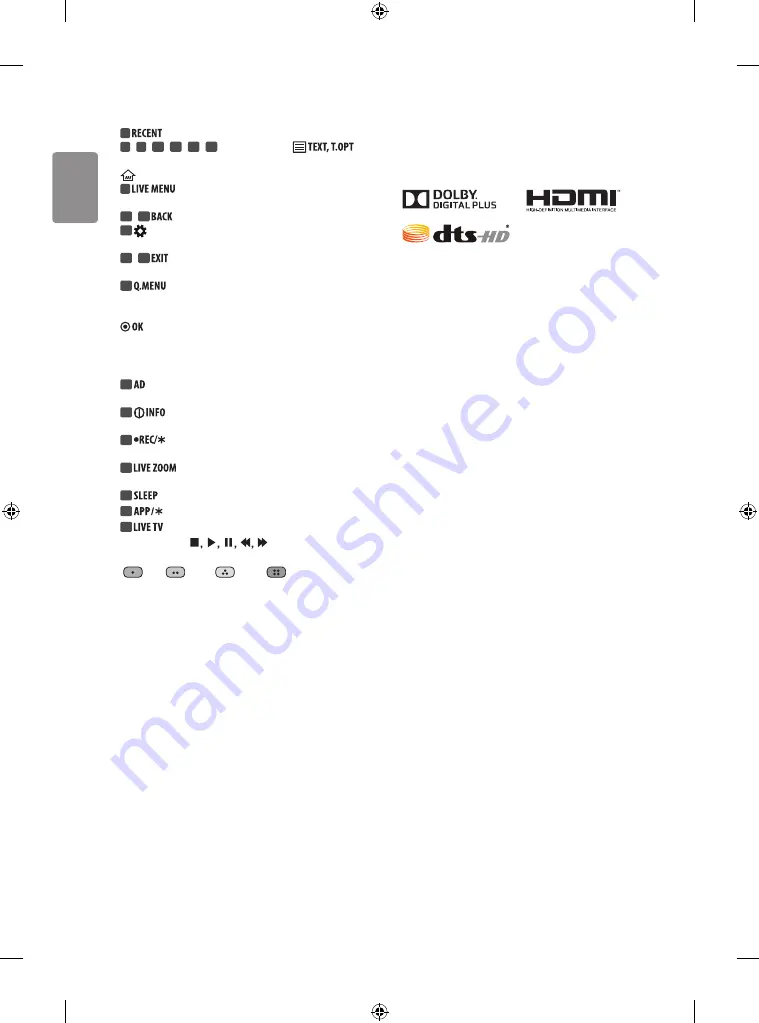
14
ENGLISH
C
8
Shows the previous history. (Depending on model)
8
,
9
,
10
,
11
,
12
,
13
Teletext buttons (
)
These buttons are used for teletext. (Depending on model)
(HOME)
Accesses the Home menu.
9
Shows the list of Recommended, Programmes,
Search and Recorded. (Depending on model)
10
,
12
Returns to the previous level. (Depending on model)
10
(Q. Settings)
Accesses the Quick Settings. (Depending on
model)
11
,
13
Clears on-screen displays and returns to TV viewing.
(Depending on model)
11
Accesses the Quick menus. (Depending on model)
Navigation buttons (up/down/left/right)
Scrolls through menus
or options.
Selects menus or options and confirms your input.
D
14
By pressing the AD button, audio descriptions function will be
enabled. (Depending on model)
14
Views the information of the current programme and
screen. (Depending on model)
15
Starts to record and displays record menu.
(Only Time Machine
Ready
supported model) (Depending on model)
15
By zooming in on the selected area, you can view it
in full screen. (Depending on model)
15
Set the sleep timer. (Depending on model)
15
Selects the MHP TV menu source. (Depending on model)
16
Returns to LIVE TV. (Depending on model)
Control buttons
(
)
Controls media contents.
Coloured buttons
These access special functions in some menus.
(
: Red,
: Green,
: Yellow,
: Blue)
Licenses
Supported licenses may differ by model. For more information about
licenses, visit
www.lg.com
.
Open source software
notice information
To obtain the source code under GPL, LGPL, MPL and other open source
licenses, that is contained in this product, please visit
http://opensource.
lge.com.
In addition to the source code, all referred license terms, warranty
disclaimers and copyright notices are available for download.
LG Electronics will also provide open source code to you on CD-ROM
for a charge covering the cost of performing such distribution (such
as the cost of media, shipping, and handling) upon email request to
[email protected]. This offer is valid for three (3) years from the date
on which you purchased the product.
External control device
setup
To obtain the external control device setup information, please visit
www.lg.com
.
Summary of Contents for 43LH604V-ZA
Page 2: ......
Page 3: ...4 A b a 5 1 2 a b 3 43 49LH60 43 49LH61 43 49LH63 4 B 55LH60 55LH61 55LH63 ...
Page 4: ...HDMI IN LAN USB IN H P OUT ANTENNA CABLE IN HDMI IN ARC ...
Page 7: ...1 2 3 1 2 4 ...
Page 8: ......
Page 11: ......
Page 12: ... MFL69311643 ...
Page 29: ......
















































