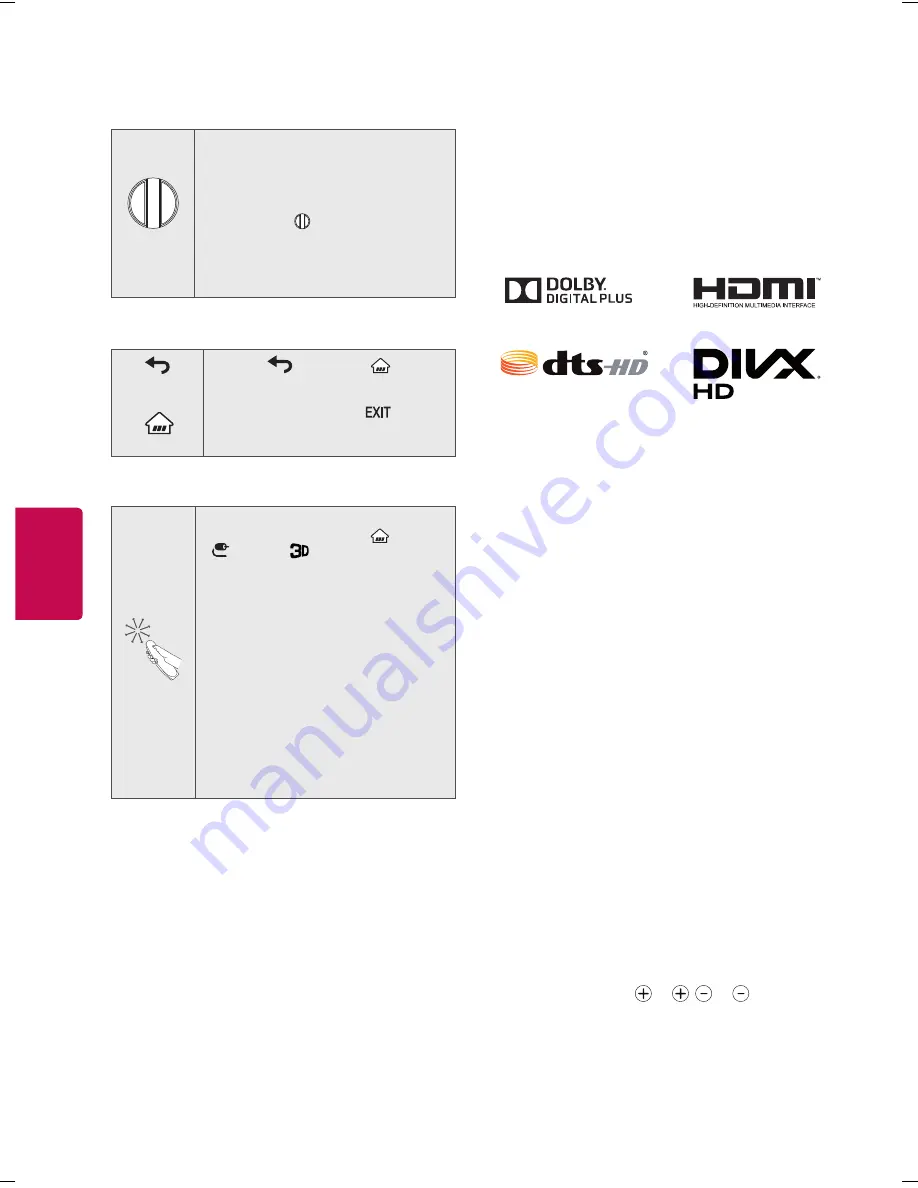
12
ENGLISH
Registering Magic Remote
How to register the Magic Remote
(Wheel)
To use the Magic Remote, first pair it
with your TV.
1 Put batteries into the Magic Remote
and turn the TV on.
2 Point the Magic Remote at your TV
and press the Wheel (OK) on the
remote control.
* If the TV fails to register the Magic
Remote, try again after turning the TV
off and back on.
How to deregister the Magic Remote
(BACK)
(Home)
Press the
(BACK) and
(Home)
at the same time, for five seconds, to
unpair the Magic Remote with your TV.
Pressing and holding the
button
will let you cancel and re-register
Magic Remote at once.
How to use Magic Remote
y
Shake the Magic Remote slightly to
the right and left or press
(Home),
(INPUT),
buttons to make the
pointer appear on the screen. (In some
TV models, the pointer will appear
when you turn the Wheel button.)
y
If the pointer has not been used for a
certain period of time or Magic Remote is
placed on a flat surface, then the pointer
will disappear.
y
If the pointer does not move as you
wish, shake Magic Remote to the left
and right. The pointer will move to the
center of the screen.
y
The Magic Remote depletes batteries
faster than a normal remote due to the
additional features.
Precautions to Take
y
y
Use the remote control within the specified
range (within 10 m, 32.8 ft.) You may experience
communication failures when using the device
outside the coverage area or if there are obstacles
within the coverage area.
y
y
You may experience communication failures
depending on the accessories. Devices such as
a microwave oven and wireless LAN operate in
the same frequency band (2.4 GHz) as the Magic
Remote. This may cause communication failures.
y
y
The Magic Remote may not work properly if a
wireless router (AP) is within 1 meter (3.28 ft) of
the TV. Your wireless router should be more than
1 m (3.28 ft.) away from the TV.
y
y
Do not disassemble or heat the battery.
y
y
Do not drop the battery. Avoid extreme shocks to
the battery.
y
y
Inserting the battery in the wrong way may result
in explosion.
Licenses
Supported licenses may differ by model. For more
information about licenses, visit
www.lg.com
.
Open Source Software
Notice Information
To obtain the source code under GPL, LGPL, MPL,
and other open source licenses, that is contained in
this product, please visit
http:// opensource.lge.com
.
In addition to the source code, all referred license
terms, warranty disclaimers and copyright notices
are available for download.
LG Electronics will also provide open source code
to you on CD-ROM for a charge covering the cost
of performing such distribution (such as the cost of
media, shipping, and handling) upon email request
to
. This offer is valid for three
(3) years from the date on which you purchased the
product.
Troubleshooting
y
y
Cannot control the TV with the remote control.
- Check the remote control sensor on the product
and try again.
- Check if there is any obstacle between the
product and the remote control.
- Check if the batteries are still working and
properly installed ( to , to )
y
y
No image display and no sound is produced.
- Check if the product is turned on.
- Check if the power cord is connected to a wall
outlet.
- Check if there is a problem in the wall outlet by
connecting other products.
Summary of Contents for 43LF6300
Page 22: ...3 4 1 2 3 4 ...
























