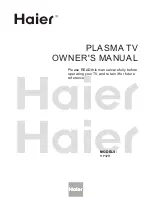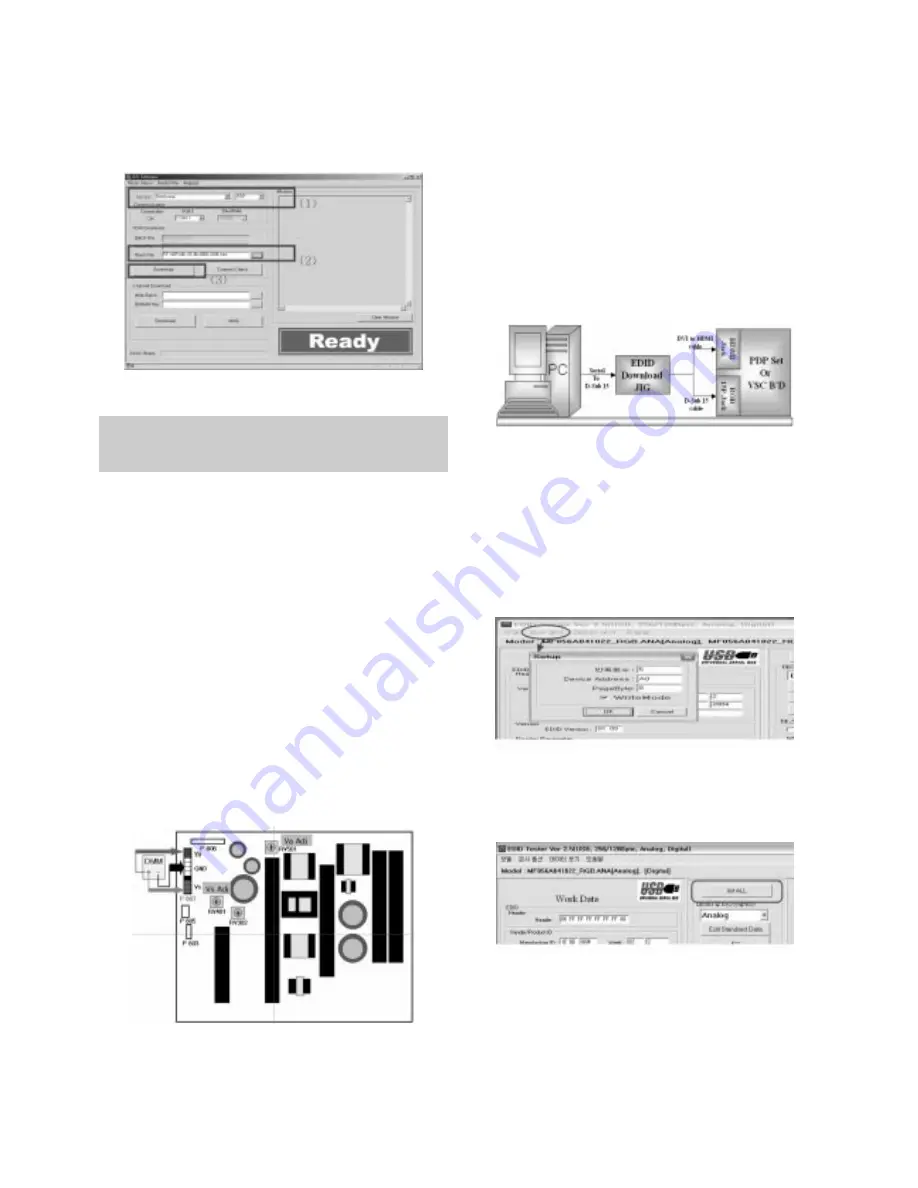
- 11 -
2) Connect RS-232C cable and turn on the power. (Use the
special Cable For Sub-program) (If your connection has
completed, you can see “Ready”)
4. POWER PCB Assy Voltage
Adjustments
(Va, Vs Voltage Adjustments)
4-1. Test Equipment :
D.M.M. 1EA
4-2. Adjustment Method
(1) Va Adjustment
1) After receiving 100% Full White Pattern, HEAT RUN.
2) C terminal of D.M.M to Va pin of P807, connect
- terminal to GND pin of P807.
3) After turning RV501, voltage of D.M.M adjustment as
same as Va voltage which on label of panel right/top.
(Deviation; ±0.5V)
(2) Vs Adjustment
1) C terminal of D.M.M to Vs pin of P807, connect
– terminal to GND pin of P805.
2) After turning RV401, voltage of D.M.M adjustment as
same as Va voltage which on label of panel right/top.
(Deviation; ±0.5V)
5. EDID (The Extended Display
Identification Data)/ DDC (Display
Data Channel) download
5-1. Required Test Equipment
1) Adjusting PC with S/W for writing EDID Data.(S/W : EDID
TESTER Ver.2.5)
2) A Jig for EDID Download
3) Cable : Serial(9Pin or USB) to D-sub 15Pin cable, D-sub
15Pin cable, DVI to HDMI cable
5-2. Setting of device
5.3. Preparation for Adjustment
1) As above Fig. 5, Connect the Set, EDID Download Jig, PC
& Cable.
2) Turn on the PC & EDID Download Jig. And Execute the
S/W : EDID TESTER Ver,2.5
3) Set up S/W option
Repeat Number : 5
Device Address : A0
PageByte : 8
4) Power on the Set
5.4. Sequence of Adjustment
(1) DDC data of Analog-RGB
1) Init the data
2) Load the EDID data.(Open File)
[Analog-RGB : MF056A_RGB.ANA]
[digital(HDMI) : MF056A_DMI.DVI]
3) Set the S/W as below.
4) Push the “Write Data & Verify”button. And confirm “Yes”.
5) If the writing is finished, you will see the “OK” message.
Each PCB assembly must be checked by check JIG set.
(Because power PCB Assembly damages to PDP Module,
especially be careful)
(Fig. 4) Connection diagram of power adjustment for measuring
(Fig. 5) Connection Diagram of DDC download