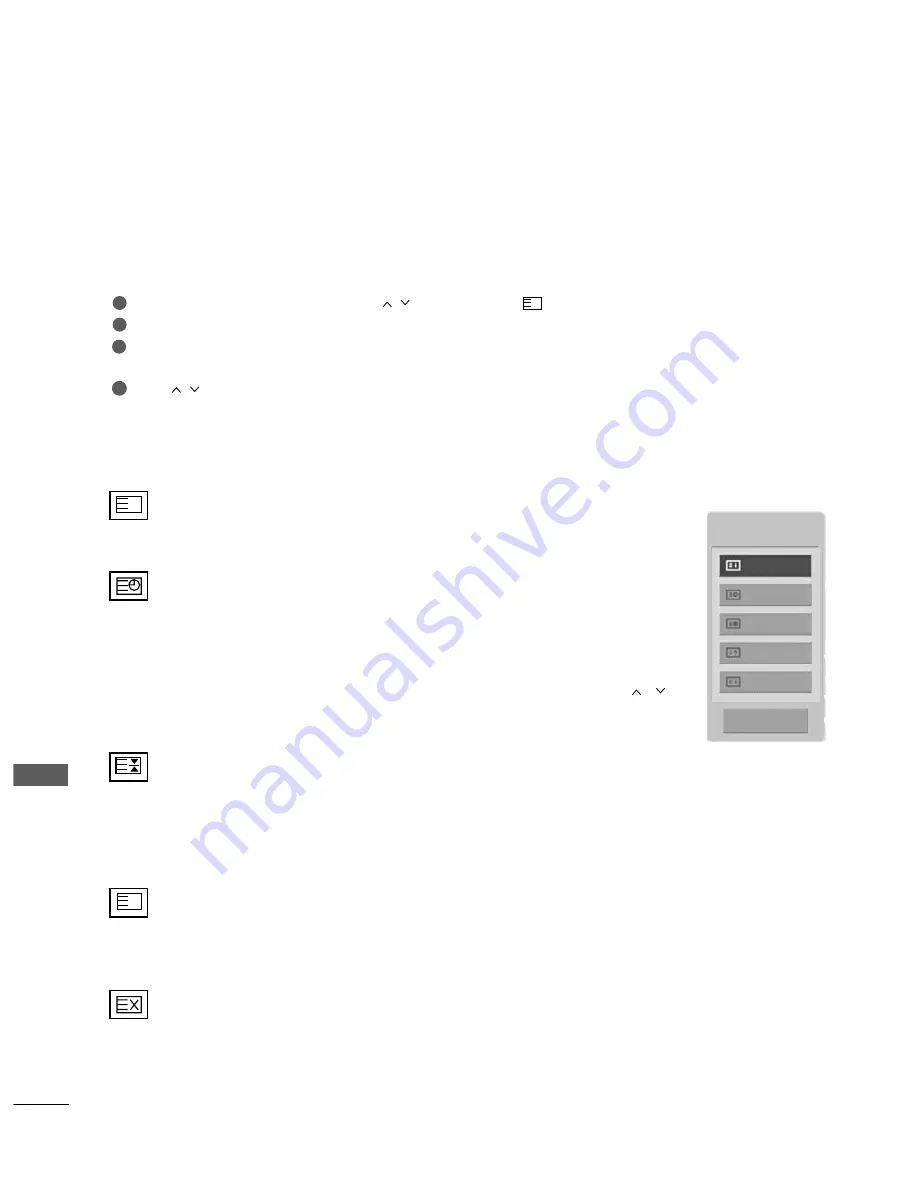
100
TELETEXT
TELETEXT
FASTEXT
The teletext pages are colour coded along the bottom of the screen and are selected by pressing the correspond-
ing coloured button.
A
A
Page selection
Press the T
T..O
OP
PT
T button and then use
button to select
menu. Display the index page.
You can select the pages which are colour coded along the bottom line with corresponding coloured buttons.
AS with SIMPLE teletext mode, you can select a page by entering its three digit page number with the NUM-
BER buttons in FASTEXT mode.
The
P
button can be used to select the preceding or following page.
i
4
4
1
2
3
SPECIAL TELETEXT FUNCTIONS
A
A
IIn
nd
deexx
Select the each index page.
A
A
T
T ii m
m ee
When viewing a TV programme, press this button to display the time at the top right hand
corner of the screen. Press this button again to remove the display. In the teletext mode,
press this button to select a sub page number. The sub page number is displayed at the
bottom of the screen. To hold or change the sub page, press the RED/GREEN, P
P
//
or
NUMBER buttons.
Press again to exit this function.
A
A
H
H o
o ll d
d
Stops the automatic page change which will occur if a teletext page consists of 2 or more sub pages. The num-
ber of sub pages and the sub page displayed is, usually, shown on the screen below the time. When this button
is pressed the stop symbol is displayed at the top left-hand corner of the screen and the automatic page change
is inactive. To continue press this button again.
A
A
R
Reevveeaall
Press this button to display concealed information, such as solutions to riddles or puzzles.
Press this button again to remove the information from the display.
A
A
U
Up
pd
daattee
Displays the TV picture on the screen while waiting for a new teletext page. The display will appear at the top left
hand corner of the screen. When the updated page is available then display will change to the page number. Press
this button again to view the updated teletext page.
?
i
Text Option
Index
Time
Hold
Reveal
Update
Close
Summary of Contents for 42PQ10R-TA
Page 2: ......
















































