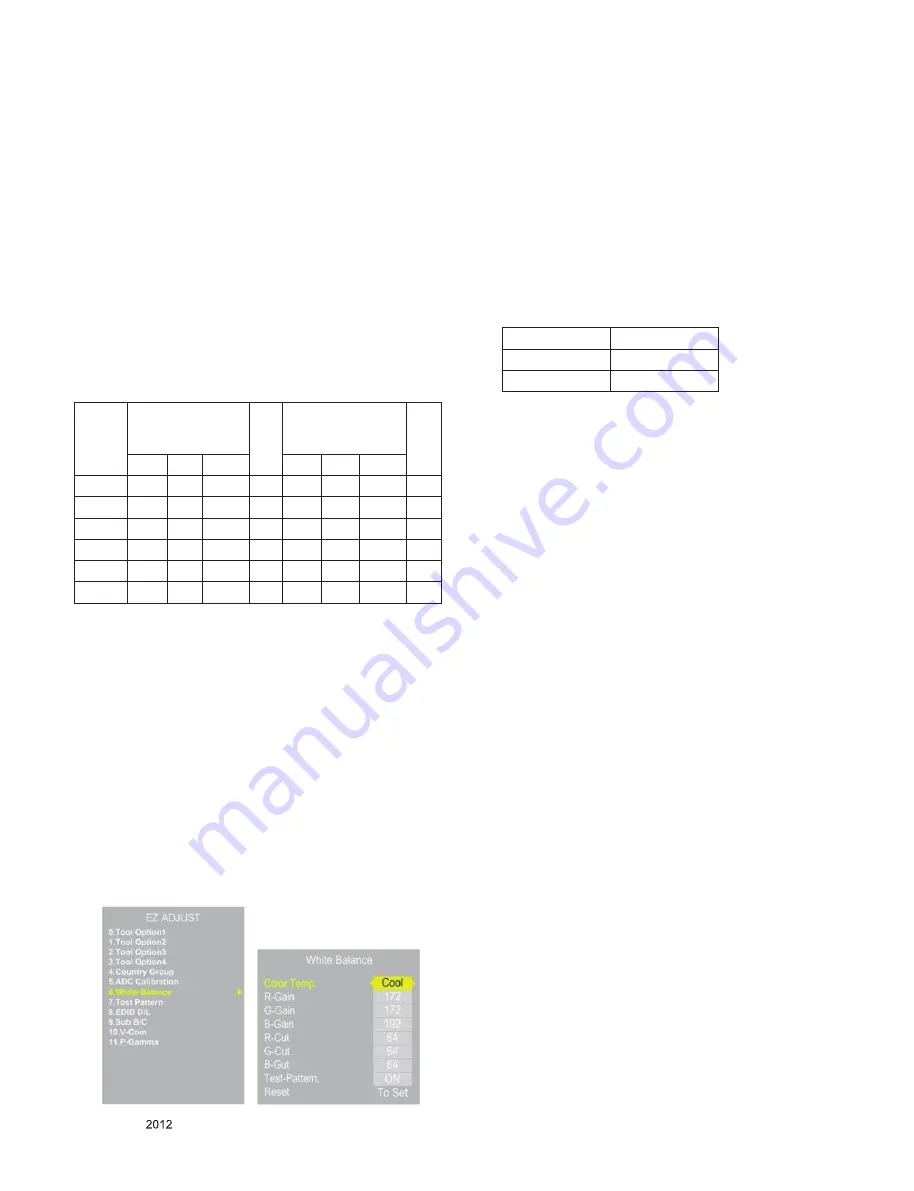
- 9 -
LGE Internal Use Only
Copyright ©
LG Electronics. Inc. All rights reserved.
Only for training and service purposes
* Auto-control interface and directions
1) Adjust in the place where the influx of light like floodlight
around is blocked. (Illumination is less than 100Lux).
2) Adhere closely the Color Analyzer ( CA210 ) to the
module less than 10cm distance, keep it with the surface
of the Module and Color Analyzer’s Prove vertically.
(80~100°).
3) Aging time
- After aging start, keep the power on (no suspension of
power supply) and heat-run over 5 minutes.
- Using ‘no signal’ or ‘full white pattern’ or the others,
check the back light on.
■ Auto adjustment Map(RS-232C)
RS-232C COMMAND
[ CMD ID DATA ]
Wb 00 00 White Balance Start
Wb 00 ff White Balance End
* Caution
- Color Temperature : COOL, Medium, Warm.
- One of R Gain/G Gain/ B Gain should be kept on 0xC0,
and adjust other two lower than C0. (when R/G/B Gain
are all C0, it is the FULL Dynamic Range of Module)
* Manual W/B process using adjusts Remote control.
■ After enter Service Mode by pushing “ADJ” key,
■ Enter White Balance by pushing “►” key at “6. White
Balance”.
■ Stick the sensor to the center of the screen and select
each items(Red/Green/Blue Gain) using ▲/▼(CH +/-)
key on R/C.
■ Adjust R/G/B Gain using◄/►(VOL +/-) key on R/C.
■ Adjust three modes all(Cool/Medium/Warm) : Fix the one
of R/G/B Gain and Change the others.
■ When the adjustment is completed, Enter “COPY ALL”.
■ Exit adjustment mode using EXIT key on R/C.
* After You finish all adjustments, Press “In-start” button and
compare Tool option and Area option value with its BOM, if it
is correctly same then unplug the AC cable.
If it is not same, then correct it same with BOM and unplug
AC cable.
For correct it to the model’s module from factory JIG model.
* Push The “IN STOP KEY” after completing the function
inspection. And Mechanical Power Switch must be set “ON”
* To check the coordinates of White Balance, you have to
measure at the below conditions.
- Picture mode : Vivid, Energy Saving : Off, Below the Ad-
vanced control, Dynamic Contrast : Off, Dynamic Colour : Off
Colour Temp.
-> Picture Mode change : Vivid -> Vivid(User)
4.3. DDC EDID Write (HDMI 256Byte)
-> Not used any more, Use Auto D/L
■ Connect HDMI Signal Cable to HDMI Jack.
■ Write EDID DATA to EEPROM(24C02) by using DDC2B
protocol.
■ Check whether written EDID data is correct or not.
* For SVC main Ass’y, EDID have to be downloaded to Insert
Process in advance.
4.4. EDID DATA
(1) All Data : HEXA Value
(2) Changeable Data :
* : Serial No : Controlled / Data:01
** : Month : Controlled / Data:00
*** : Year : Controlled
**** : Check sum
4.5. EDID DATA Auto Download
(1) Press Adj. key on the Adj. R/C,
(2) Select EDID D/L menu.
(3) By pressing Enter key, EDID download will begin
(4) If Download is successful, OK is display, but If Download is
failure, NG is displayed.
(5) If Download is failure, Re-try downloads.
RS-232C
COMMAND
[CMD ID DATA]
M
I
N
CENTER
(DEFAULT)
M
A
X
Cool Mid Warm
Cool Mid Warm
R Gain
jg
Ja
jd
00
172 192
192
192
G Gain
jh
Jb
je
00
172 192
192
192
B Gain
ji
Jc
jf
00
192 192
172
192
R Cut
64
64
64
128
G Cut
64
64
64
128
B Cut
64
64
64
128
Cool
30
Medium
0
Warm
30
Summary of Contents for 42PN450D
Page 23: ......










































