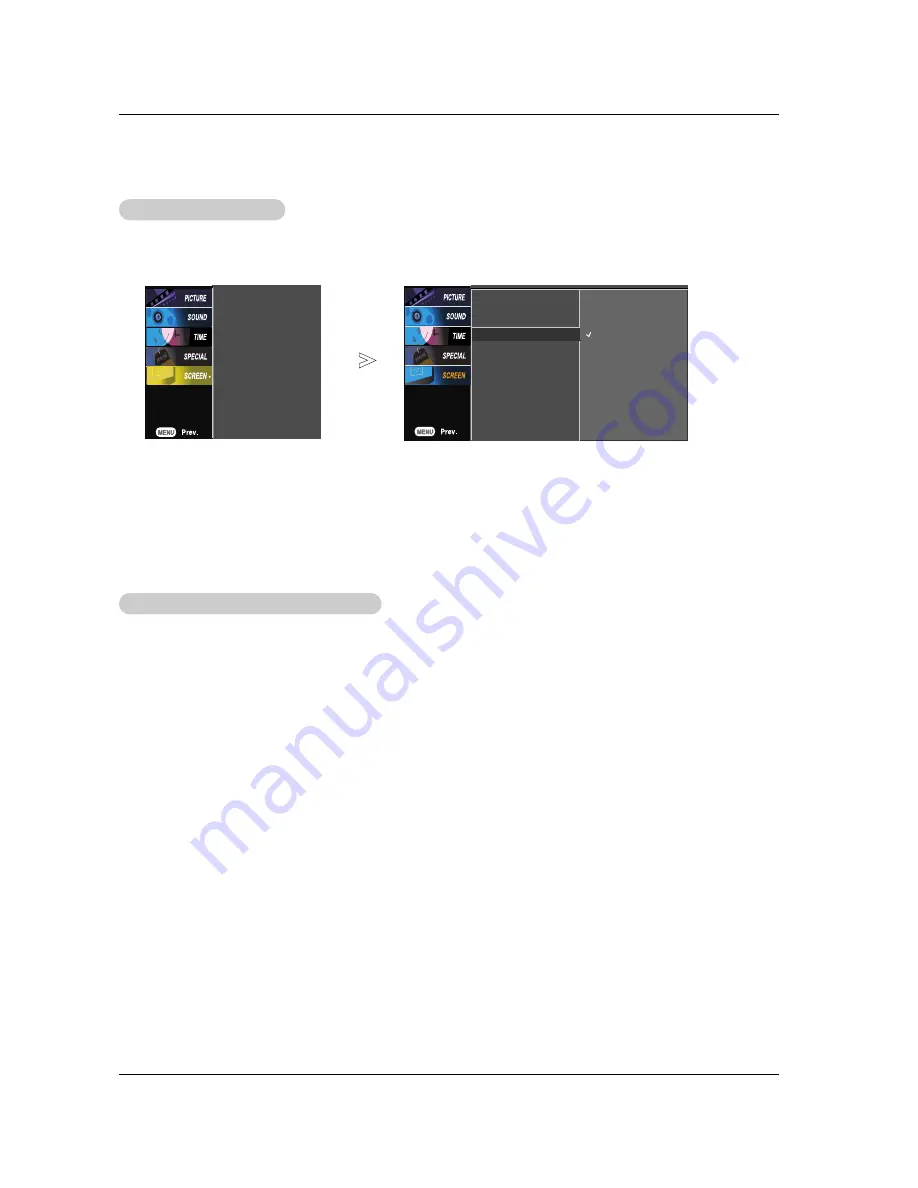
32 Plasma Monitor
Operation
Picture Size (Aspect Ratio) Control
Picture Size (Aspect Ratio) Control
- This feature allows an analog picture with a 4:3 aspect ratio is displayed on your TV. When you receive an
analog picture with a 4:3 aspect ratio on your 16:9 TV, you need to specify how the picture is to be displayed.
- If a fixed image is displayed on the screen for a long time, the image may become imprinted on the screen
This phenomenon is common to all manufactures and in consequence the manufactures warranty does not
cover the product bearing this phenomenon.
1. Press the
ARC
button repeatedly to select the desired picture format. You can also select picture format in the
SCREEN
menu.
•
4:3
- Choose
4:3
when you want to view a picture with an original 4:3 aspect ratio, with black bars appearing at both
the left and right sides.
•
16:9
- Choose
16:9
when you want to adjust the picture horizontally, in a linear proportion to fill the entire screen.
•
Zoom 1
- Choose
Zoom 1
when you want to view the picture without any alteration. However, the top and bottom por-
tions of the picture will be cropped.
•
Zoom 1
- Choose
Zoom 2
when you want the picture to be altered, both vertically extended and cropped. The picture
taking a halfway trade off between alteration and screen coverage.
- To see a normal picture, match the resolution of XGA mode (1024x768, 1280x768, 1360x768, 1366x768) with the selection for
XGA mode in the
SCREEN
menu.
1. Press the
MENU
button and then use
D
D
/
E
E
button to select the
SCREEN
menu.
2. Press the
G
G
button and then use
D
D
/
E
E
button to select
XGA Mode
.
3. Press the
G
G
button and then use
D
D
/
E
E
button to select the desired XGA resolution.
4. Press the
ENTER
button to save.
Selecting XGA
Selecting XGA
mode
mode
Auto config.
Manual config.
XGA Mode
ARC
Reset
Auto config.
Manual config.
XGA Mode
G
ARC
Reset
1024 x 768
1280 x 768
1360 x 768
1366 x 768




























