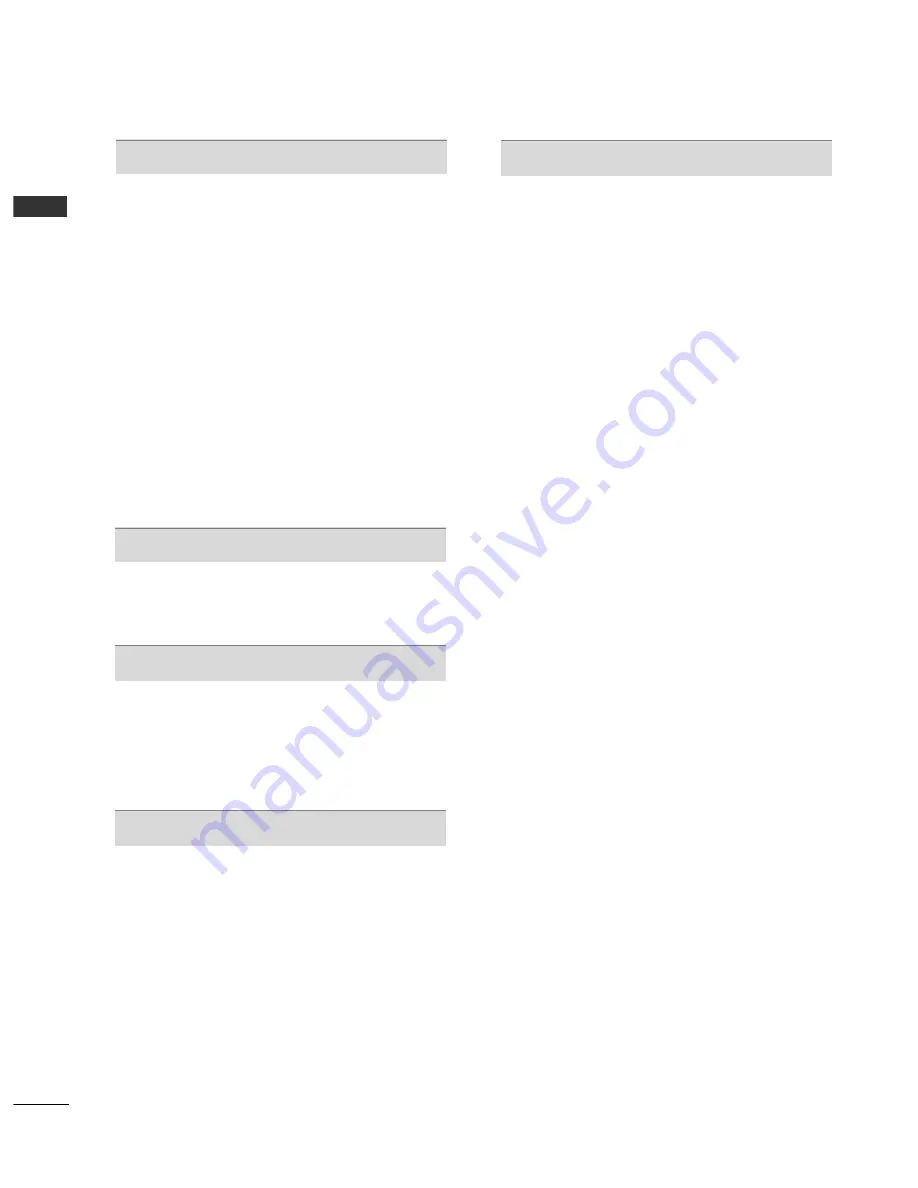
II
CONTENTS
CONTENTS
SOUND & LANGUAGE CONTROL
Auto Volume Leveler............................................... 75
Clear Voice II .............................................................76
Preset Sound Settings - Sound Mode................ 77
Sound Setting Adjustment -User Mode..............78
Infinite sound .......................................................... 78
Balance ...................................................................... 79
TV Speakers On/ Off Setup ..................................80
DTV Audio setting (In Digital Mode only) ........81
Selecting Digital Audio Out...................................82
Audio Reset ...............................................................83
Audio Description (In Digital Mode only) .........84
Stereo Reception (In Analogue Mode Only)........... 85
Speaker Sound Output Selection ....................... 85
Country Selection..................................................... 86
Language Selection (In Digital Mode only) ...... 87
TIME SETTING
Clock Setup.............................................................. 89
Auto On/ Off Time Setting................................... 90
Sleep Timer Setting................................................. 91
PARENTAL CONTROL / RATINGS
Set Password & Lock System ............................... 92
Block Programme .................................................... 93
Parental Control (In Digital Mode only) ........... 94
External Input Blocking ...........................................95
Key Lock.................................................................... 96
TELETEXT
Switch on/off ........................................................... 97
SIMPLE Text.............................................................. 97
TOP Text.................................................................... 97
FASTEXT ................................................................... 98
Special Teletext Functions..................................... 98
APPENDIX
Troubleshooting ...................................................... 99
Maintenance .......................................................... 101
Product Specifications......................................... 102
IR Codes ................................................................. 104
External Control Device Setup .......................... 105
Summary of Contents for 42PJ3 Series
Page 14: ...A 10 ...
Page 141: ......




























