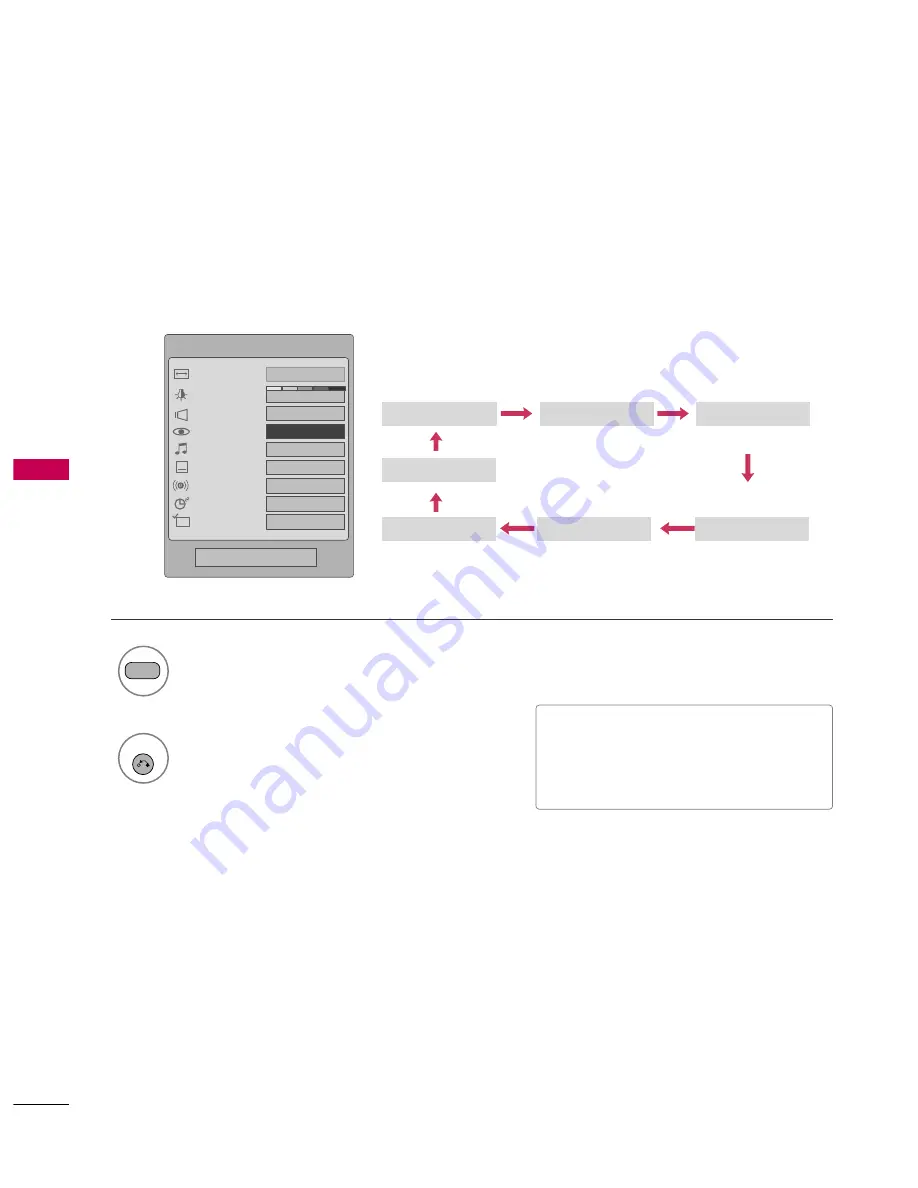
PICTURE
CONTR
OL
46
PRESET PICTURE SETTINGS
PICTURE CONTROL
Picture Mode - Preset
There are factory presets for picture settings available in the user menus. You can use a preset, change each
setting manually.
■
V
V ii vv ii d
d, SSttaannddaarrdd, C
C ii nn ee m
m aa, SS pp o
o rr tt,
G
Gaam
mee, EExxppeerrtt1
1, or EExxppeerrtt2
2 Settings
are preset for the optimum picture quality
at the factory and are not adjustable.
1
PICTURE
Select V
Viivviid
d, SSttaannddaarrdd, C
Ciinneem
maa,
SSp
po
orrtt, G
Gaam
mee, EExxppeerrtt1
1, or EExxppeerrtt2
2.
2
RETURN
Return to TV viewing.
Q.Menu
Close
3
16:9
F
F
Vivid
G
G
Off
Standard
Off
English
Off
Add
Aspect Ratio
Power Saving
Clear Voice
Picture Mode
Sound Mode
Caption
Multi Audio
Sleep Timer
Del/Add/Fav
CH
Vivid
Standard
Expert1
Expert2
Game
Sport
Cinema






























