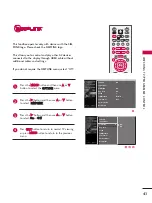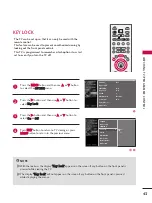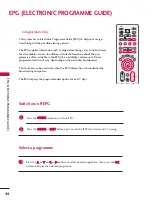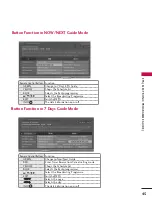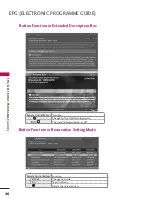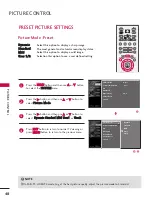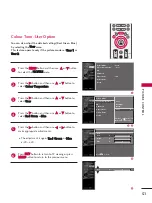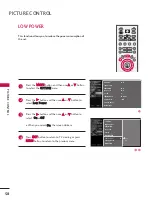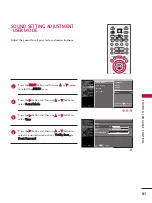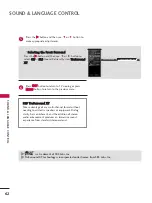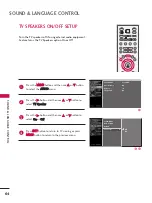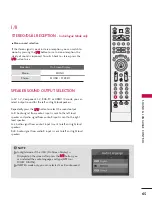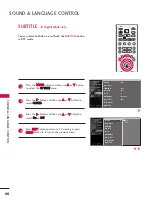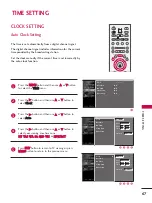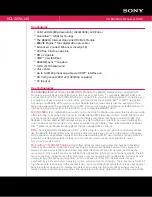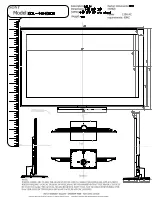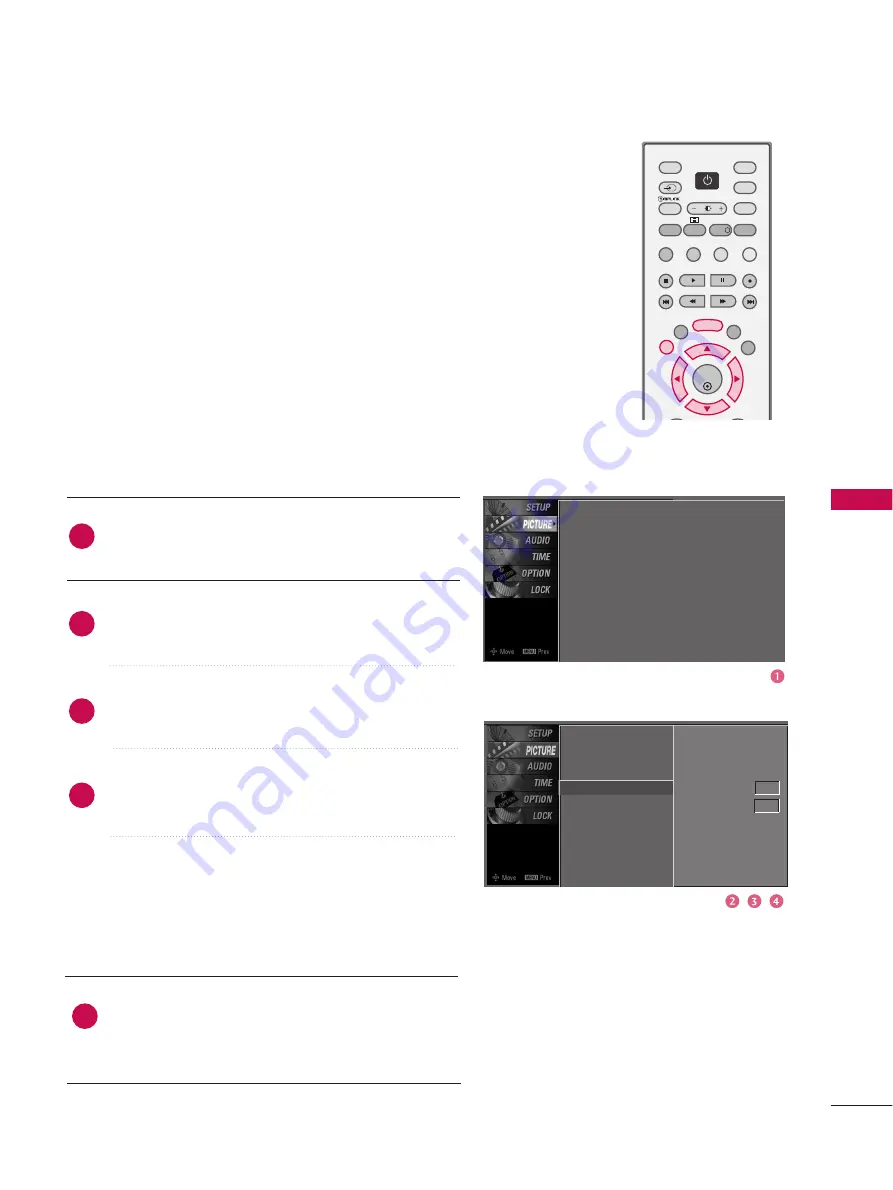
PICTURE
CONTR
OL
55
ADVANCED - BLACK(DARKNESS) LEVEL
Press the
M
ME
EN
NU
U
button and then use
D
D
or
E
E
button
to select the P
PIIC
CT
TU
UR
RE
E menu.
Press the
G
G
button and then use
D
D
or
E
E
button to
select A
Ad
dvvaan
ncce
ed
d.
Press the
G
G
button and then use
D
D
or
E
E
button to
select B
Bllaacckk lle
evve
ell.
Press the
G
G
button and then use
F
F
or
G
G
button to
select LLo
ow
w, or H
Hiig
gh
h.
■
LLo
ow
w
The reflection of the screen gets darker.
■
H
Hiig
gh
h
The reflection of the screen gets brighter.
Press
E
EX
XIIT
T
button to return to TV viewing or press
M
ME
EN
NU
U
button to return to the previous menu.
Adjusting the contrast and the brightness of the screen
using the black level of the screen.
This feature operates only in HDMI1, HDMI2 or AV1, AV2
mode.
Picture Mode
Colour Temperature
XD
Advanced
G
Aspect Ratio
Picture Reset
Screen
Cinema
Off
Black Level Low
2
3
4
5
1
Picture Mode : User1
Colour Temperature : Cool
XD
Advanced
Aspect Ratio : 16:9
Picture Reset
Screen
OK
TV
D/A
INPUT
DVD
EXIT
LIST
MENU
TEXT
GUIDE
VCR
POWER
POWER
RATIO
FAV
SUBTITLE
BRIGHT
INFO
!
INPUT
MODE
SIMPLINK
POWER