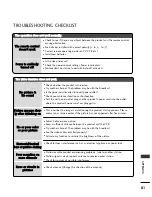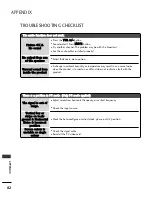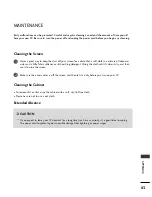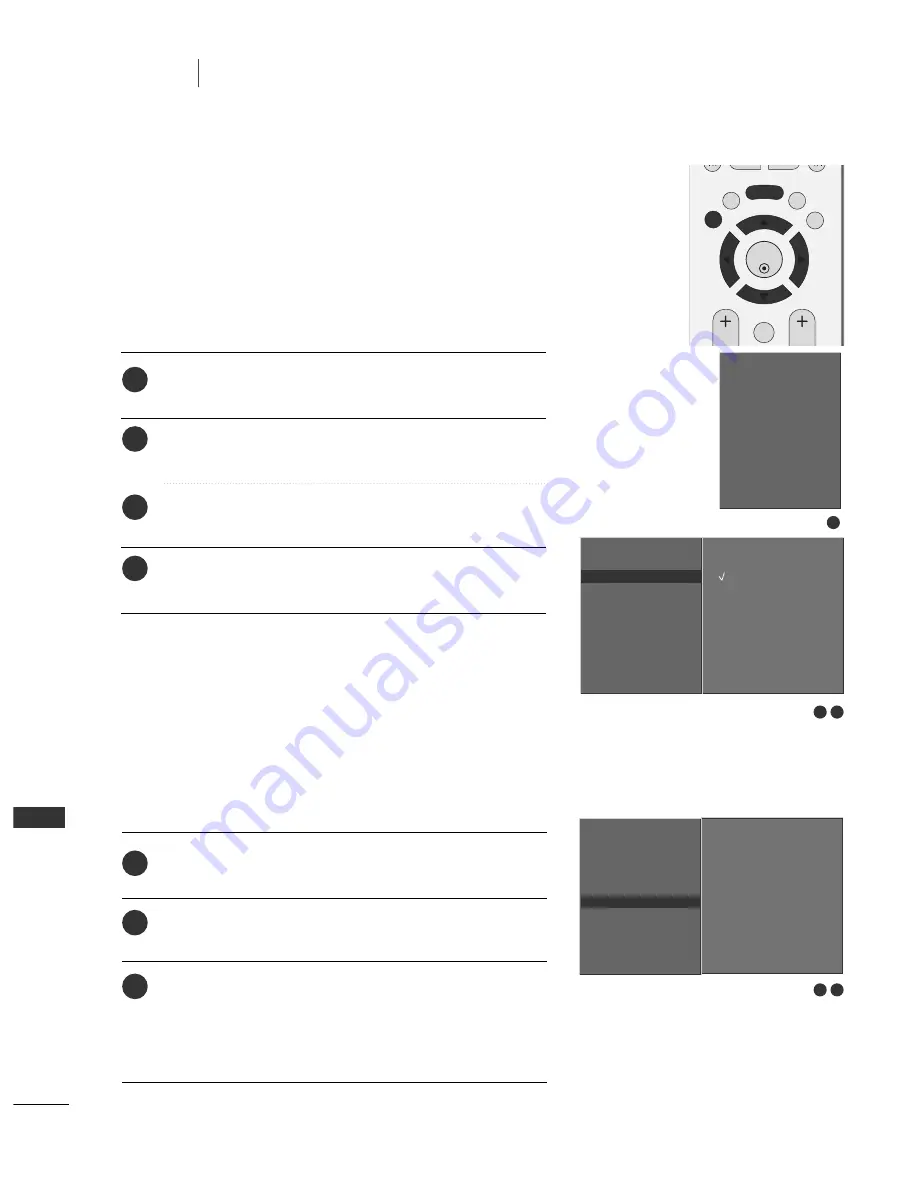
68
TV
MENU
To see a normal picture, match the resolution of RGB mode
and selection of VGA/XGA mode.
This function works in the following mode: RGB[PC] mode
Press the M
M E
E N
N U
U button and then use
D
D
//
E
E
button to
select the
SCREEN
menu.
Press the
G
G
button and then use
D
D
//
E
E
button to select
XGA Mode
(or
VGA Mode
).
Press the
G
G
button and then use
D
D
//
E
E
button to select
the desired VGA/XGA resolution.
Press the E
EX
XIIT
T button to return to normal TV viewing.
OK
EXIT
VOL
Q.VIEW
PR
SLEEP
LIST
I/II
MENU
SELECTING WIDE VGA/XGA MODE
1024x768
1280x768
1360x768
1366x768
Auto config.
Manual config.
XGA Mode
G
ARC
PIP Transparency
Reset
Auto config.
Manual config.
XGA Mode
ARC
PIP Transparency
Reset
1
1
2
3
4
2 3
This function operates in current mode.
To initialize the adjusted value
Press the M
M E
E N
N U
U button and then
D
D
//
E
E
button to select
the
SCREEN
menu.
Press the
G
G
button and then
D
D
//
E
E
button to select
Reset
.
Press the
G
G
button.
• You can initialize Auto config, Manual config, Position, PIP
size, PIP position, PIP Transparency.
INITIALIZING (Reset to original factory settings)
To set
Auto config.
Manual config.
XGA Mode
ARC
PIP Transparency
Reset
G
2 3
1
2
3
TV MENU
Screen Menu Options
Summary of Contents for 42PC1RV Series
Page 2: ......