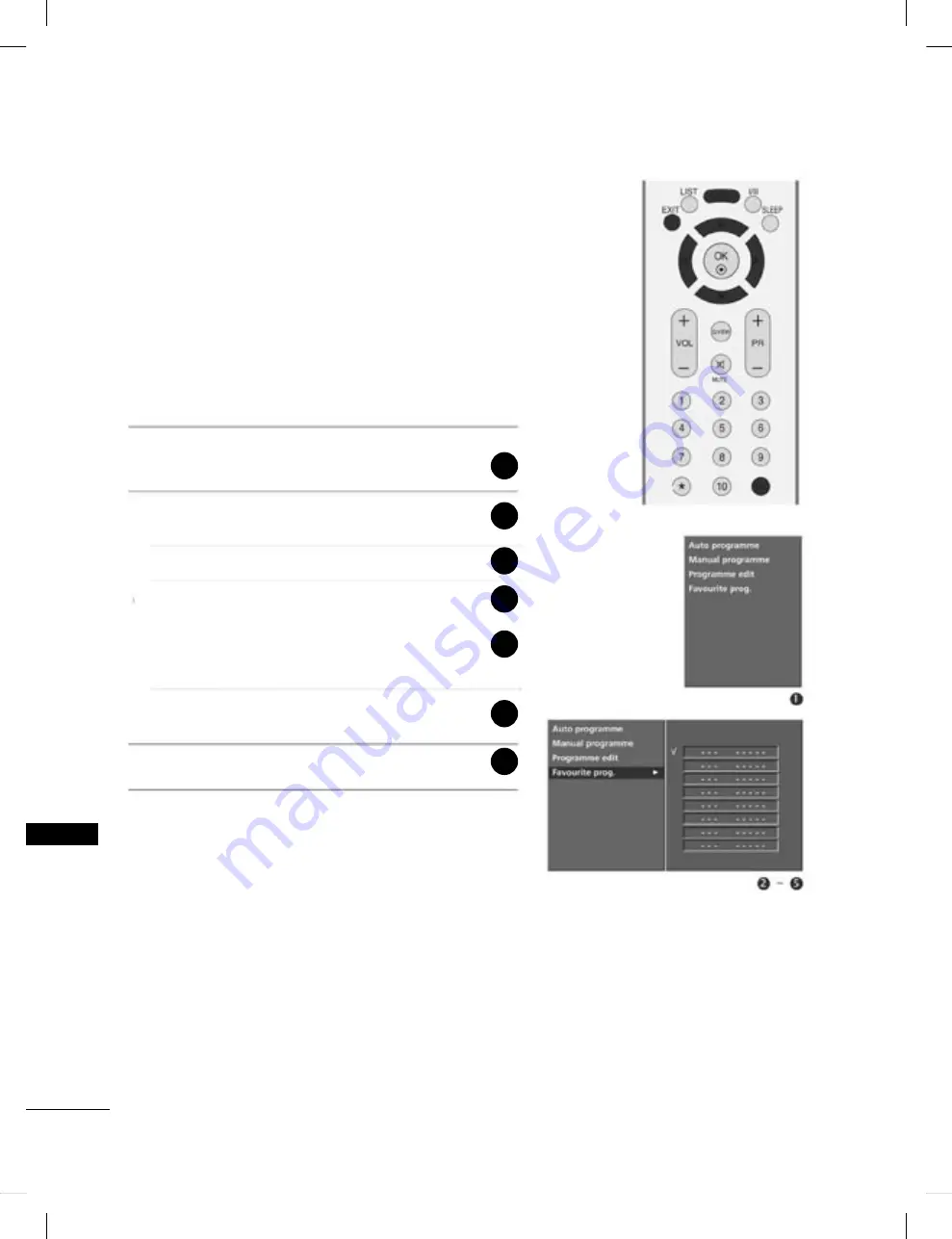
41
היזיוולט
טירפת
תפדעומ תינכות
ךילע תופדעומה תוינכותב רוחבל ךל תרשפאמ וז היצקנופ
.תורישי
תופדעומ תוינכותב רוחבל ידכ םימעפ המכ
F A V
ןצחל לע ץחל
.ונסחואש
רוחבל ידכ
5
/
6
לע ןכמ רחאלו
M E N U
ןצחל לע ץחל
.(הנחת)
STATION
טירפתב
רוחבל ידכ
5
/
6
לע ןכמ רחאלו
3
ןצחל לע ץחל
.(תפדעומ תינכות)
Favourite prog
תורשפאב
.
3
ןצחל לע ץחל
.......... רוחבל ידכ
5
/
6
ןצחל לע ץחל
ינצחל וא
3
/
4
ןצחל תרזעב תפדעומ תינכותב רחב
,וינפל ׳0׳ הרפסה םע ןזוי 10-מ ךומנ רפסמ לכ .םירפסמה
.׳5׳ הרפסל ׳05׳ רמולכ
ןסחאל ןתינ .5 דע 4 םיבלש לע רוזח ,תרחא תינכות ןוסחאל
.תונחת 8 דע
.היזיוולטב הליגר הייפצל רוזחל ידכ
E X I T
ןצחל לע ץחל
1
2
3
4
5
6
7
Summary of Contents for 42PC1R Series
Page 2: ...B ...
Page 78: ...76 נספח נספח הרחוק השלט של IR קודי ...
Page 80: ...78 נספח נספח תכנות קוד וידיאו מכשירי ...
Page 81: ...79 נספח תכנות קוד ...
Page 88: ......
Page 90: ......
Page 176: ......






























