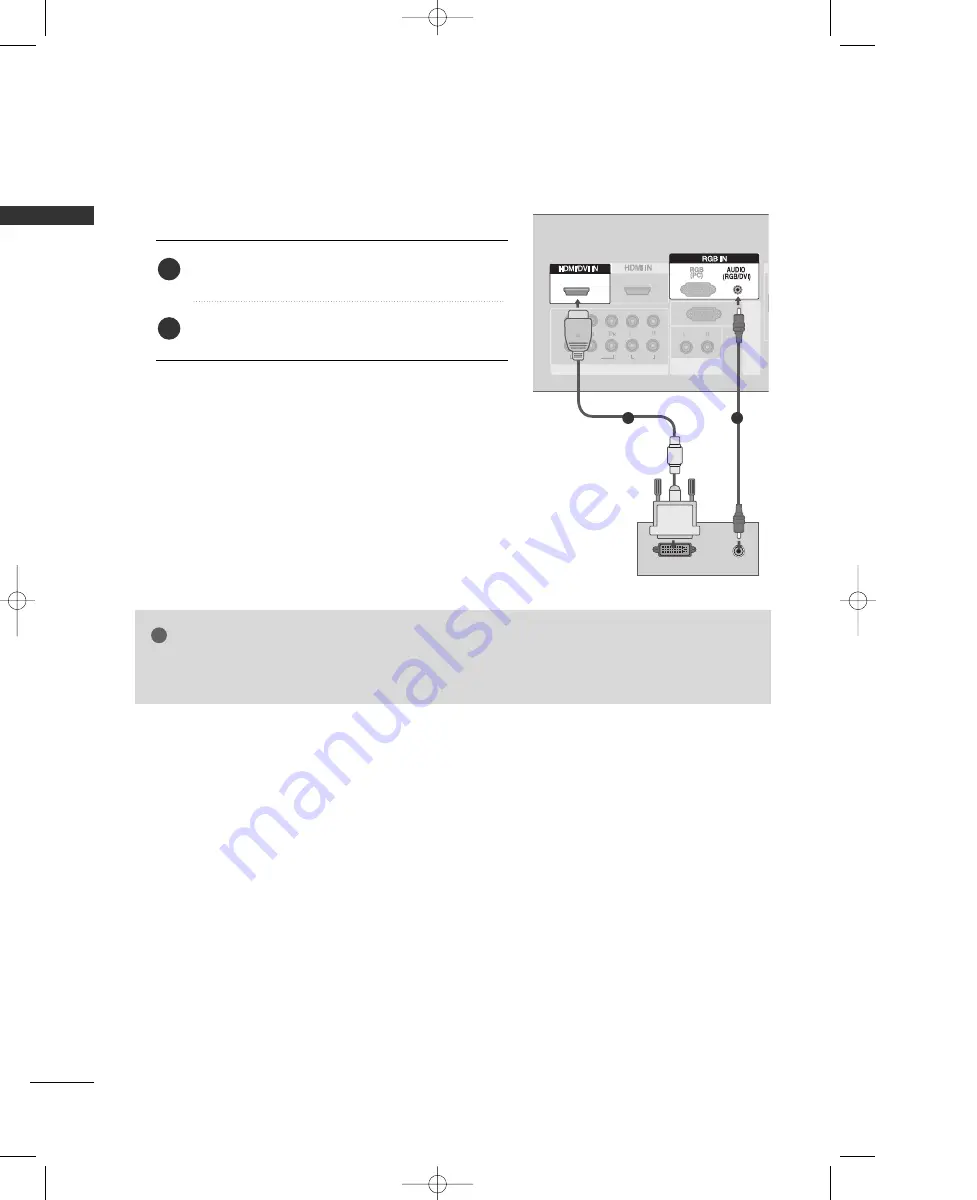
26
EXTERNAL EQUIPMENT SETUP
EXTERNAL
EQ
UIPMENT
SETUP
When connecting HDMI to DVI cable
G
G
HDMI2 source does not support DVI source.
G
G
If the PC has a DVI output and no HDMI output, a separated audio connection is necessary.
NOTE
!
1
2
VIDEO
AUDIO
1
2
L/
M
O
N
O
R
AU
D
IO
VI
D
EO
RGB IN
AUDIO
(RGB/DVI)
AUDIO
(RGB/DVI)
RGB
(PC)
RGB
(PC)
1
2
VIDEO
VIDEO
AUDIO
AUDIO
1
2
L/
M
O
N
O
R
AU
D
IO
VI
D
EO
HDMI/DVI IN
RGB IN
COMPONENT IN
RS-232C IN
(CONTROL
& SER
V
ICE)
AUDIO OUT
VARIABLE
1
DVI-PC OUTPUT
AUDIO
1
2
Connect the DVI output of the PC to the H
HD
DM
MII//D
DV
VII
II N
N 1
1 jack on the set.
Connect the PC audio output to the A
A U
U D
D II O
O
((R
RG
GB
B//D
DV
VII)) jack on the set.
1. How to connect
2. How to use
■
Turn on the PC and the set
■
Select H
HD
DM
MII1
1//D
DV
VII input source with using the II N
N P
P U
U T
T
button on the remote control.
2
1
MFL35938804en-1 2/27/08 4:40 PM Page 26
















































