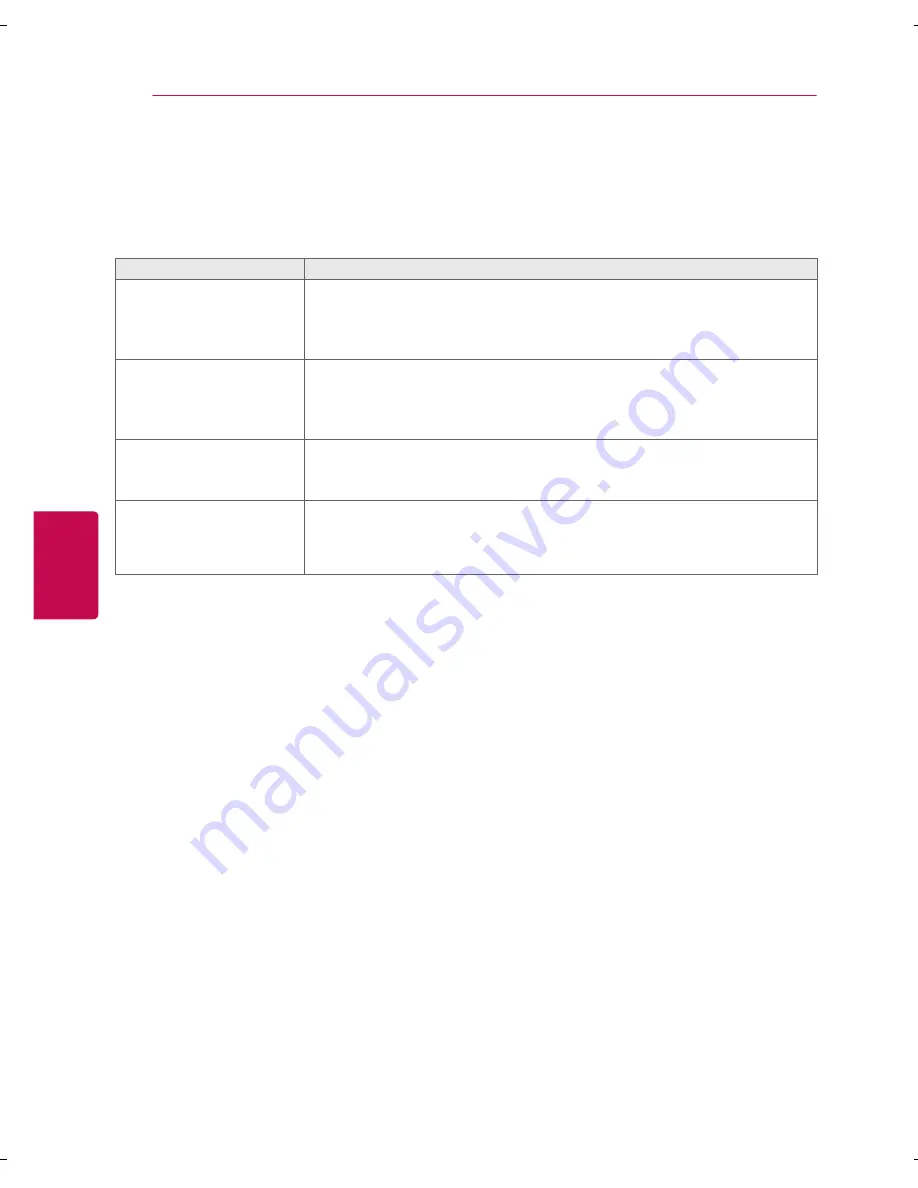
20
ENGLISH
tROUBLESHOOtING
trouBLESHootING
The software may be updated for improvement in performance. The customer is responsible to ensure
the compatibility of their equipment with any LG Electronics software. If needed, please consult
with LG Electronics and update new software versions according to the guidance provided by LG
Electronics.
Problem
Solution
Cannot control the TV with
the remote control.
y
Check if anything such as tape has been placed over the receiver.
y
Check if there is any obstacle between the product and the remote
control.
y
Replace the batteries with new fresh ones.
No image display and no
sound is produced.
y
Check if the product is turned on.
y
Check if the power cord is connected to a wall outlet.
y
Check if there is a problem in the wall outlet by connecting other
products.
The TV turns off suddenly.
y
Check the power control settings. The power supply may be
interrupted.
y
Check if the auto off feature is activated in the Time settings.
When connecting to the
PC (RGB/HDMI DVI), ‘No
signal’ or ‘Invalid Format’
is displayed.
y
Turn the TV off/on using the remote control.
y
Reconnect the RGB/HDMI DVI cable.
y
Restart the PC with the TV on.













































