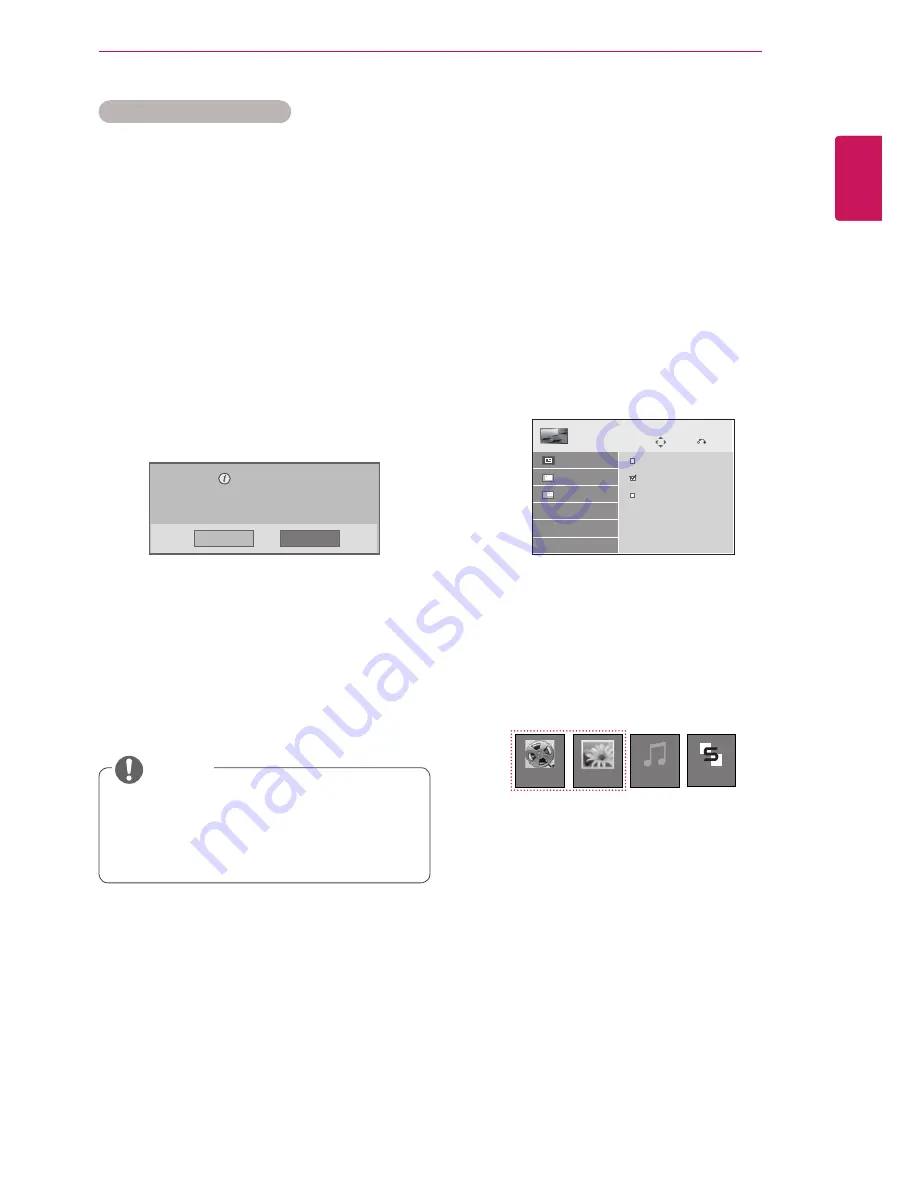
39
ENG
ENGLISH
ENTERTAINMENT
y
Once the deregistration is executed, you
must register your device again to see
DivX® VOD contents.
DivX® VOD Deregistration
You should deregister your device with 8 digit DivX
deregistration code from your device at www.divx.
com/vod.
1
Press
MENU
to access the main menus.
2
Press the navigation buttons to scroll to
MY ME-
DIA
and press
OK
.
3
Press the Blue button.
4
Press the navigation buttons to scroll to
Deacti-
vation
and press
OK
.
5
Press the navigation buttons to select
Yes
to
confirm.
Deregistration code :
********
Deregister at http://vod.divx.com
Continue with registration?
Yes
No
6
When you are finished, press
EXIT.
When you return to the previous menu, press
BACK
.
NOTE
Using PIP/PBP
Videos or pictures stored on the USB device can
be displayed on a single monitor by dividing them
into the main and subscreens.
1
Press
MENU
to access the main menus.
2
Press the
navigation
buttons to scroll to
OP-
TION
and press
OK
.
3
Press
PIP/PBP
to select
PIP
or
PBP
and then
press
OK
.
4
Select
Movie
List
or
Photo List
from
My
Media
. (With
PIP/PBP
selected, the
Music
List
and
Contents List
are deactivated.)
Move
PIP/PBP
Off
PIP
PBP
Prev.
Mode
Position
Size
Movie List
Music List
Photo List
Contents List






























