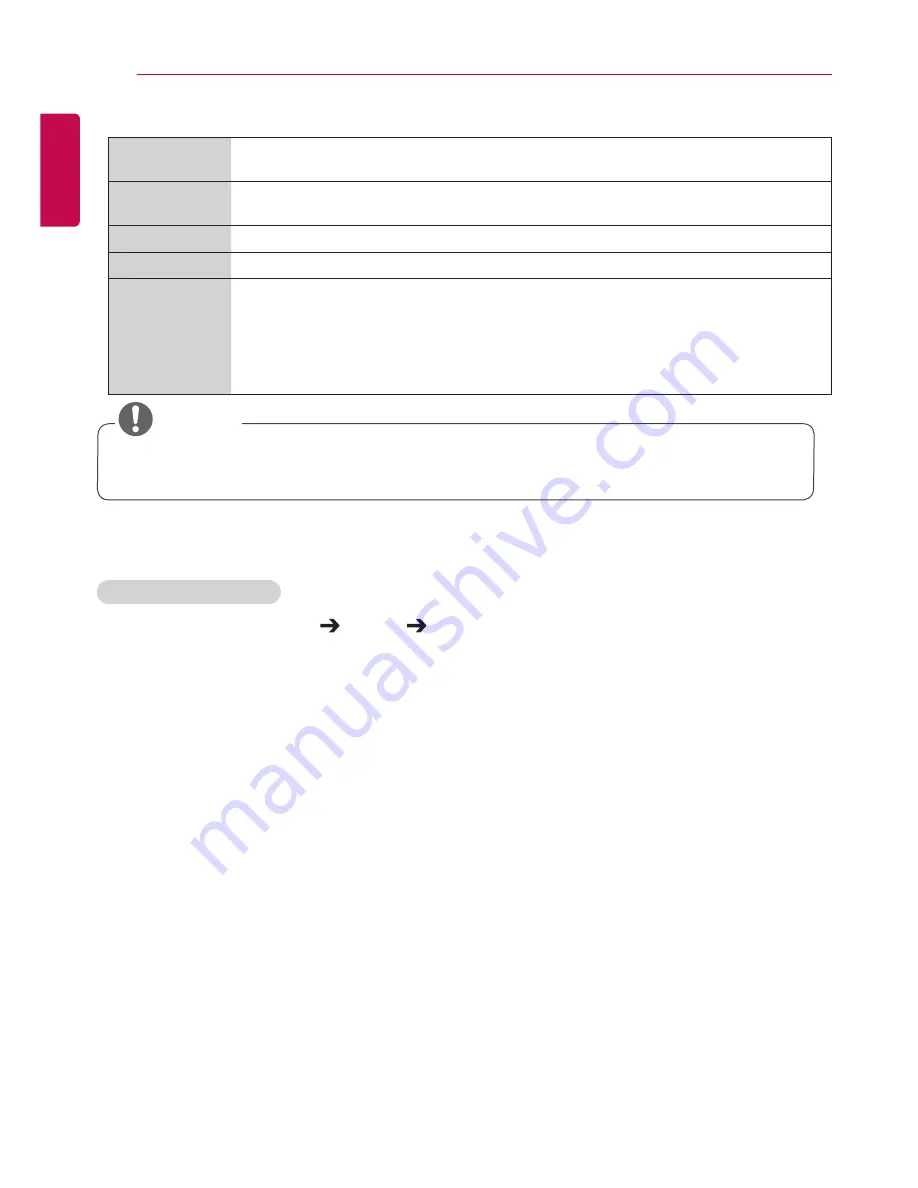
36
USER SETTINGS
ENGLISH
•
Picture Options:
customizes the picture options.
Noise
Reduction
Removes irregularly generated tiny dots for a clear picture.
MPEG Noise
Reduction
Reduces the noise produced while creating digital video signals.
Black Level
Adjusts the black level of the picture to correct the brightness and contrast of the picture.
Real Cinema
Optimizes the video image for a cinematic look.
TruMotion
Displays fast-moving pictures with optimal picture quality.
-
Off
: Turns off the TruMotion.
-
Smooth:
displays fast-moving pictures smoothly.
-
Clear:
displays fast-moving pictures clearly.
-
User:
set de-judder manually.
*
De-judder:
adjusts judder on the screen.
•
You can adjust advanced settings only in the
User
mode.
NOTE
•
Reset
: resets the picture settings.
To set the aspect ratio,
Remote Control (SETTINGS) Picture Aspect Ratio
Changes the aspect ratio to view the image in its optimal size.
•
16:9:
displays the image with a 16:9 aspect ratio.
•
Just Scan:
displays the image in the original size without cutting off the edges.
Original is available in HDMI (720p or higher) mode.
•
Set By Program:
automatically changes the aspect ratio to 4:3 or 16:9 depending on the input video
signal.
•
4:3:
displays the image with a 4:3 aspect ratio.
•
Zoom:
expands the image to fit to the width of the screen. The top and bottom of the image may be
cropped.
•
Cinema Zoom:
enlarges the image to have a cinemascope ratio of 2.35:1 without distortion.














































