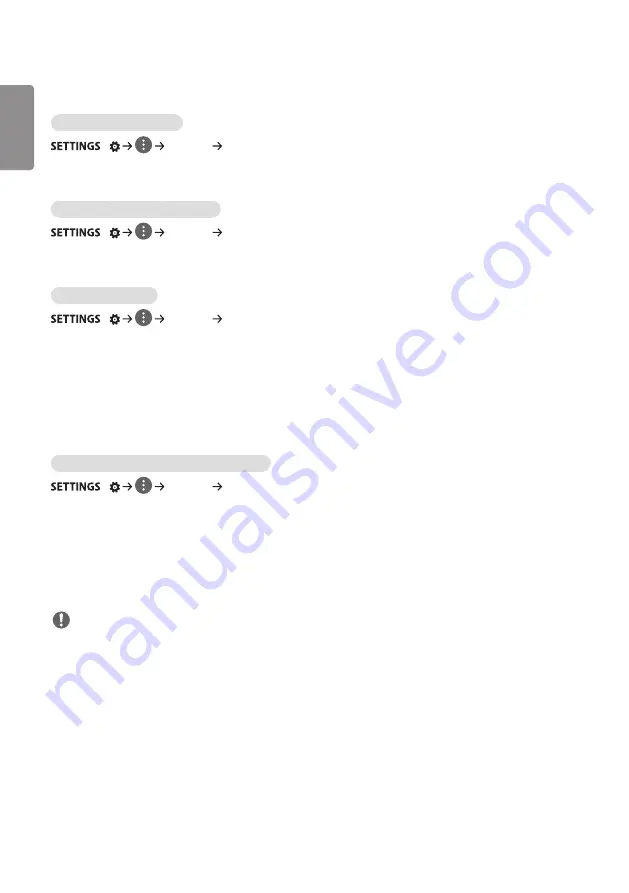
ENGLISH
_inde
x
12
General Settings
To configure the language
/
[General] [Menu Language]
Select one of the languages on the menu displayed on the screen.
•
[Menu Language]: Sets a language for Signage.
Setting up the keyboard language
/
[General] [Keyboard Languages]
Select the language you wish to show on the keyboard.
•
[Keyboard Languages]: Sets the keyboard language.
To set the time/date
/
[General] [Time & Date]
You can check or change the time.
•
[Set Automatically]: You can set Time and Date.
•
[Daylight Saving Time]: You can set Start Time and End Time for Daylight Saving Time. The DST start/end settings
work only when you set them more than one day apart from each other.
•
[NTP Server Setting]: Allows you to set other NTP servers other than the basic NTP server. (Only applies to certain
models.)
•
[Time zone]: You can change the settings for Continent, Country/Territory, and City.
To turn your monitor on or off automatically
/
[General] [Timers]
You can set the On/Off Timer for your monitor.
•
[On Timer]: You can set the time when your monitor turns on.
•
[Off Timer]: You can set the time when your monitor turns off.
•
[No Signal Power Off (15Min)]:When there is no input source, the monitor will automatically turn off after 15
minutes. If you don’t want it to turn off automatically, set No Signal Power Off to [Off].
•
[Auto Power Off]:When there is no key input, the monitor will automatically turn off.
NOTE
•
On Time/Off Time can be saved for up to seven schedules; the monitor is turned on or off at the preset time in the
schedule list. If multiple preset times are stored in the schedule list, this function works at the nearest time from the
current time.
•
Once the on or off time is set, these functions operate daily at the preset time.
•
The scheduled power-off function works properly only when the device time is set correctly.
•
When the scheduled power-on and power-off times are the same, the power-off time has priority over the power-on
time if the set is turned on, and vice versa if the set is turned off.
Summary of Contents for 42LS73D
Page 27: ...ENGLISH 27 Using the Input List HOME HDMI1 HDMI2 DISPLAYPORT OPS DVI D ...
Page 67: ...ENGLISH _index 32 On FireFox 1 Click Advanced 2 Click Add Exception ...
Page 102: ......
Page 131: ......
















































