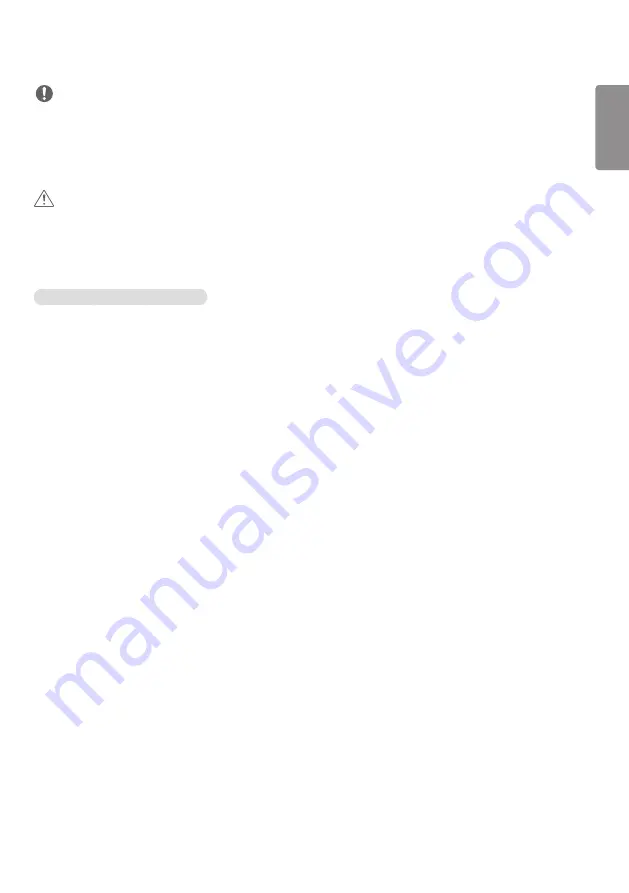
ENGLISH
_inde
x
11
NOTE
•
If you want to access the Internet directly on your display, the Internet connection should always be on.
•
If you cannot access the Internet, check the network conditions from a PC on your network.
•
When you use Network Setting, check the LAN cable or check if DHCP in the router is turned on.
•
If you do not complete the network settings, the network may not function correctly.
CAUTION
•
Do not connect a modular telephone cable to the LAN port.
•
Since there are various connection methods, please follow the specifications of your telecommunication carrier or
Internet Service Provider.
•
Network Setting menu will not be available until the display is connected to a physical network.
Tips for Wireless Network Setting
•
Wireless networks can be subject to interference from other devices operating at a frequency of 2.4 GHz (wireless
phones, Bluetooth devices or microwave ovens). There may also be interference from devices with a frequency of 5
GHz, same as other Wi-Fi devices.
•
The surrounding wireless environment can cause the wireless network service to run slowly.
•
If you do not turn off the entire local home network, network traffic may occur on some devices.
•
For an AP connection, an access point device that supports wireless connection is required and the wireless
connection feature must be enabled on the device. Contact your service provider regarding availability of wireless
connection on your access point.
•
Check the SSID and security settings of the AP for AP connection. Refer to the appropriate documentation for SSID
and security settings of the AP.
•
Invalid settings on network devices (wired/wireless line sharer, hub) can cause the monitor to run slowly or not
operate properly. Install the devices correctly according to the appropriate manual and set the network.
•
Connection method may differ according to the AP manufacturer.
Summary of Contents for 42LS73D
Page 27: ...ENGLISH 27 Using the Input List HOME HDMI1 HDMI2 DISPLAYPORT OPS DVI D ...
Page 67: ...ENGLISH _index 32 On FireFox 1 Click Advanced 2 Click Add Exception ...
Page 102: ......
Page 131: ......
















































