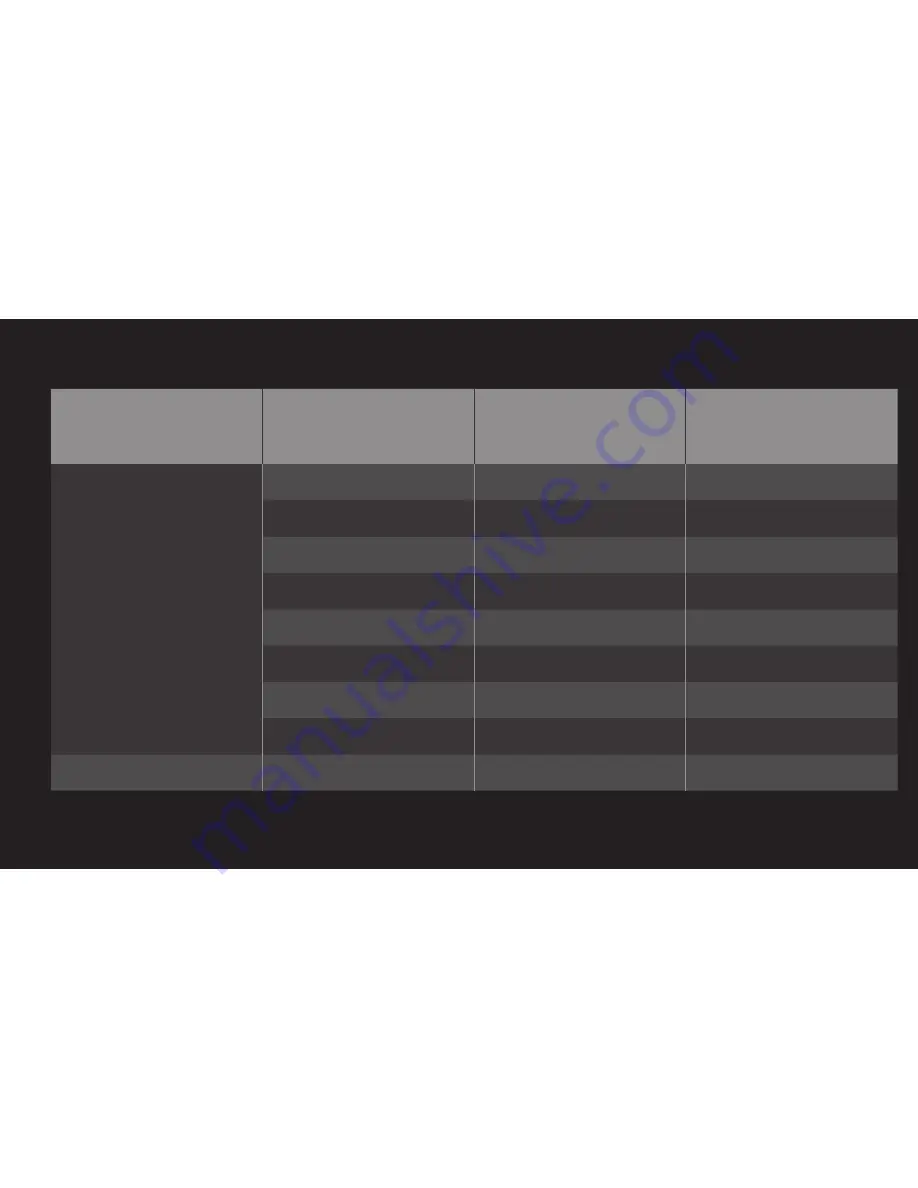
GP4
eng
❐
❌ Formats❐Supported
PC Input Mode
Resolution
Horizontal
Frequency (KHz)
Vertical
Frequency (Hz)
HDMI-PC /
RGB-PC
640x350
31.468
70.09
720x400
31.469
70.08
640x480
31.469
59.94
800x600
37.879
60.31
1024x768
48.363
60.00
1152x864
54.348
60.053
1360x768
47.712
60.015
1920x1080
67.5
60.00
HDMI-PC
1280x1024
63.981
60.020
















































