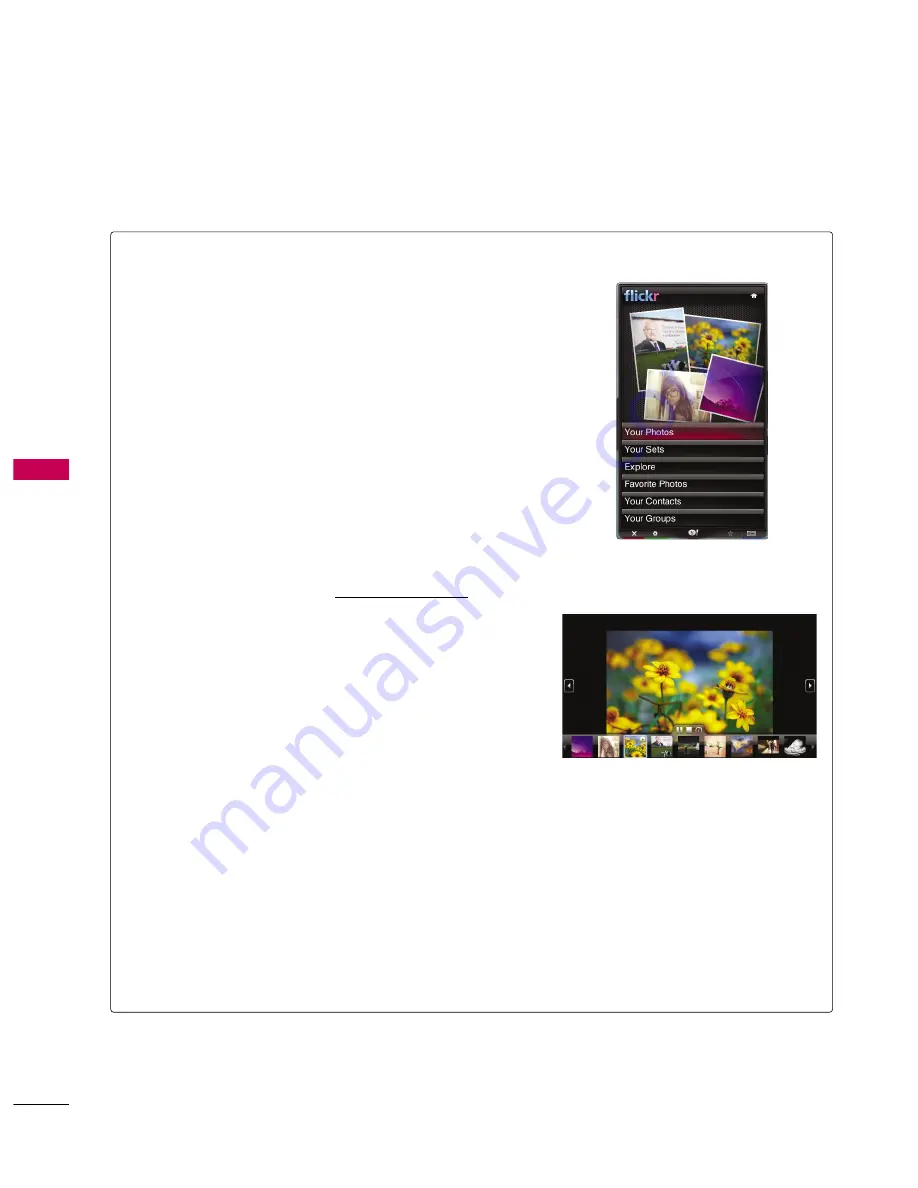
NETCAS
T
-
YAHOO!
TV
WIDGETS
76
NETCAST
Using the flickr Widget
■
The fflliicckkrr W
Wiid
dggeett provides a television-viewing experience
while watching slideshows of family and friends’ photos.
■
Personalize the fflliicckkrr W
Wiid
dggeett by logging in with your Yahoo!
ID. Refer to U
Ussiinngg tthhee PPrro
offiillee W
Wiid
dggeett for instructions.
■
The Y
Yo
ouurr PPhho
otto
oss menu shows photos you have registered
with the flickr website.
■
The Y
Yo
ouurr SSeettss menu allows you to view photos you have clas-
sified in flickr.
■
The EExxp
pllo
orree menu allows you to explore photos featured by
the flickr website.
■
The M
Maarrkk aass FFaavvo
orriittee moves photos to your FFaavvo
orriittee
PPhho
otto
oss set.
■
The FFaavvo
orriittee PPhho
otto
oss menu allows you to see the photos you
have classified as favorites.
■
The Y
Yo
ouurr C
Co
onnttaaccttss menu allows you to see updates from
family and friends.
■
The Y
Yo
ouurr G
Grro
ouup
pss menu allows you to select your favorite
groups from the flickr website http://www.flickr.com to share
and enjoy photos with the flickr community of users.
■
To view photos in a slideshow:
- Select a thumbnail of a photo and press EEN
NT
TEER
R button to
view the photo’s details.
- Select SSttaarrtt SSlliid
deesshho
ow
w and press EEN
NT
TEER
R button.
■
To control the slideshow display:
- Press EEN
NT
TEER
R button during a slideshow.
- The thumbnails of photos are displayed on the bottom of the
screen.
- When the slideshow control is displayed, you can PPaauussee,
PPllaayy, and SStto
op
p the slideshow.
- If you select the IIN
NFFO
O button and press EEN
NT
TEER
R button, you
can view details for the selected photo.
■
To configure the SSeettttiinnggss, press the G
GR
REEEEN
N button.
- The T
Tiim
mee PPeerr SSlliid
dee button controls the speed of the
slideshow.
- The R
Reep
peeaatt button will restart the slideshow at the beginning
after the last photo is shown.






























