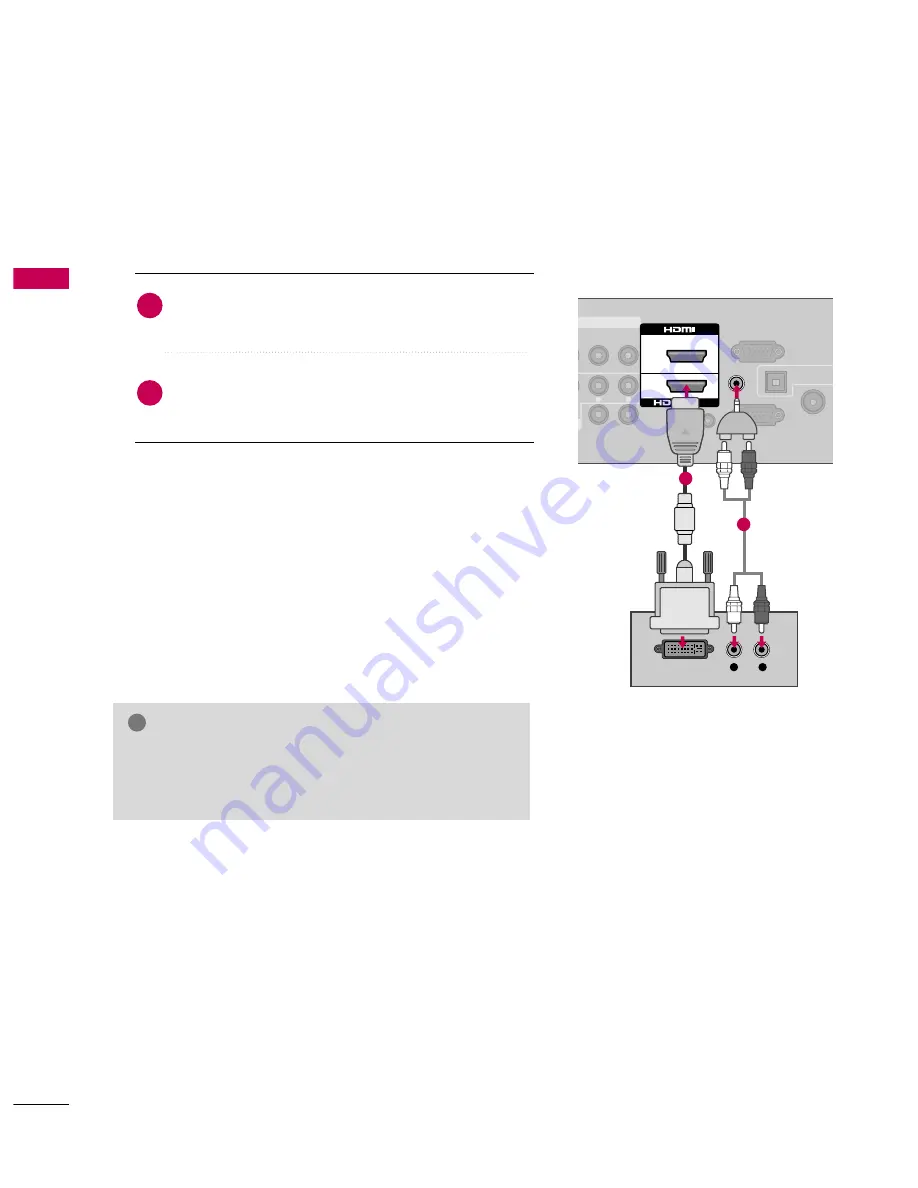
EXTERNAL
EQ
UIPMENT
SETUP
22
EXTERNAL EQUIPMENT SETUP
DVI to HDMI Connection
AUDIO IN
(RGB/DVI)
ANTENNA
CABLE IN
AUDIO
RGB IN (PC)
REMOTE
CONTROL IN
O
AUDIO
L(MONO)
R
L
SPEAKER OUT
R
L
R
AV IN 1
OPTICAL DIGIT
AUDIO OUT
2
1
/DVI IN
L
R
DVI OUTPUT
AUDIO
RS-232C IN
(CONTROL&SERVICE)
1
2
G
G
A DVI to HDMI cable or adapter is required for this con-
nection. DVI doesn't support audio, so a separate audio
connection is necessary.
NOTE
!
Connect the DVI output of the digital set-top box to
the H
HD
DM
MII//D
DV
VII IIN
N 1
1or H
HD
DM
MII 2
2 jack on the TV.
Connect the digital set-top box audio output to the
A
AU
UD
DIIO
O IIN
N ((R
RG
GB
B//D
DV
VII)) jack on the TV.
1. How to connect
2. How to use
■
Turn on the digital set-top box.
(Refer to the owner’s manual for the digital set-top box.)
■
Select the
H
HD
DM
MII1
1
or
H
HD
DM
MII2
2
input source on the TV using
the
IIN
NPPU
UT
T
button on the remote control.
2
1
Summary of Contents for 42LH300C
Page 130: ......











































