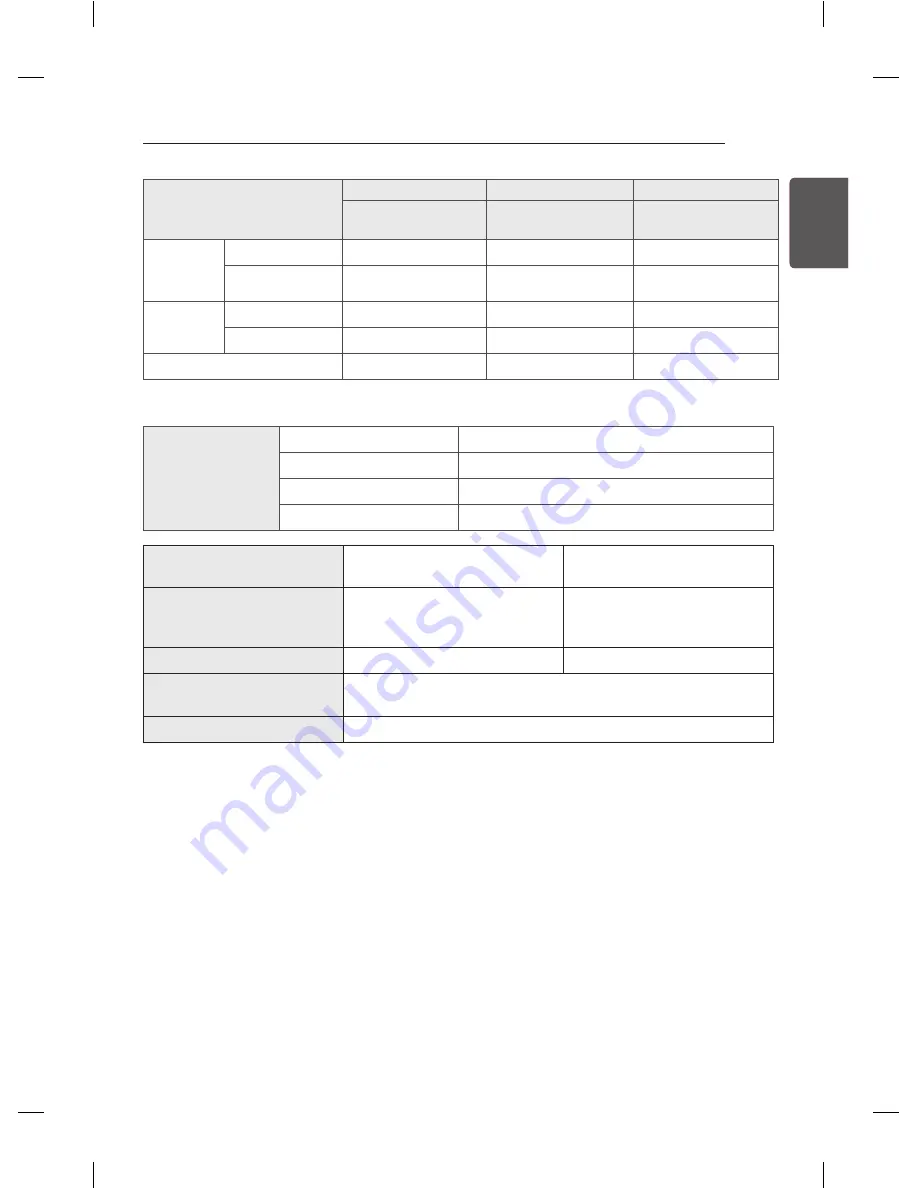
39
ENG
ENGLISH
SPECIFICATIONS
Product specifications may be changed without prior notice due to upgrade of product functions.
For the power supply and power consumption, refer to the label attached to the product.
MOdELS
47LA79**
55LA79**
47LA7900-TA
47LA790Y-TA
55LA7900-TA
55LA790Y-TA
Dimensions
(W x H x D)
With stand (mm)
1077.0 x 690.0 x 285.0 1247.0 x 789.0 x 326.0
Without stand(mm) 1077.0 x 625.0 x 34.1 1247.0 x 722.0 x 34.1
Weight
With stand (kg)
18.5
25.3
Without stand (kg) 16.8
23.0
Power requirement
AC 100-240 V~ 50 / 60 Hz AC 100-240 V~ 50 / 60 Hz
MOdELS
42LA86**
47LA86**
55LA86**
42LA8610-TA
42LA8600-TA
42LA861Y-TA
42LA860Y-TA
47LA8610-TA
47LA8600-TA
47LA861Y-TA
47LA860Y-TA
55LA8610-TA
55LA8600-TA
55LA861Y-TA
55LA860Y-TA
Dimensions
(W x H x D)
With stand (mm)
948.0 x 631.0 x 269.0 1059.0 x 694.0 x 269.0 1229.0 x 788.0 x 316.0
Without stand(mm) 948.0 x 562.0 x 35.1
1059.0 x 625.0 x 35.1 1229.0 x 721.0 x 35.1
Weight
With stand (kg)
15.6
19.3
26.2
Without stand (kg) 13.5
17.2
23.4
Power requirement
AC 100-240 V~ 50 / 60 Hz AC 100-240 V~ 50 / 60 Hz AC 100-240 V~ 50 / 60 Hz
MOdELS
60LA86**
70LA86**
60LA8610-TA
60LA8600-TA
60LA861Y-TA
60LA860Y-TA
70LA8610-TA
70LA8600-TA
70LA861Y-TA
70LA860Y-TA
Dimensions
(W x H x D)
With stand (mm)
1338.0 x 850.0 x 316.0 1582.0 x 997.0 x 401.0
Without stand(mm) 1338.0 x 782.0 x 35.1 1582.0 x 922.0 x 57.9
Weight
With stand (kg)
30.5
46.1
Without stand (kg) 27.7
42.1
Power requirement
AC 100-240 V~ 50 / 60 Hz AC 100-240 V~ 50 / 60 Hz
MOdELS
47LA96**
55LA96**
47LA9600-TA
47LA9650-TA
47LA960Y-TA
47LA965Y-TA
55LA9600-TA
55LA9650-TA
55LA960Y-TA
55LA965Y-TA
Dimensions
(W x H x D)
With stand (mm)
1050.0 x 684.0 x 266.0 1220.2 x 781.0 x 305.0
Without stand(mm) 1050.0 x 616.0 x 31.2 1220.2 x 712.0 x 31.5
Weight
With stand (kg)
15.5
21.0
Without stand (kg) 13.6
18.4
Power requirement
AC 100-240 V~ 50 / 60 Hz AC 100-240 V~ 50 / 60 Hz
Environment condition
Operating Temperature
0 °C to 40 °C
Operating Humidity
Less than 80 %
Storage Temperature
-20 °C to 60 °C
Storage Humidity
Less than 85 %
Digital TV
(Depending on Country)
Analogue TV
(Depending on Country)
Television System
DVB-T
PAL B/B, PAL B/G, PAL D/K, PAL-I
SECAM B/G, SECAM D/K
NTSC-M
Programme Coverage
VHF, UHF
VHF, UHF, CATV
Maximum number of
storable programmes
DVB-T & Analogue TV : 1,500
External Antenna Impedance
75 Ω
MOdELS
55LA97**
65LA97**
84LA98**
55LA9700-TA
55LA970Y-TA
65LA9700-TA
65LA970Y-TA
84LA9800-TA
84LA980Y-TA
Dimensions
(W x H x D)
With stand (mm)
1230.0 x 781.0 x 274.0 1451.0 x 910.0 x 325.0 1916.0 x 1214.0 x 399.0
Without stand(mm) 1230.0 x 714.0(*743.0)
x 40.2
1451.0 x 838.0(*868.0)
x 40.8
1916.0 x 1120.0 x 39.9
Weight
With stand (kg)
31.0
44.2
81.7
Without stand (kg) 27.9
40.6
70.4
Power requirement
AC 100-240 V~ 50 / 60 Hz AC 100-240 V~ 50 / 60 Hz AC 100-240 V~ 50 / 60 Hz
* : Sliding Speaker open state
















































