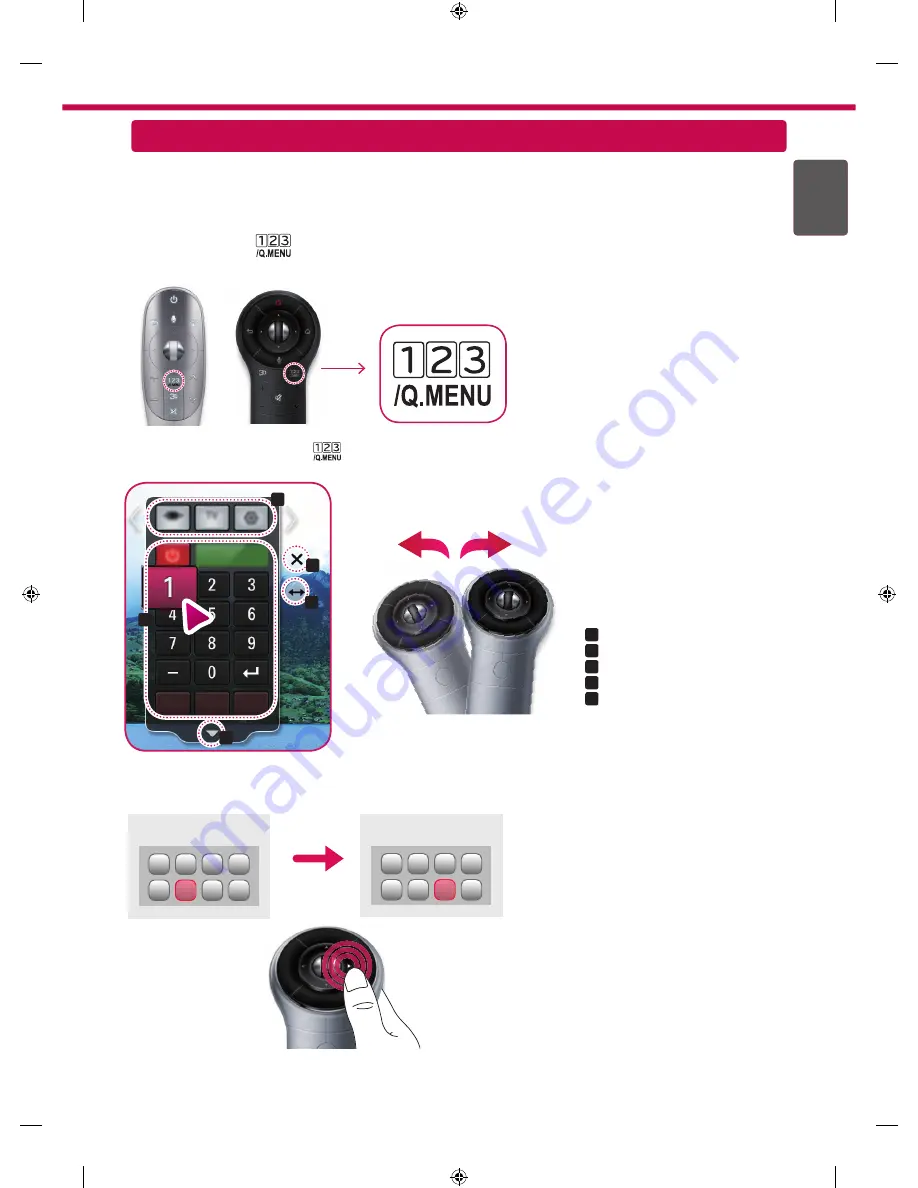
ENG
ENGLISH
9
»
a
:
Change Device tab
»
b
:
Device control buttons
»
c
:
Expand the ScreenRemote
»
d
:
Exits the Screen Remote
»
e
:
Moves the position of the
ScreenRemote to left or right
Time Machine II
External Device Menu
External Device Menu
Time Machine II
a
b
d
e
c
Universal Control
To use the Universal Control function (for Magic Remote Control only)
With the Magic Remote Control, you can easily control your set-top box, Blu-ray player, home theater system, and
Sound Bar.
1 Check if the device is connected to the TV.
2 After pressing the '
Time Machine II
' button on the Magic Remote Control, select the device you want to control in the
Change Device tab. The Screen Remote that can control the device appears.
Time Machine II
Time Machine II
3 You can control external devices using the Screen Remote on the screen.
(This may not work with the '
Time Machine II
' button for some models.)
4 Control external devices using the navigation keys, wheel (OK), or BACK button on the Magic Remote Control.
Summary of Contents for 42LA660S
Page 10: ...Please call LG Customer Service if you experience any problems ...
Page 20: ...При возникновении любых проблем звоните в центр поддержки клиентов LG ...
Page 30: ...Өзгеде сұрақтар жөнінде LG компаниясының қызмет көрсету орталықтарына хабарласыңыз ...
Page 40: ...Якщо у вас виникають проблеми зателефонуйте в центр обслуговування клієнтів компанії LG ...
























