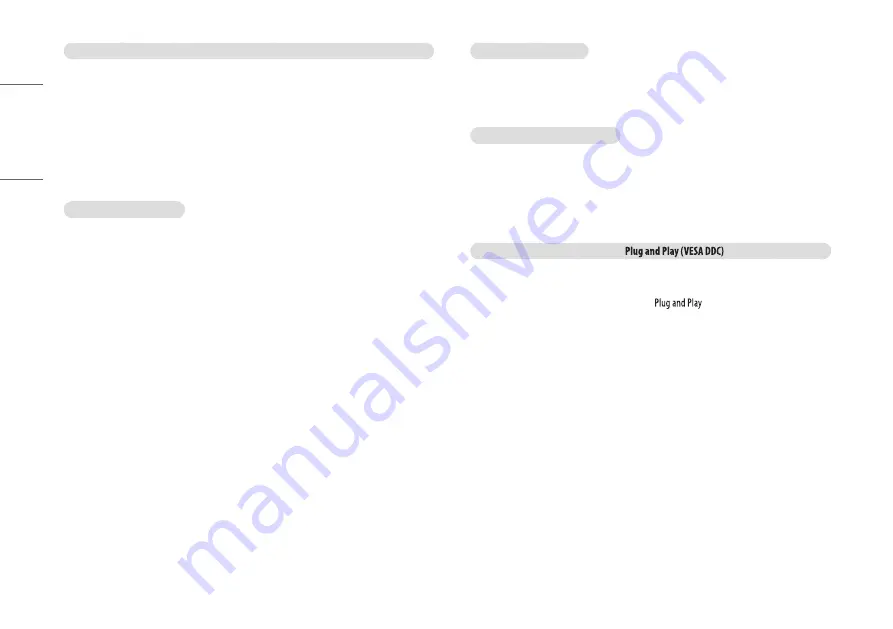
24
ENGLISH
Screen display is unstable and shaky. / Images displayed on the monitor leave shadow trails.
•
Did you select the appropriate resolution?
-
If the selected resolution is HDMI 1080i 60/50 Hz (interlaced), the screen may be flickering. Change the
resolution to 1080p or the recommended resolution.
-
Not setting the graphics card to the recommended (optimal) resolution may result in blurred text, a
dimmed screen, a truncated display area or misalignment of the display.
-
The setting methods may be different depending on the computer or operating system, and some
resolutions may not be available depending on the performance of the graphics card. If this is the case,
contact the manufacturer of the computer or graphics card for assistance.
The screen retains an image.
•
Does image sticking occur even when the monitor is turned off?
-
Displaying a still image for a prolonged time may cause damage to the screen, resulting in the retention
of the image.
-
To extend the lifetime of the monitor, use a screensaver.
•
Are there spots on the screen?
-
When using the monitor, pixilated spots (red, green, blue, white, or black) may appear on the screen. This
is normal for an LCD screen. It is not an error, nor is it related to the monitor's performance.
Some features are disabled.
•
Are some functions not available when you press the Menu button?
-
The OSD is locked. Disable [OSD Lock] in [General].
-
Check the PC settings and input signal. (HDR, No Signal)
No sound from the headphone port.
•
Are images displayed without sound?
-
Make sure that the headphone port connections are made properly.
-
Try increasing the volume with the joystick.
-
Set the audio output of the PC to the monitor you are using. (The settings may differ depending on the
operating system (OS) you use.)
Do you see an "Unrecognised monitor,
monitor found" message?
•
Have you installed the display driver?
-
Be sure to install the display driver from our web site:
.
-
Make sure to check if the graphics card supports
function.






















