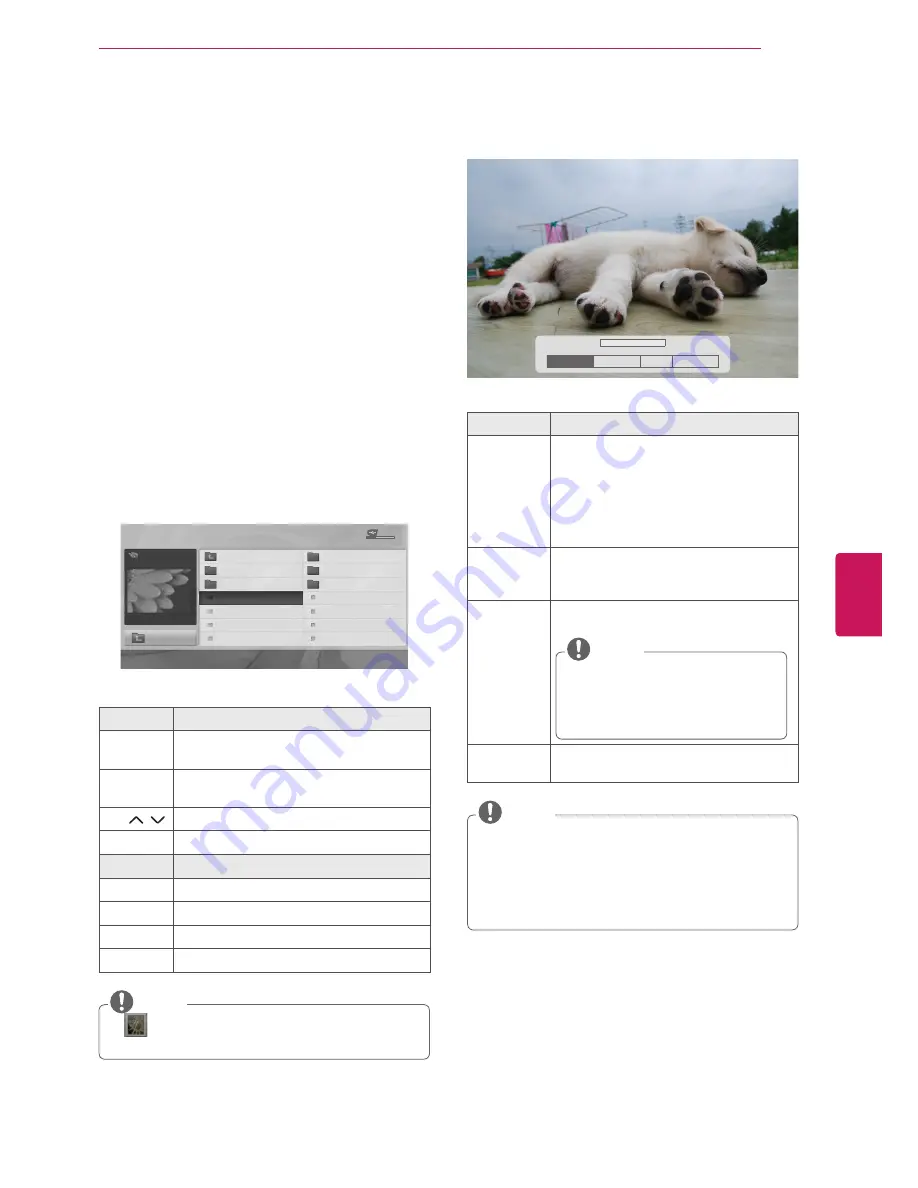
ENGLISH
31
ENTERTAINMENT
Viewing Photos
You can view image files saved on a USB storage
device. The displays on the screen may differ
based on the model.
1
Press
SETTINGS
to access the main menus.
2
Press the Navigation buttons to scroll to
USB
and press
OK
.
3
Press the Navigation buttons to scroll to
Photo
List
and press
OK
.
4
Select
DriveA
to access the connected USB
storage device.
5
Press the Navigation buttons to scroll to a
folder/file you want and press
OK
.
6
View photos by using the following menus/
buttons.
PHOTO LIST
Page 1/1
ꔑNo Marked
USB Device
Free Space 4 GB
DriveA
Up Folder
KY103
09/15/2012
GUU.JPG
KY101
04/03/2012
KY104
10/12/2012
KY102
09/03/2012
KY105
11/27/2012
GUU
11/27/2012
JMJ005
11/27/2012
3872
x
2592, 2604KB
JMJ002
11/27/2012
JMJ006
11/27/2012
JMJ003
11/27/2012
JMJ007
11/27/2012
Up Folder
JMJ004
11/27/2012
JMJ008
11/27/2012
ꔂ
Move
ꔉ
PopUp Menu
ꘃ
Move Page
ꘂ
Mark
ꕯ
Exit
Button
Description
Navigation
button
Scrolls through the files.
OK
Views the highlighted file or enters the
mark mode.
CH ( , )
Moves to the previous or next page.
FAV
Enters the mark mode.
Menu
Description
View
Views the selected photo.
Mark All
Selects all files
Unmark All
Clears all of your selections.
Close
Exits the Mark Mode.
y
y
: Non-supported files are displayed
using this graphic.
NOTE
7
The following options are available while
viewing photos.
ꔊ
2/13
ꔋ
ꔡ
꘩ Option
Slide show �
BGM
�
�
Hide
Option
Description
Slide show
y
y
Starts or stops a slideshow with
selected photos.
y
y
If there are no selected photos, all
photos saved in the current folder
display during a slideshow.
y
y
To set a slideshow speed, select
Option.
BGM
(Background
Music)
Turns the background music on or off. To
set the background music folder, select
Option.
�
(Rotate)
Rotates photos clockwise. (90°, 180°,
270°, 360°)
y
y
The supported photo size is limited.
You cannot rotate a photo if the
resolution of the rotated width is
larger than the supported resolution
size.
NOTE
Hide
Hides the option window.
To display the options, press
OK
.
y
y
Option values changed in Photo List do not
affect Music List.
y
y
Option values changed in Photo List or
Music List are changed likewise in Photo
List and Music List.
NOTE
Summary of Contents for 39LN5300
Page 104: ......
















































