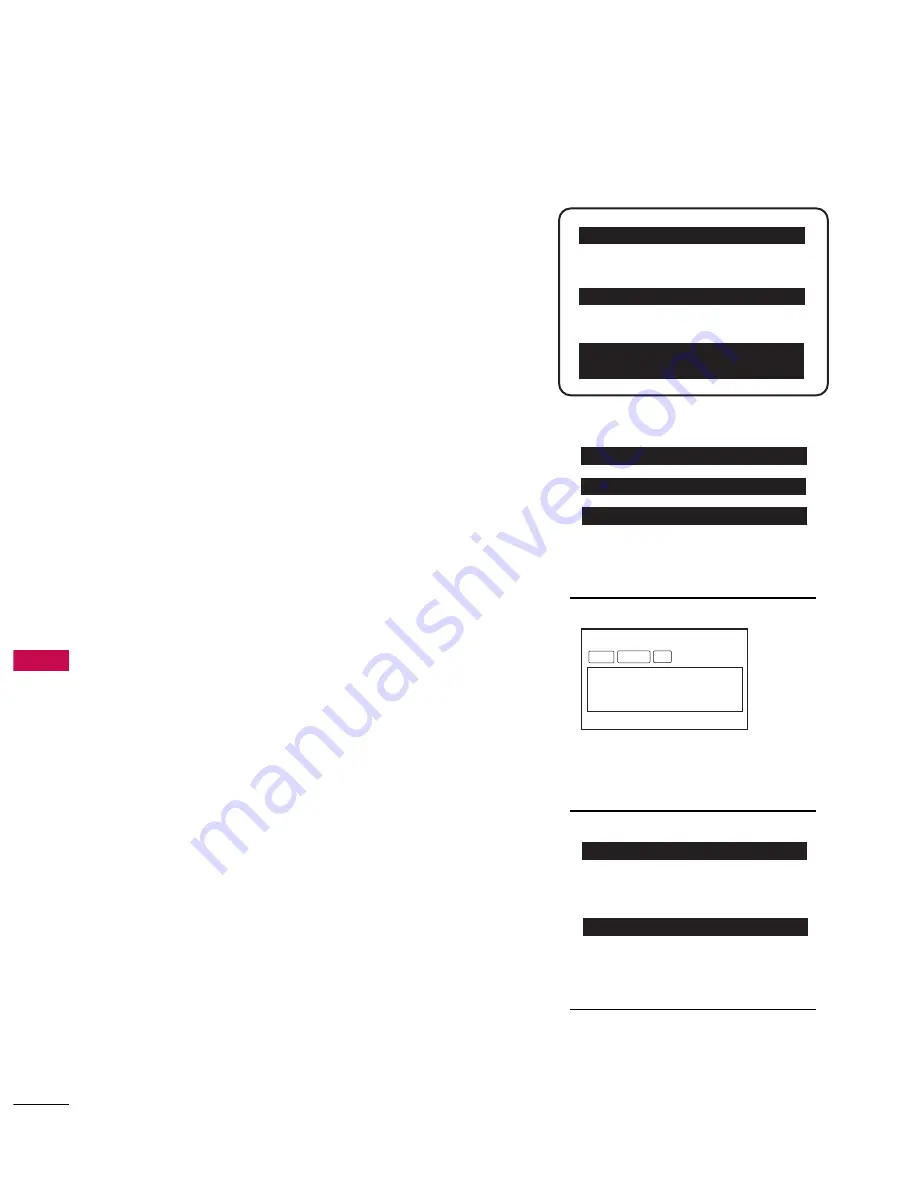
COMMER
CIAL
MODE
SETUP
88
COMMERCIAL MODE SETUP FOR MASTER TV
COMMERCIAL MODE SETUP
N
No
ottee 1
1: Disconnect all Aux inputs. Under certain conditions, Auto
Tuning (Channel search) is disabled if there is an Aux input active.
Commercial Mode Setup Procedure
1. Set Installer Menu Items
(Enter TV Installer Menu, see Installer menus for detailed instructions.)
a. Set Installer menu item 1
11
17
7 FFA
AC
CT
T D
DE
EFFA
AU
ULLT
T, to 0
0 0
0 1
1 and press
E
EN
NT
TE
ER
R on Installer remote. (This clears all installer menu custom
settings, channel labels / icons etc. and reloads the factory default
settings.)
b. Set Item 0
00
03
3 B
BA
AN
ND
D//A
AFFC
C.
- B
Brro
oaad
dccaasstt: set to 0
0 0
0 0
0.
- H
H R
R C
C: set to 0
0 0
0 2
2
- C
CA
AT
TV
V: set to 0
0 0
0 1
1.
- II R
R C
C: set to 0
0 0
0 3
3
c. Set item 0
02
28
8 C
CH
H O
OV
VE
ER
RIID
DE
E to 0
0 0
0 1
1. This allows access to chan-
nel search, Auto Tuning and Channel List/Edit options in the
Channel Menu.
d. Set other particular installer items that affect your TV programming
network. Enable/Disable Aux sources, set a G
Geem
m S
Sttaarrtt C
Ch
haan
nn
neell etc.
e. After all required installer menu item settings have been adjusted,
press ENTER on the remote to remove Installer Menu.
2. Set Up TV Features
(Channel, Picture, Audio, Lock, Time, Option, Digital Captions etc.
See TV Clonable options list and TV menus pages.)
3. Run Auto Tuning (Channel Search)
(Search for all available channels.) Go to the Channel menu and
access the Auto Tuning option, follow onscreen instructions.
a. Edit Channel Scan. In the Channel Menu, access Channel Edit
option.
■
Add/Delete channels per your system requirements.
Note: Physical channel numbers are used to identify Virtual channels.
■
Add familiar channel trademarks/logos like ABC, CBS, NBC etc. to
the Channel-Time onscreen display. In the Channel menu, select the
Channel Label option. Add identifiable labels (logos) for the end
user to readily know what common networks are available.
4. Transfer TV Setup to Internal TV Controller: 2-5-5 + Menu Mode
After the TV channel scan has been edited and channel label icons
added, enter the Installer menu. Once in the Installer menu, press 2-5-
5 and MENU on the remote. This transfers the TV setup to the inter-
nal controller box.
5. Add Custom Channel Labels for Analog Channels: 2-5-4 + Menu Mode
Enter Installer menu, press 2-5-4 and MENU. Add your own custom
text labels to channel onscreen displays. Note: Digital Channels often
have a broadcaster generated label. (See 2-5-4+Menu pages.)
When finished, to exit 2-5-4+Menu mode, press M
ME
EN
NU
U.
Verify TV Setup
At this point, verify that the channel lineup, channel icons and custom
labels are correct. Make sure the TV features are set per your require-
ments. Set item 0
02
28
8 C
Ch
h O
Ovveerriid
dee to 0
0 0
0 0
0 to lock the channel scan.
After the preceding has been completed, the Master TV setup is ready
to be copied to a Clone Programmer, see cloning options pages.
003 BAND/AFC
00X
028 CH.
OVERIDE
001
117 FACT
DEFAULT
00X
Typical TV Installer Menu
Adjust the settings for
these Installer Menu Items
DIGITAL 19-3
WXYZ
MONO STEREO SAP
Custom Text Label ‘WXYZ’ created in
2-5-4 + Menu (Add Channel Label)
Mode
028 CH.
OVERIDE
000
After Master TV setup has been
completed, set item 028 Ch
Overide to 000.
000 INSTALLER
SEQ
000
UPN 000-000-000-000
FPGA E0F1
PTC V1.00.000
CPU V3.06.00
GEM PTC INSTALLER MENU
093 RJP
AVAILABLE
001
Set 093 RJP Available to 001 if
using a remote jack pack
This page provides an overview of a Master TV configuration.
Summary of Contents for 37LG700H
Page 2: ......
Page 108: ...COMMERCIAL MODE SETUP 106 TV AUX INPUT CONFIGURATION COMMERCIAL MODE SETUP ...
Page 136: ......
















































