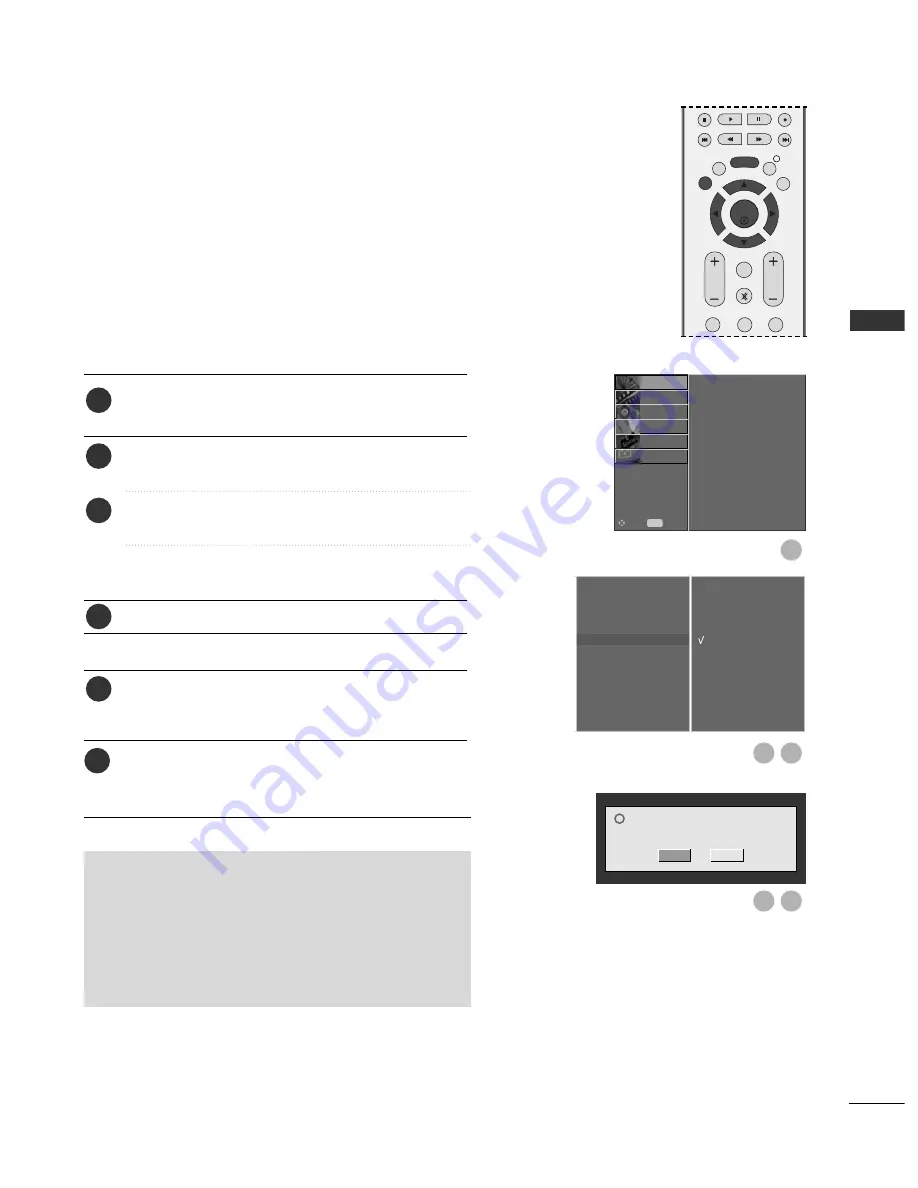
41
Auto Tuning
Manual Tuning
Programme Edit
Booster
Software Update
G
Diagnostics
CI Information
Off
On
1
3
2
6
5
Auto Tuning
Manual Tuning
Programme Edit
Booster
Software Update
Diagnostics
CI Information
PICTURE
O
AUDIO
O
TIME
O
OPTION
O
SCREEN
O
Prev.
MENU
Move
SETUP
G
Software Update means software can be downloaded through
the digital terrestrial broadcasting system.
SOFTWARE UPDATE
(IN DIGITAL MODE ONLY)
Press the
MENU
button and then
D
or
E
button to
select the
SETUP
menu.
Press the
G
button and then
D
or
E
button to select
Software update
.
Press the
G
button and then
D
or
E
button to select
On
or
Off
.
• If you select
On
, a user confirm message box will be
displayed to notify that new software is found.
Press the
EXIT
button to return to normal TV viewing.
* When setting “Software Update”
Occasionally, a transmission of updated digital
software information will result in the OSD (On
Screen Display) on the TV screen.
Select
YES
using the
F
or
G
button.
The OSD will be disappeared on the TV screen, and
you can watch the current TV viewing.
G
When you change the TV to standby mode using the
POWER button while watching the TV, it will be started
Software update
.
G
Turn on the TV in standby mode. The OSD is displayed
on the screen based on
Software update
circumstances.
G
After the
Software update
is complete, the System
takes about one minute to restart.
• Power to the TV must not be interrupted.
• The TV must not be switched off.
• The antenna must not be disconnected.
• After Software Update, you can confirm the updated
software version in Diagnostics menu.
- During Progress of a Software Update, please note the following:
1
2
3
4
OK
EXIT
VOL
PR
GUIDE
BACK
MENU
1
2
3
MUTE
INFO i
FAV
W
A
TCHING TV / PR
OGR
AMME CONTR
OL
New software(ver. F.FF.F) is available. Do you
want to download?
?
Yes
No
5
6
















































