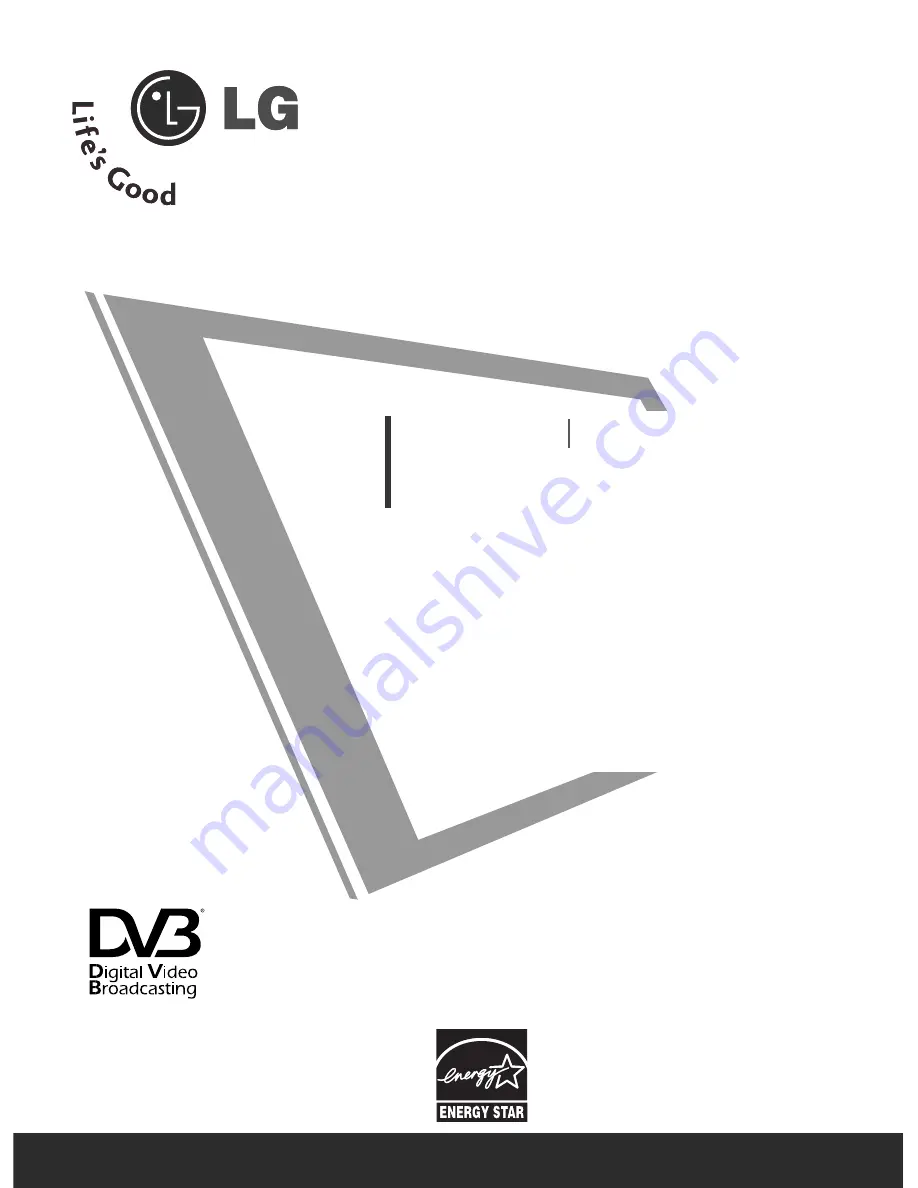
Please read this manual carefully before operating
your TV.
Retain it for future reference.
Record model number and serial number of the TV.
Refer to the label on the back cover and quote this
information.
To your dealer when requiring service.
LCD TV
OWNER’S MANUAL
LCD TV MODELS
3
32
2LLG
G5
55
5****
3
37
7LLG
G5
55
5****
4
42
2LLG
G5
55
5****
4
47
7LLG
G5
55
5****
5
52
2LLG
G5
55
5****
4
42
2LLG
G7
75
5****
PLASMA TV MODELS
4
42
2P
PG
G3
35
5****
5
50
0P
PG
G3
35
5****
4
42
2P
PG
G6
65
5****
5
50
0P
PG
G6
65
5****
5
50
0P
PG
G4
45
5****
5
50
0P
PG
G7
75
5****
Trade Mark of the DVB Digital Video
Broadcasting Project (1991 to 1996)
IID
D N
Nu
um
mb
beerr((ss)):: 5095: 32LG5500
5093: 42PG6500
5096: 37LG5500
5094: 50PG6500
5097: 42LG5500
5526: 50PG4500
5442: 47LG5500
5527: 50PG7500
5443: 52LG5500
5093: 42PG3500
5097: 42LG7500
5093: 50PG3500
PLASMA TV


































