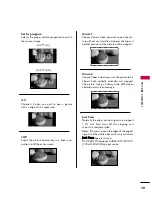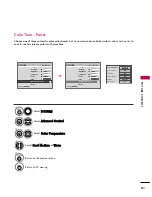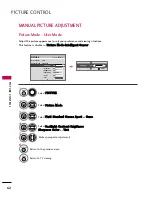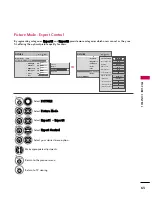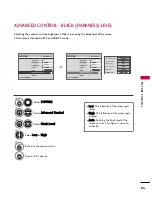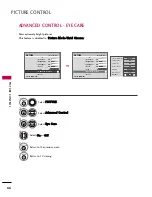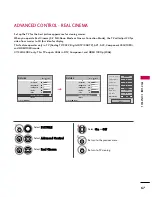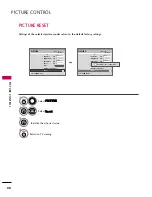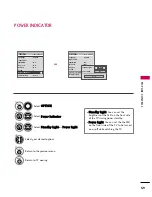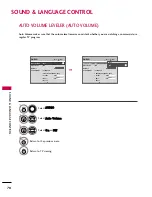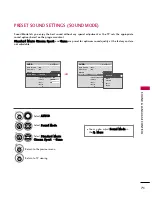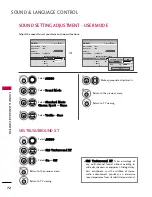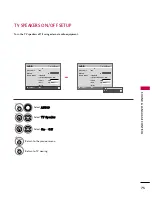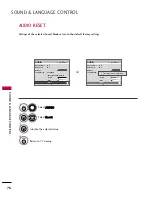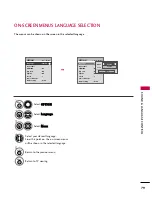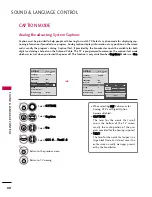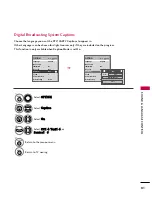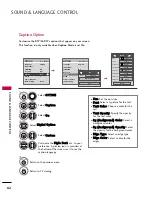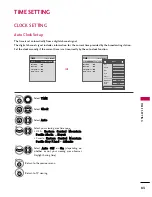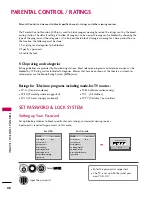SOUND
&
LANGU
A
GE
CONTR
OL
73
CLEAR VOICE
By differentiating the human sound range from others, it improves the sound quality of voices.
■
If you select “C
Clleeaarr V
Vo
oiiccee--O
Onn”, SS R
R SS
T
TrruuSSuurrrro
ouunnd
d X
XT
T feature will not
work.
■
You can also adjust C
Clleeaarr V
Vo
oiiccee in the
Q
Q--M
Meennuu
.
Enter
Move
AUDIO
E
L
R
Enter
Move
AUDIO
E
L
R
Auto Volume
: Off
Clear Voice
: On
Balance
0
Sound Mode
: Standard
• SRS TruSurround XT: Off
• Treble
50
• Bass
50
• Reset
Auto Volume
: Off
Clear Voice
: On
Balance
0
Sound Mode
: Standard
• SRS TruSurround XT: Off
• Treble
50
• Bass
50
• Reset
Off
On
Select A
AU
UD
DIIO
O.
Select C
Clleeaarr V
Vo
oiiccee.
Select O
O nn or O
O ff ff.
1
MENU
3
2
ENTER
ENTER
4
RETURN
Return to the previous menu.
MENU
Return to TV viewing.
Summary of Contents for 37LG30DC
Page 130: ......