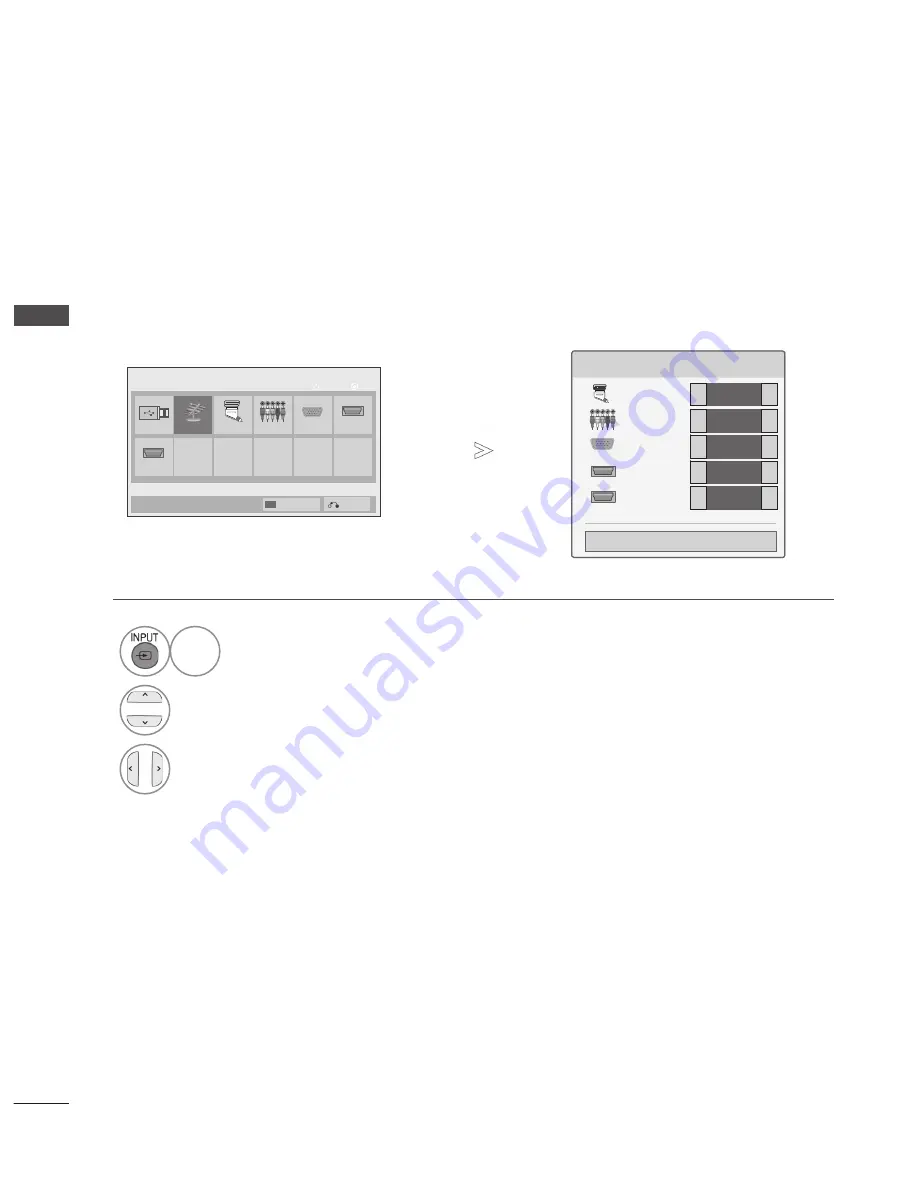
32
WATCHING TV / PROGRAMME CONTROL
W
AT
C
H
IN
G
T
V /
P
R
O
G
R
AM
M
E C
O
N
TR
O
L
Antenna
USB
USB Drive
AV
Component
HDMI2
HDMI1
RGB
OK
Move
Input List
Input Label
Exit
INPUT LABEL
Selects a label for each input source.
•
Press the
MENU/EXIT
button to return to normal TV viewing.
•
Press the
BACK
button to move to the previous menu screen.
1
Select
Input Label
.
2
Select the source.
3
Select the label.
BLUE
Input Label
AV
Component
RGB
HDMI1
HDMI2
Close
▼
◄
◄
◄
◄
◄
►
►
►
►
►
■ Image shown may differ from your TV.
Summary of Contents for 37LD6 Series
Page 16: ......
















































