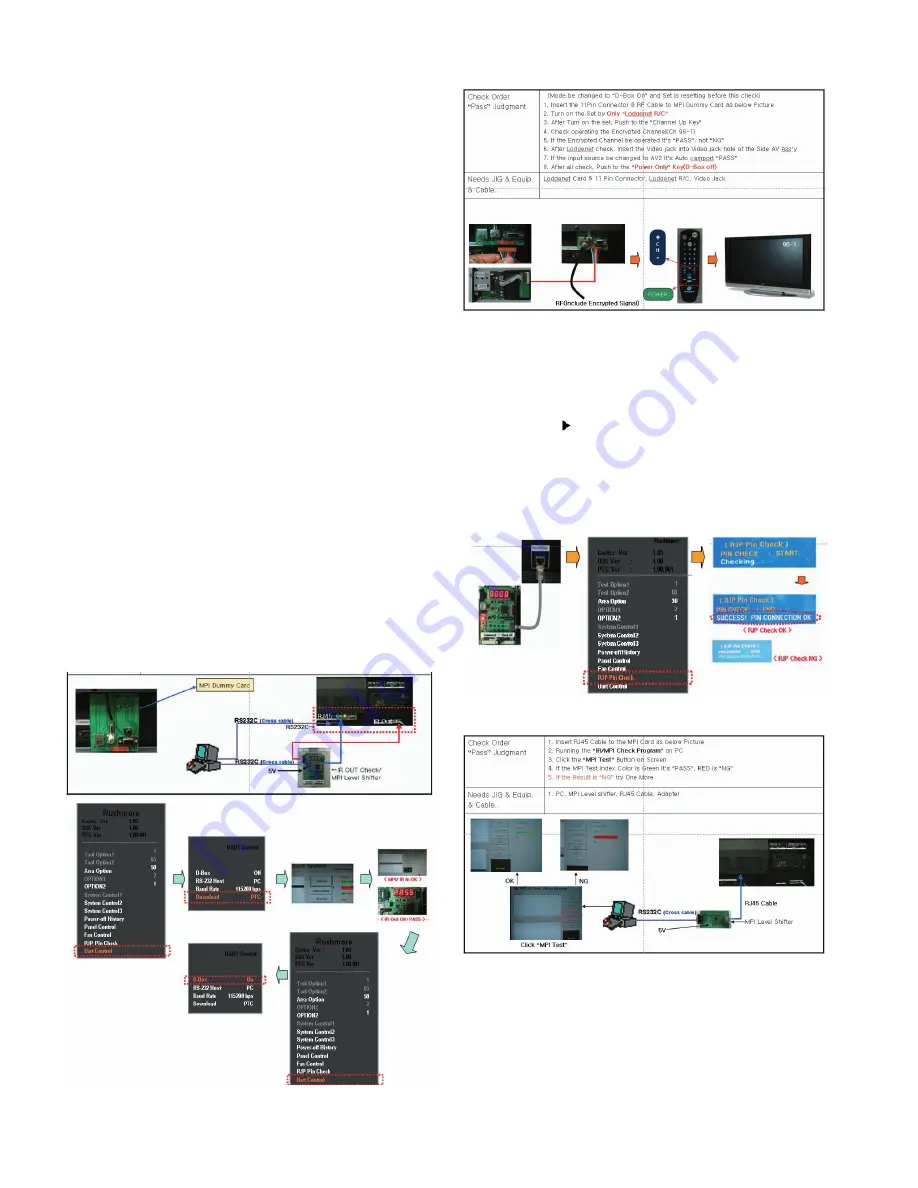
9. Auto white Balance (AV)
command1 command2 Set ID Data
Default value
Min Max
Input Select x
b
01
20h 90h
R-Gain
j
a
01
0h FEh
77h
G-Gain
j
b
01
0h FEh
80h
B-Gain
j
c
01
0h FEh
7ch
R-Offset
j
d
01
0h FEh
7ch
G-Offset
j
e
01
0h FEh
80h
B-Offset
j
f
01
0h FEh
8ch
10. Test factor for commercial model
10.1 IR In/ Out Check
10.1.1 Check Order 'Pass' Judgment
1) Insert RJ45 Cable, RS-232C Cable 2EA. Phone Jack to
each Port as below Picture.
2) Change the Mode 'PTC Only' On OSD(In-start -> Uart
Control -> Download -> PTC°±)
3) Running the 'IR/MPI Check Program' on PC
4) Click the 'AUTO Run' or 'Push the Spacebar' on the
keyboard
5) If the Sign is 'NG' try One More as 'Push the Spacebar'
6) Confirm the 'OK' Sign on Screen that means IR in & MPI
Test Pass / 'NG' Sign is NG
Confirm the 'PASS' Sign of IR Out Check JIG / 'NG' Sign
is NG
7) After finish Check. Change the Mode 'D-Box On'(In-start
-> Uart Control -> D-Box 'ON')
10.1.2 Needs JIG & Equip. & Cable
PC('MPI/IP In' Check Program. RS-232C 2Port), IR Out
Check Jig(With level Shifter), 232C to Phone jack Cable, 5V
Adapter, 232C Cable(Cross) 232C Cable(Cross) 2EZ,
RJ45(Direct) Cable.
10.2 Lodgenet Card & Auto Camport Check
10.3 RJP(Remote Jack Pack) Check
10.3.1 Check Order 'Pass' Judgment
1) Connecting RJP Test JIG & RJP Port of Set with Modem
Cable(8Pin)
2) Check the RJP operation on OSD(In-start -> RJP Pin
Check ->
3) 'SUCCESS! PIN CONNECTION OK' -> PASS
4) 'Pin Check Fail!!!!' -> NG
5) If the Result is 'NG', try One More
10.3.2 Needs JIG & Equip. & Cable
1) RJP Check JIG, Modem Cable (8 Pin)
10.4 MPI Card Check
- 17 -
Summary of Contents for 37LC5DCB
Page 18: ... 18 TROUBLESHOOTING ...
Page 19: ... 19 ...
Page 20: ... 20 ...
Page 21: ... 21 ...
Page 22: ... 22 ...
Page 23: ... 23 ...
Page 52: ......
Page 53: ......
Page 54: ......
Page 55: ......






























