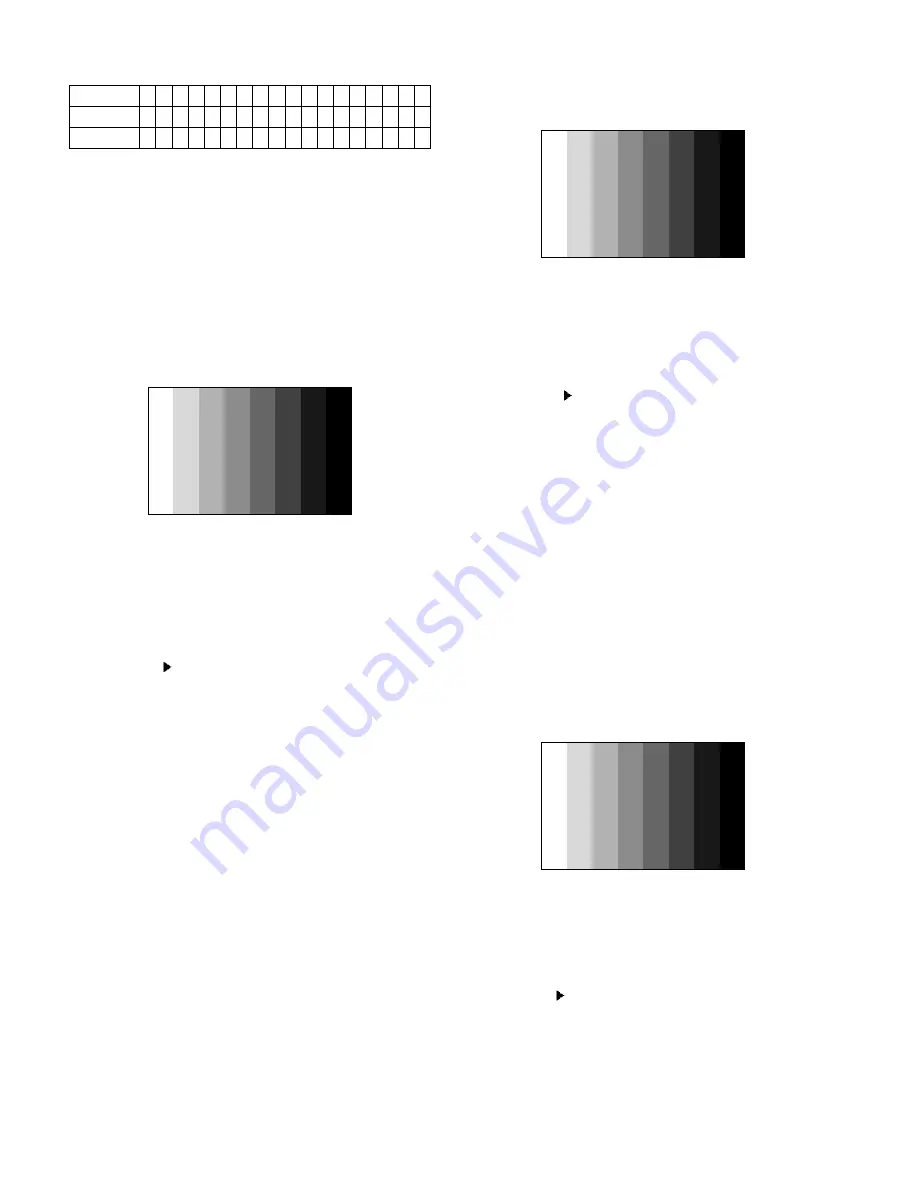
- 12 -
d. Model Name/Monitor Name:
e. Checksum: Changeable by total EDID data
5. ADC Calibration
5.1 Adjustment of RF/AV/S-VIDEO
* Required Equipments
•
Remote controller for adjustment
•
802F Pattern Generator, Master (MSPG-925FA), etc.
•
MSPG-925FA Pattern Generator
(Which has Video Signal: 100% Color Bar Pattern
shown in Fig. 1)
=>
Model : 202 / Pattern: 33 (PAL : ZH, TH)
Model : 201 / Pattern : 33 (NTSC : MH)
(Fig. 1)
5.1.1 Method of Auto RF/AV/S-VIDEO Color Balance.
1) Press the FRONT-AV KEY on R/C for converting input
mode.
2) Input the Video Signal: 100% Color Bar signal into
AV3(ZH), AV1(TH), VIDEO1(MH)
3) Set the PSM to Standard mode in the Picture menu.
4) Press INSTART key on R/C for adjustment.
5) Press the
(Vol.+) key to operate the set, then it becomes
automatically
6) Auto-RGB OK means the adjustment is completed
5.1.2 Requirement
•
This AV color balance adjustment should be performed
before White Balance Adjustment.
•
After color balance adjustment, You must push "power on"
key. ("Power on" key is "Access Heat_run mode")
5.2 Adjustment of Component.
* Required Equipments
•
Remote controller for adjustment
•
802F Pattern Generator, Master (MSPG-925FA), etc.
•
MSPG-925FA Pattern Generator
(Which has 720p YPbPr signal : 100% Color Bar
Pattern shown in Fig. 2 )
=>
Model: 217 / Pattern: 33
•
It is very import to use correct adjustment pattern like
Fig. 2.
- Within the pattern, color sequence should be aligned
: W-Y-C-G-M-R-BLUE-BLACK
(If color sequence is reversed (Black -> ... -> White),
reverse the pattern with REV key, when using
Master pattern generator like MSPG-925)
- If Minimum Black Level and/or Maximum White
Level is not correct, Do select 100% Color Bar
Pattern.
(Fig. 2)
5.2.1 Method of Auto Component Color Balance
1) Input the Component 720p 100% Color Bar(MSPG-925FA
model:217, pattern:33) signal into Component.
(ZH : component , TH/MH : component 1 or 2)
2) Set the PSM to Standard mode in the Picture menu.
3) Press the INSTART key on R/C for adjustment.
4) Press the
(Vol. +) key to operate the set , then it
becomes automatically.
5) Auto-RGB OK means the adjustment is completed.
5.3 Adjustment of RGB
* Required Equipments
•
Remote controller for adjustment
•
802F Pattern Generator, Master (MSPG-925FA), etc.
•
MSPG-925FA Pattern Generator
(Which has XGA [1024x768] 60Hz PC Format output
signal : 100% Color Bar Pattern shown in Fig. 3 )
•
It is very import to use correct adjustment pattern like
Fig. 10.
- Within the pattern, color sequence should be aligned
: W-Y-C-G-M-R-BLUE-BLACK
(If color sequence is reversed (Black ->...-> White),
reverse the pattern with REV key, when using
Master pattern generator like MSPG-925)
- If Minimum Black Level and/or Maximum White
Level is not correct, Do select 100% Color Bar
Pattern.
(Fig. 3)
5.3.1 Method of Auto RGB Color Balance
1) Input the PC 1024x768@60Hz 1/2 Black&White Pattern
(MSPG-925FA model:3, pattern:33) into RGB.
2) Set the PSM to Standard mode in Picture menu.
3) Press the INSTART key on R/C for adjustment.
4) Press the
(Vol. +) key operate To set , then it becomes
automatically.
5) Auto-RGB OK means adjustment is completed.
Model Name
37LC2R-TH
00 00 00 FC 00 33 37 4C 43 32 52 2D 54 48 0A 20 20 20
42LC2R-TH
00 00 00 FC 00 34 32 4C 43 32 52 2D 54 48 0A 20 20 20
Summary of Contents for 37LC2R Series
Page 23: ...BLOCK DIAGRAM 23 ...
Page 24: ... 24 EXPLODED VIEW 37LC2R 010 020 070 111 110 120 130 140 150 160 100 090 080 060 050 040 030 ...
Page 26: ... 26 EXPLODED VIEW 42LC2R ...
Page 40: ......
Page 41: ......
Page 42: ......
Page 43: ......













































