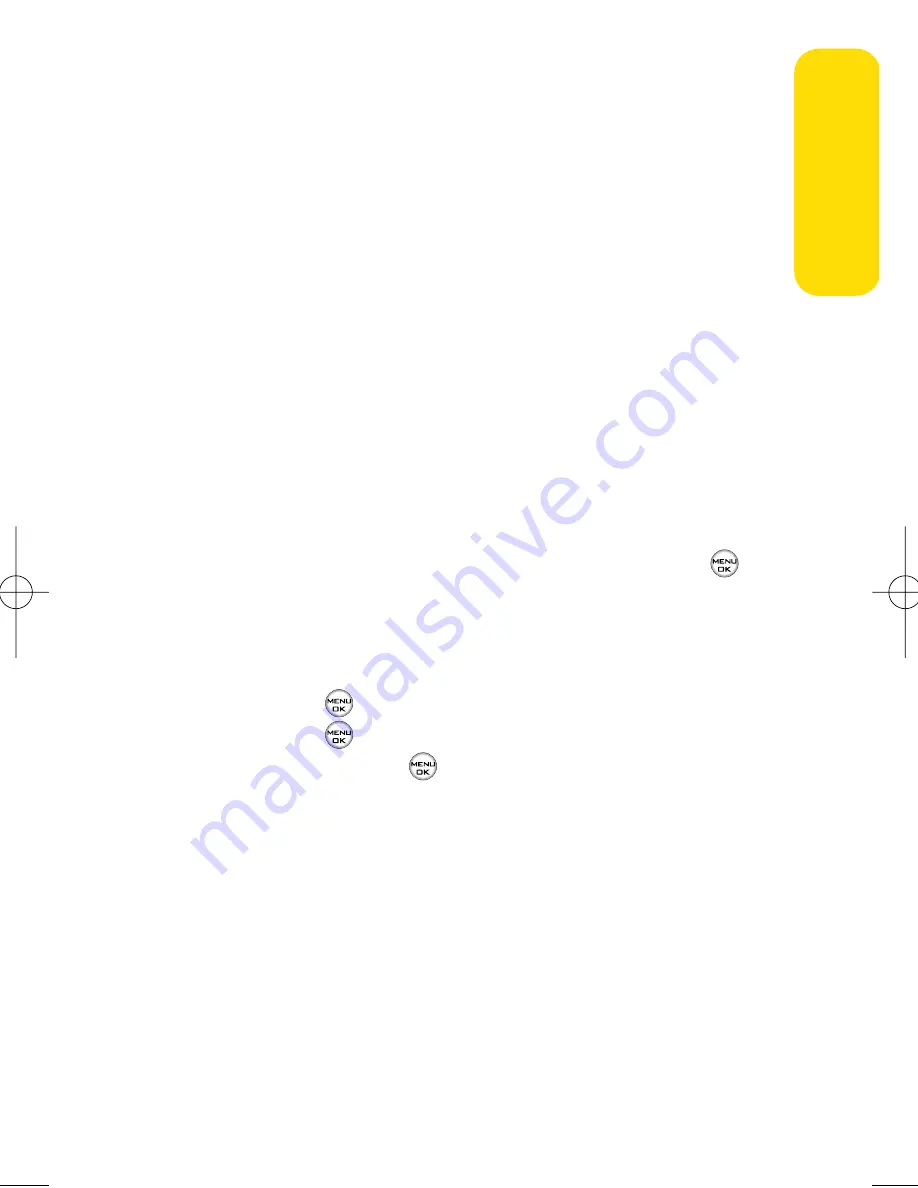
Section 3A: Sprint PCS Service Features – The Basics
149
Accessing SMS Text Messages
To read an SMS Text message:
䊳
When you receive a text message, it will automatically
appear on your phone’s main display screen. Use your
navigation key to scroll down and view the entire
message.
To reply to an SMS Text message:
1.
While the message is open, select
Reply
(left softkey).
2.
Compose your reply or use the preset messages or icons.
䡲
To type a message, use your keypad to enter your
message. Use the right softkey to select a character
input mode. (See “Entering Text”on page 35.)
䡲
To use a preset message or a smiley, press the right
softkey, select
Preset messages
or
Smileys
, highlight
your desired message or emoticon, and press
.
3.
Scroll to
Priority
and press your navigation key right or
left to set the message priority (
Normal
or
Urgent
).
4.
If you wish to change your callback number, scroll to it
and press
, select
None
,
My Phone Number
, or
Other
,
and press
. (If you select
Other
, enter the desired
number and press
.)
5.
Press
Send
(left softkey ) to send the message.
Sprin
t
PCS Ser
vice
LX350_Sprint QX Phone Guide_1.1.qxd 3/20/06 10:02 AM Page 149
Summary of Contents for 350
Page 1: ...4 3 5 3 5 ...
Page 2: ... SPRINTPCSPHONEGUIDE TEMPLATE 5A COVER ...
Page 3: ......
Page 9: ......
Page 16: ...Getting Started Section 1 ...
Page 24: ...Section 2 Your Phone ...
Page 151: ...136 Section2J UsingBluetooth ...
Page 152: ...Section 3 Sprint PCS Service Features ...






























