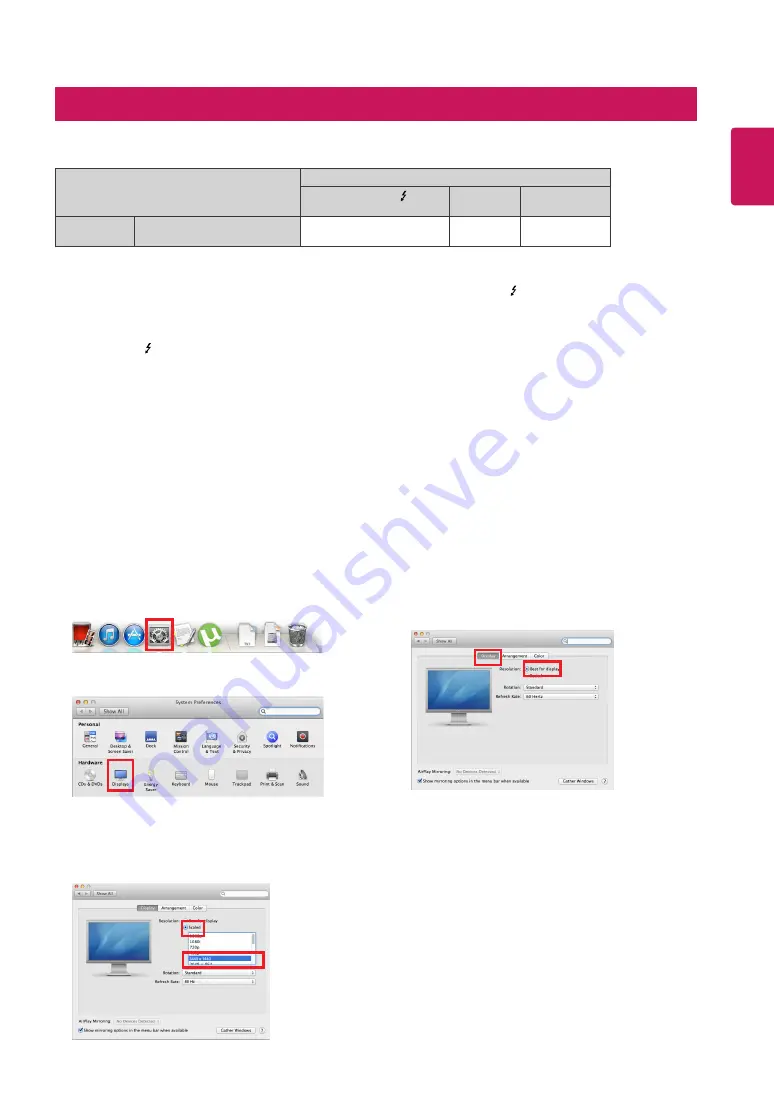
9
ENGLISH
System Requirements
Precautions for Changing Resolution
y
y
In accordance with Mac, products may not support the recommended resolution or some features. For more information,
refer to the support information card of Mac which is provided separately. (34UC87, 34UC87M model only)
y
y
You can connect (daisy-chain) up to two additional monitors through the Thunderbolt ( ) of Mac product.
y
y
In order to set the resolution to 3440 x 1440, you may be required to configure the custom settings from the graphics card
control panel or update to the latest graphics card driver.
y
y
HDMI supports a resolution of up to 3440 x 1440 @ 50 Hz. In order to use the resolution of 3440 x 1440 @ 60 Hz, use
Thunderbolt ( ) or DisplayPort.
y
y
Support settings are subject to change.
y
y
Failing to set the graphics card to the recommended (optimal) resolution may result in blurred text, a dimmed screen, a
truncated display area, or misalignment of the display.
y
y
The configuration procedure may differ depending on your computer and/or operating system. Also, some graphics cards
may not support certain resolutions. If this is the case, contact the manufacturer of the computer or graphics card for
assistance.
y
y
Some graphics cards may not support 3440 x 1440 resolution. Use a graphics card that supports 3440 x 1440 resolution.
Even when you set the resolution to 3440 x 1440 on your PC, the actual PC output may not support the resolution.
Step 1
Step 3
Step 2
Mac
1. On the Doc bar, click on the System Preferences icon.
4. In the Display tab, select Best for display. The display is now
set to the recommended resolution (3440 x 1440).
3. Select the Scaled option and then select a desired
resolution (recommended resolution: 3440 x 1440) and
a refresh rate (50 Hz or 60 Hz). The settings are now
configured.
2. When the System Preferences window opens, select
Displays
.
Graphic card
Interface
Thunderbolt ( )
(34UC87, 34UC87M model only)
HDMI
DisplayPort
3440 x 1440
Dual AMD FirePro
D300 / D500 / D700
O
O
O
Guides on Using Product Functions (Mac)
Summary of Contents for 34UC87C-B
Page 14: ......














