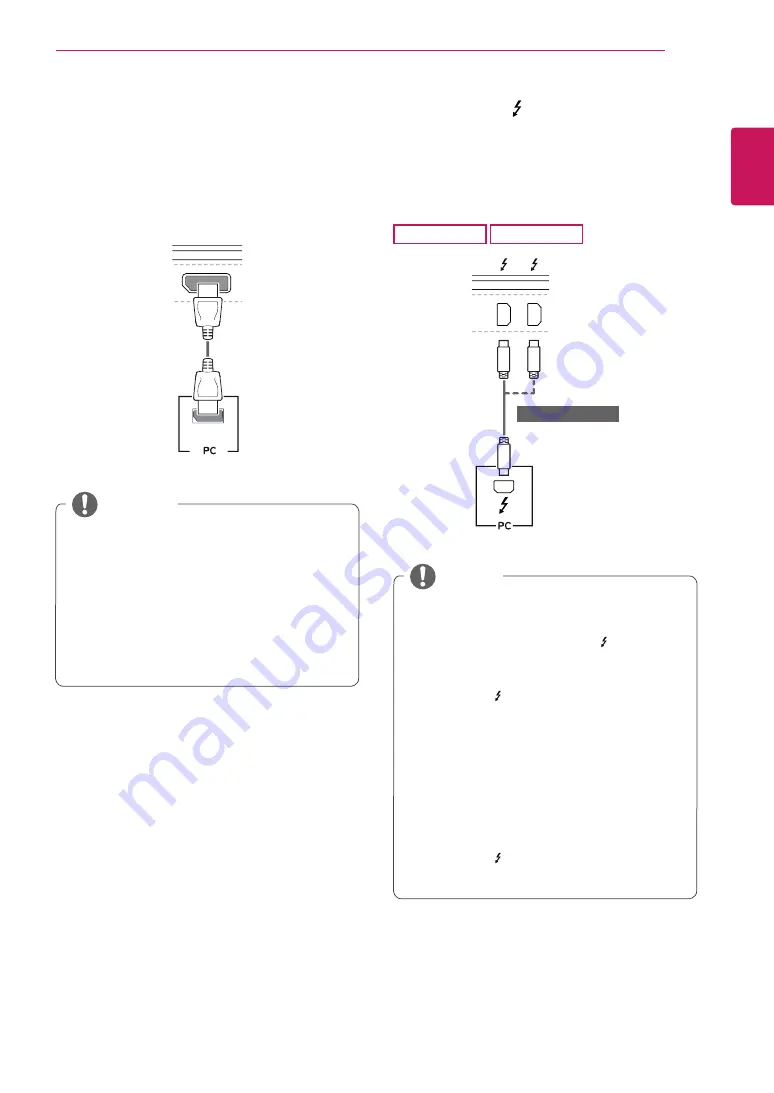
ENGLISH
15
UsInG THe MonIToR
DisplayPort Connection
Transmits digital video and audio signals from your PC
to the monitor. Connect the monitor to your PC using
the display port cable as shown in the illustration
below:
HDMI IN 1 HDMI IN 2
HDMI IN 1 HDMI IN 2
H/P
DP-IN
DP OUT
USB IN 2
5 V 1.1 A
USB UP
USB UP
USB IN 1
5 V 1.1 A
USB IN 2
5 V 1.1 A
USB IN 1
5 V 1.1 A
noTe
y
There may be no video or audio output depend-
ing upon the DP (DisplayPort) version of the PC.
y
Make sure to use the supplied DisplayPort cable
of the product. Otherwise, this may cause the
device to malfunction.
y
For using Mini DP to DP (Mini DisplayPort to Dis-
playPort) cable, it is recommended that you use
DisplayPort 1.2 cable.
Thunderbolt ( ) Connection
You can connect your high-resolution display or
high-performance data device to the monitor via a
Thunderbolt port. Connect your external device to
the monitor using the Thunderbolt cable as illustrated
below.
34UC87
34UC87M
HDMI IN 1 HDMI IN 2
HDMI IN 1 HDMI IN 2
H/P
DP-IN
DP OUT
USB IN 2
5 V 1.1 A
USB UP
USB UP
USB IN 1
5 V 1.1 A
USB IN 2
5 V 1.1 A
USB IN 1
5 V 1.1 A
(sold separately)
y
The maximum data transmission rate of each
port is 20 Gb/s.
y
Make sure to use a Thunderbolt ( ) certified
cable. Otherwise, this may cause the device to
malfunction.
y
Thunderbolt ( ) is supported in such
environments as Windows 7, Windows 8.1, and
Mac product.
y
In accordance with Mac products may not
support the recommended resolution or the
some features. For more information, refer to
the support information card of the Mac which
is provided separately.
y
The ability to set up dual monitors using the
Thunderbolt ( ) and daisy-chaining technology
depends on the performance of your video card.
noTe
















































