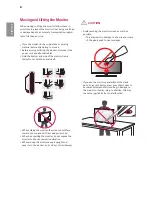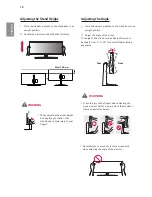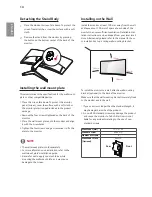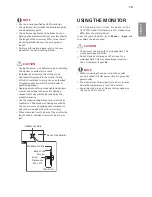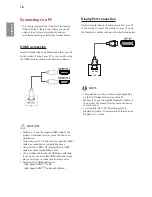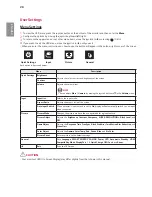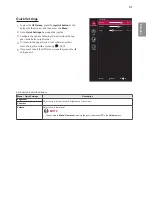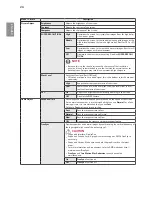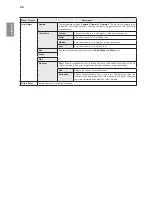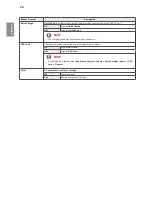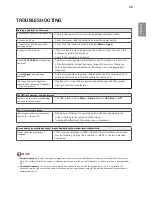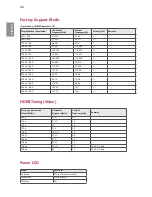20
ENGLISH
User-Settings
Menu-Settings
1
To view the OSD menu, press the joystick button at the bottom of the monitor and then enter the
Menu
.
2
Configure the options by moving the joystick up/down/left/right.
3
To return to the upper menu or set other menu items, move the joystick to
◄
or pressing ( / Ok) it.
4
If you want to exit the OSD menu, move the joystick to
◄
until you exit.
•
When you enter the menu, instructions on how to use the button will appear in the bottom right corner of the screen.
Each option is described below.
Menu
Description
Quick-Settings Brightness
Adjusts the color contrast and brightness of the screen.
Contrast
Volume
Adjusts the volume level.
-
-NOTE
•
You can adjust
Mute
/
Unmute
by moving the joystick button to
▼
in the
Volume
menu.
Input
Input-List
Selects the input mode.
Aspect-Ratio
Adjusts the aspect ratio of the screen.
Auto-Input-Switch
When automatic input switch is set to
On
, display will automatically switch to new input
when connected.
Picture
Picture-Mode
Changes the picture mode to the one optimized for a given feature.
Picture-Adjust-
Adjusts the
Brightness,-Contrast,-Sharpness,-SUPER-RES,-Black-Level,
and
DFC
.
Game-Adjust
Adjusts the
Response-Time
,
FreeSync
,
Black-Stabilizer
,
1ms-Motion-Blur-Reduction,
and
Cross-Hair
.
Color-Adjust
Adjusts the
Gamma
,
Color-Temp
,
-Red,-Green,-Blue
, and
Six-Color
.
Picture-Reset
Returns picture to the default settings.
General
Sets
Language
,
SMART-ENERGY-SAVING
,
Power-LED
,
Automatic-Standby
,
HDMI-
Compatibility-Mode
,
DisplayPort-1.2
,
Quick-Charge
,
OSD-Lock
, and
Reset-
.
◄
Exit
Exits the OSD menu.
-CAUTION
•
Your monitor’s OSD (On Screen Display) may differ slightly from that shown in this manual.
Quick-Settings
Input
Picture
General