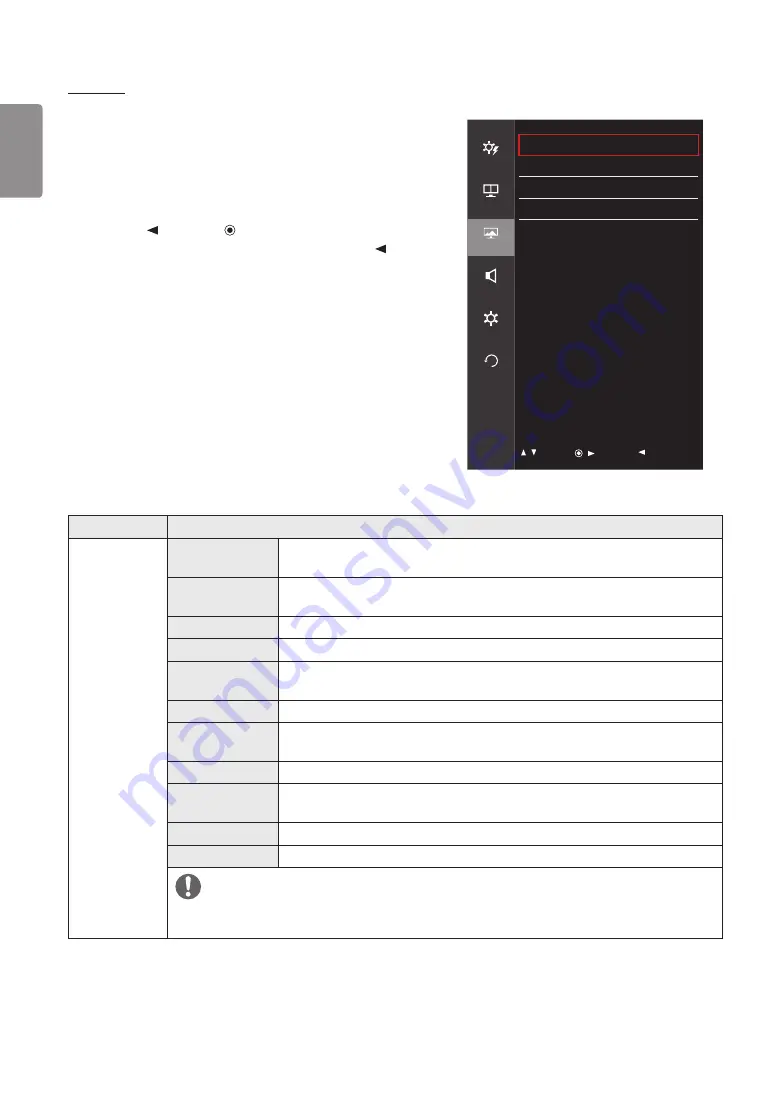
26
ENGLISH
Picture
1
To view the OSD menu, press the joystick button at the bottom of
the monitor and then enter the
Menu
.
2
Go to
Picture
by moving the joystick.
3
Configure the options following the instructions that appear in the
bottom right corner.
4
To return to the upper menu or set other menu items, move the
joystick to
or pressing ( / Ok) it.
5
If you want to exit the OSD menu, move the joystick to
until you
exit.
Picture
Quick Settings
Picture Mode
Custom >
Picture Adjust
>
PBP
Game Adjust
>
Color Adjust
>
Picture
Sound
General
Reset
/ : Move
/ : OK
: Back
Each option is described below.
Menu
>
Picture
Description
Picture Mode
Custom
Allows the user to adjust each element. The color mode of the main menu can be
adjusted.
Reader
Optimizes the screen for viewing documents. You can brighten the screen in the OSD
menu.
Photo
Optimizes the screen for photos.
Cinema
Optimizes the screen for video.
Dark Room 1
This mode adjusts the brightness to the optimal level for working in a dark
environment.
Dark Room 2
This mode sets the brightness to a lower level than
Dark Room 1
.
Color Weakness
This mode is for users who cannot distinguish between red and green. It enables
users with color weakness to easily distinguish between the two colors.
FPS Game 1
This mode is optimized for FPS games.
FPS Game 2
It has a higher
Black Stabilizer
value than
FPS Game 1
. It is suitable for very dark
FPS games.
RTS Game
This mode is optimized for RTS Game.
Custom (Game)
In this mode, users can customize various elements including game-related options.
NOTE
•
If the
Picture Mode
is changed in the DP (DisplayPort) input, the screen may flicker or the resolution of
your PC screen may be affected.













































