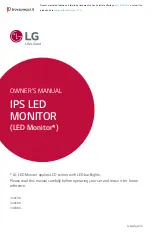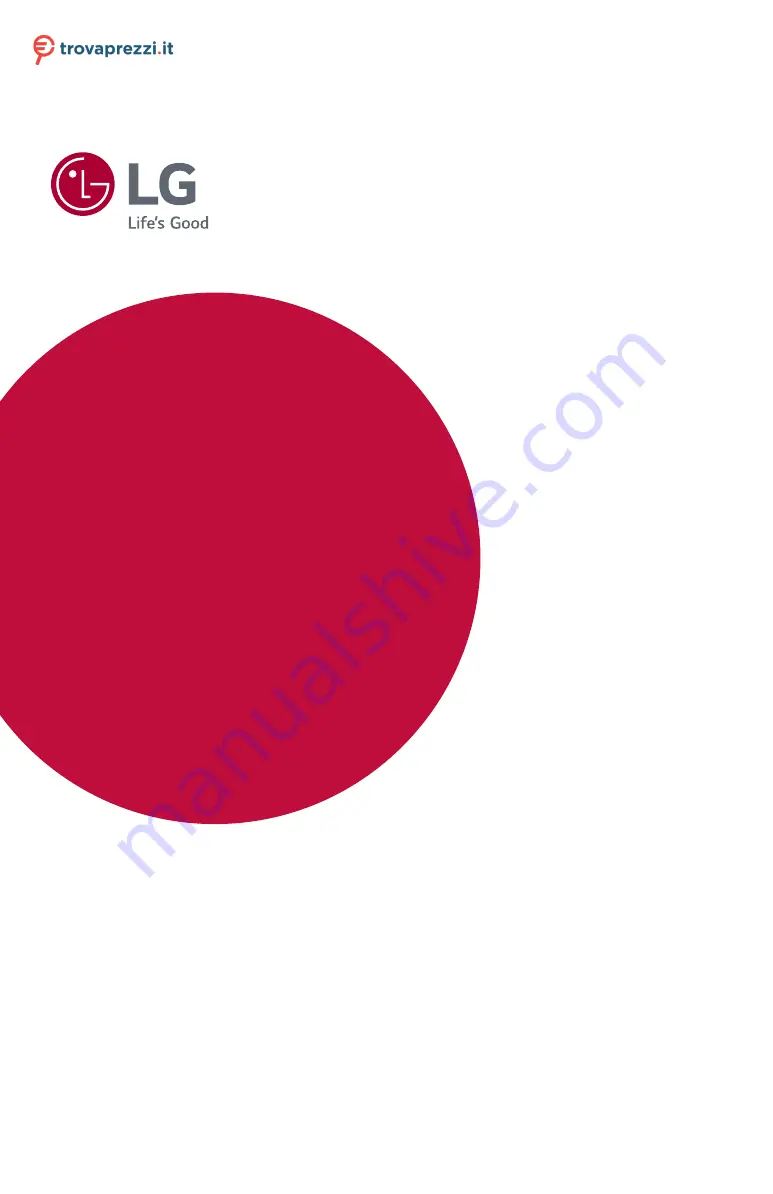
www.lg.com
* LG LED Monitor applies LCD screen with LED backlights.
Please read this manual carefully before operating your set and retain it for future
reference.
OWNER’S MANUAL
34UC98
34UC88
34CB88
IPS LED
MONITOR
(LED Monitor*)
Questo manuale d’istruzione è fornito da trovaprezzi.it. Scopri tutte le offerte per