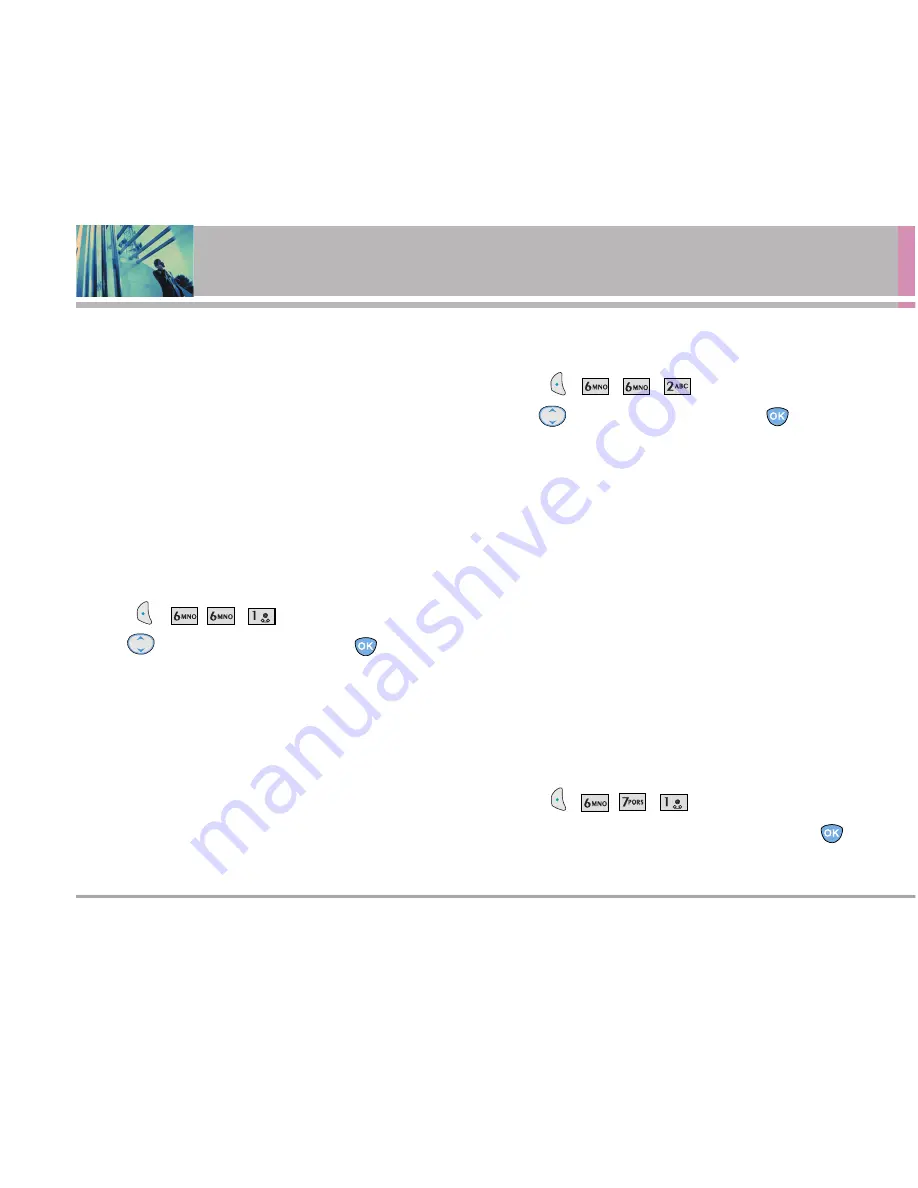
62
LG 3300
Using Phone Menus
6. Data Settings
This menu allows you to use wireless data communication
services. Wireless data communication services refers to
the utilization of subscriber terminals for access to the
internet with personal computers or laptops at 19.2 Kbps or
at a maximum of 230.4 Kbps. The connection speed
depends on your carrier’s network and other variables.
Check that communications information specifications
match the network.
6.1 Data/Fax
Allows you to use your phone to transmit data and faxes.
1. Press , ,
, .
2. Use
to select a setting, then press
.
Off
/
Fax In Once
/
Fax In Always
/
Data In Once
/
Data In Always
N
NO
OT
TE
E
The Data Connection Kit allows you to connect your
PC or PDA to your LG wireless phone, freeing you
from having to locate a telephone outlet. You can
send or receive an e-mail, a fax, or access the
Internet anytime, anywhere.
6.2 PC Connection
Allows you to select the data port.
1. Press , , , .
2. Use
to select a setting, then press
.
USB/RS-232C
/
Closed
N
NO
OT
TE
E
When using the 1X HSPD data service via an RS-
232C data cable, the port speed is set to 115,200
(230,400 is not supported). When using the 1X
HSPD data service via a USB data cable, you may
get better port speed if the port speed is set to
230,400 rather than 115,200.
7. Voice Services
The Voice Services menu provides access to the voice
services available with your phone.
7.1 Voice Dial Prompt
Allows you to set the command to enable voice dialing.
1. Press , ,
, .
2. Select
Key press
/
Flip open
/
Disable
then press
.






























