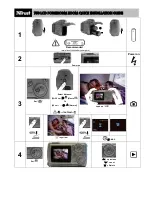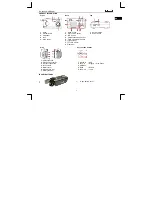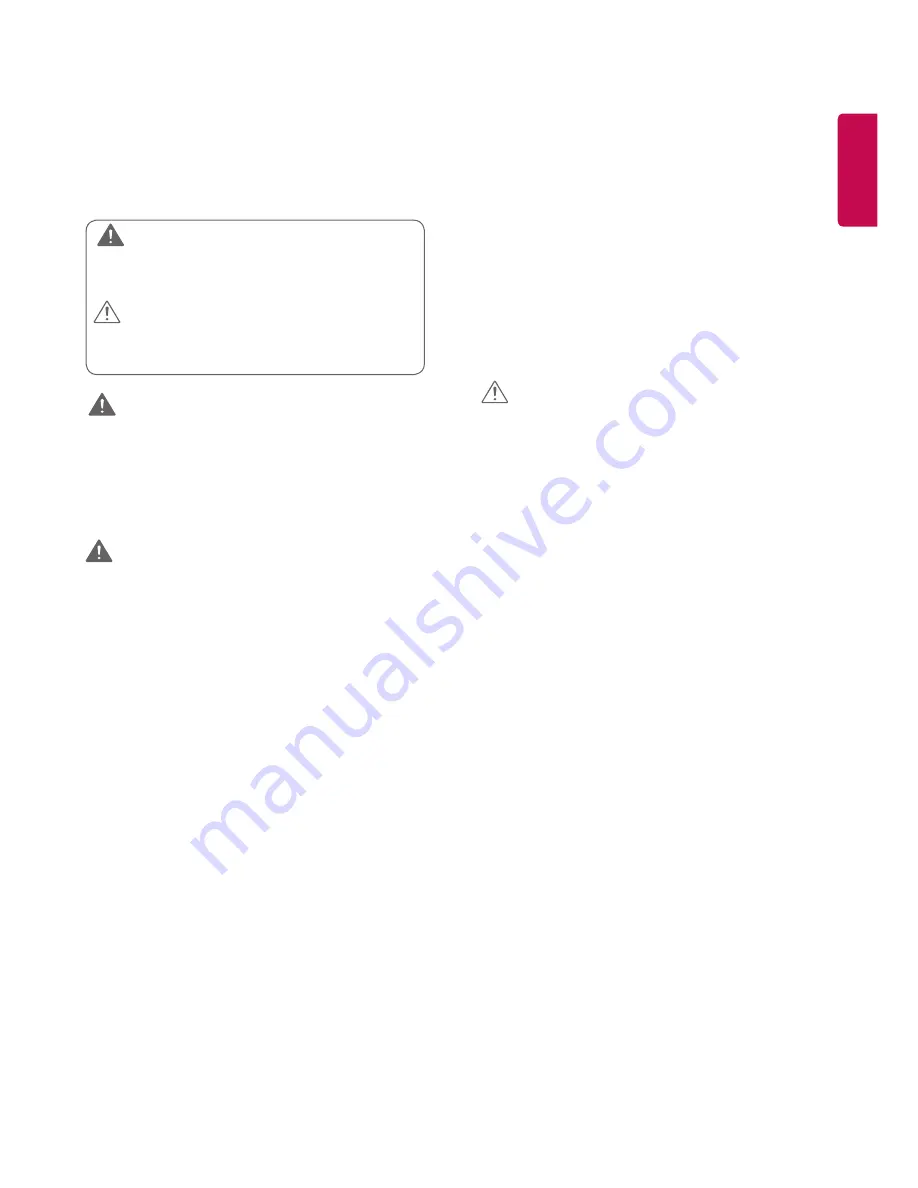
3
ENGLISH
Safety precautions
Please read these safety precautions carefully before using the
product.
WARNING
If you ignore the warning message, you may be seriously injured
or there is a possibility of accident or death.
CAUTION
If you ignore the caution message, you may be slightly injured or
the product may be damaged.
WARNING
•
Indoor Use Only.
Precautions In Installing the
Product
WARNING
•
Keep away from heat sources like electrical heaters.
►
Electrical shock, fire, malfunction, or deformation may occur.
•
Keep the packing anti-moisture material or vinyl packing out of
the reach of children.
►
Anti-moisture material is harmful if swallowed. If swallowed by
mistake, force the patient to vomit and visit the nearest hospital.
Additionally, vinyl packing can cause suffocation. Keep it out of the
reach of children.
•
Do not put heavy objects on the product or sit upon it.
►
If the product collapses or is dropped, you may be injured. Children
must pay particular attention.
•
Do not leave the power or signal cable unattended on the
pathway.
►
The passerby can trip or fall, which can cause electrical shock, fire,
product breakdown, or injury.
•
Install the product in a neat and dry place.
►
Dust or moisture can cause electrical shock, fire or product damage.
•
If you can smell smoke or other odors or hear a strange sound
unplug the power cord and contact the service center.
►
If you continue to use without taking proper measures, electrical
shock or fire can occur.
•
If you dropped the product or the case is broken, turn off the
product and unplug the power cord.
►
If you continue to use without taking proper measures, electrical
shock or fire can occur. Contact the service center.
•
Do not drop an object on or apply impact to the product. Do not
throw any toys or objects on the product screen.
►
It can cause injury to human, problem to product and damage the
display.
•
Do not let the product fall or drop when connecting it with an
external device.
►
This may cause injury and/or damage to the product.
•
When connecting it to a game device, keep a distance of four times
the diagonal measurement of the screen from the device.
►
If the product falls because of the short cable, this may cause injury
and/or damage to the product.
•
Leaving a fixed image on the screen for a long time may cause
damage to the screen and cause image burn-in. To use the product
for a long period of time, use a screen saver on the PC or utilize
the residual image prevention function on the product, and when
the product is not used, turn off the power. Burn-in and related
problems are not covered by the warranty on this product.
•
Do NOT install this product on a wall where there is high risk of
exposure to oil fumes or mist.
►
This may damage product and cause it to fail.
CAUTION
•
Make sure the product ventilation holes are not blocked. Install
the product in a suitably wide place (more than 10 cm from the
wall)
►
If you install the product too close to the wall, it may be deformed or
fire can break out due to internal heat.
•
Do not block the ventilation hole of the product by a tablecloth
or curtain.
►
The product can be deformed or fire can break out due to overheating
inside the product.
•
Install the product on a flat and stable place that has no risk of
dropping the product.
►
If the product is dropped, you may be injured or the product may
be broken.
•
Install the product where no EMI occurs.
•
Keep the product away from direct sunlight.
►
The product can be damaged.
•
If you install the product in a place that does not meet the
recommended conditions, this may cause serious damage to the
product’s picture quality, life cycle, and appearance. Please check
with LG or a qualified installer before installing. This caution
applies to a place where there is an abundance of fine dust or oil
mist, chemical substances are used, the temperature is very high
or low, the humidity is very high, or the product is likely to remain
turned on for a long period of time (airport and train station).
failure to do so will invalidate the warranty.
•
Do not install the product in an area with poor ventilation (e.g.on
a bookshelf, in a closet) or outside and avoid placing on cushions
or carpets.
•
In addition, do not install it where there are heating objects such
as lighting equipment.